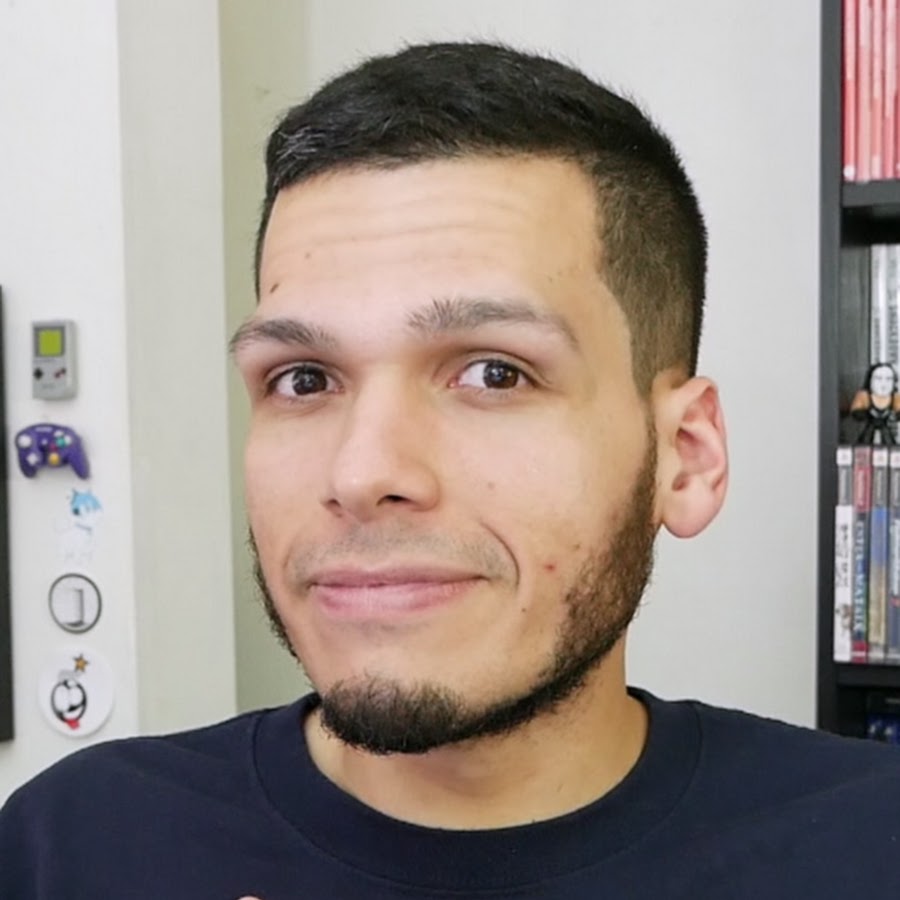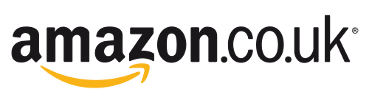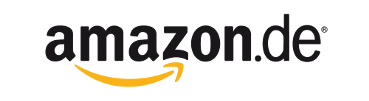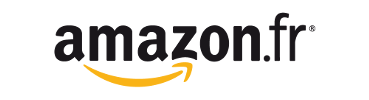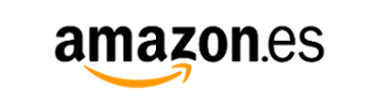Wingman XE
EXTREME converter for Playstation!
Play has No limit on PS3 & PS4
And compatible PS4 game on PS5
Support to use Xbox & Elite Series controllers, PS5 / PS4 / PS3 / Switch Pro, even ASTRO CITY mini / MEGA Drive mini controller included.
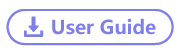

20220412 firmware update (V1.4a)
- Controller compatibility update: add to support
PDP faceoff Deluxe+
Victrix Gambit World's Fastest XBOX controller
8BitDoSN30pro
Mad Catz PS3 Street Fighter IV Fight Stick
Egret II mini Controller & Arcade
8bitdo PRO2
Video
W hen you use Wingman XE, how to set Xbox Elite 2 Series paddles?
L et's see what Wingman XE is!
Introduction
It is EXTREME converter for Xbox and Playstation!
Support Xbox Series X|S (wired use) / Xbox 360 / Xbox One (wired use) / Xbox Elite (wired use) / Xbox Elite Series 2 (wired use) / PS5 / PS4 / PS3 / SEGA ASTRO CITY mini (wired use) / Switch Pro controller and arcade stick use on PS4 / PS3. And compatiable PS4 game on PS5.
It got faster reaction speed than old model, no matter wired or wireless environment.
If you want to play PS5/PS4/PS3 with any Xbox /PS controller (Especially SEGA ASTRO CITY/SEGA MEGA Drive mini/Switch Pro), THIS IS AN UNQUESTIONABLE CHOICE.

Features
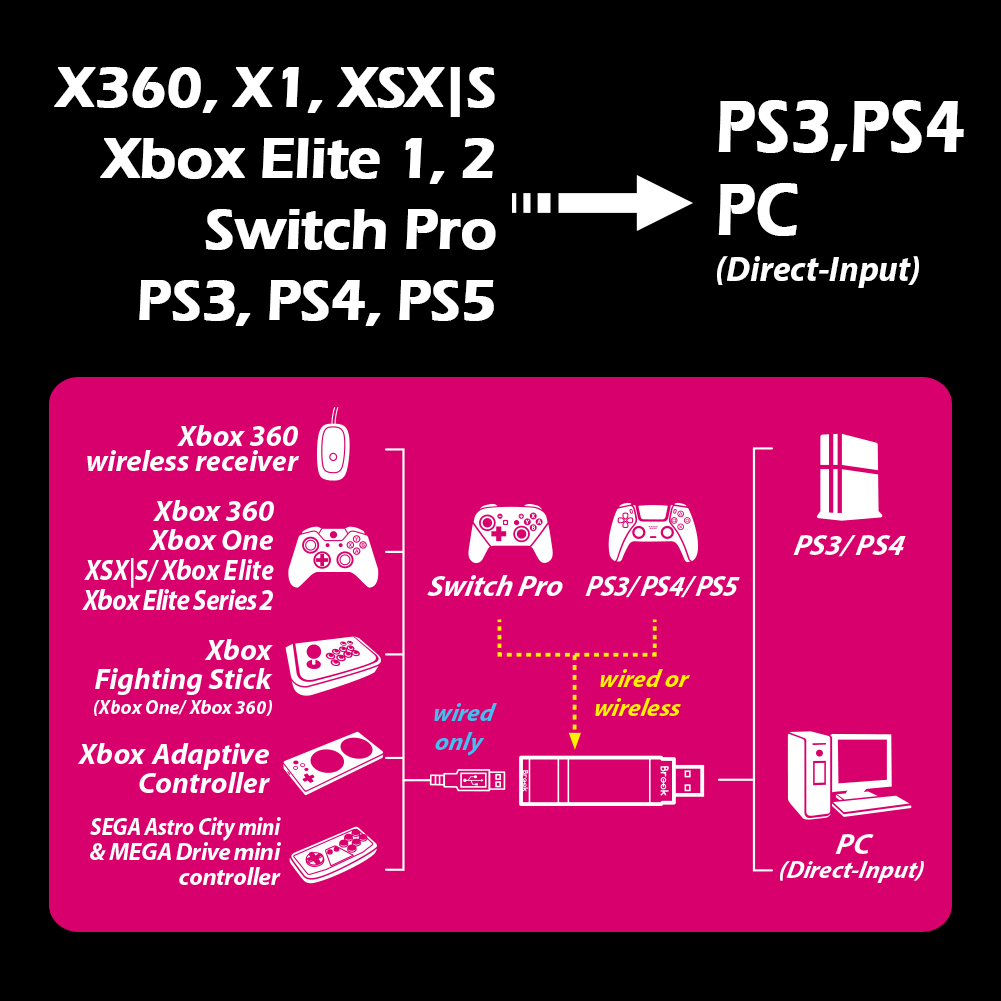
Unboxing
LED
|
Lighting |
Status |
|
Blue LED Permanently on |
The connector and the device are currently connected. |
|
Blue LED Slow blinking (Once every two seconds) |
Wired device is not connected Wireless device is searching for connection… |
|
Blue LED Fast blinking |
Wireless connection mode is ON |
|
Red LED Blinking |
Turbo-Remap button is being pressed |
|
Red LED Permanently on |
Entering Turbo-Remap Settings |
Connecting to the Device
Insert Wingman XE into the PS4 console USB port. Slow blinking of the Blue LED indicates that the connection to the console is successful.
Wired Connection:
Connect the X360/X1 wired controller or game pad to Wingman XE through the USB port.
Using a X360 wireless controller:
Simply connect the X360 wireless receiver to the Wingman XE through the USB port.
Check whether the two Blue LEDs at the sides of the Wingman XE are permanently on. This indicates that the connection is completed.
Connection Pairing Supplementary Instructions
Holding the LED buttons on the two sides of the Wingman XE for 1 second will activate wireless connection pairing mode. The Wingman XE will engage in pairing with surrounding Bluetooth devices. The pairing mode will end if:
- The connection pairing with the wireless controller is successful.
- The connection pairing is unsuccessful after 1 minute.
- The LED buttons are held for 1 second.
Corresponding Buttons List for PS4
| Console | Controller | |||||||
|---|---|---|---|---|---|---|---|---|
| PS4 | Switch | XB1 | X360 | PS5 | PS4 | PS3 | Mega Drive Mini | SEGA Astro City Mini |
| D-Pad (U/D/L/R) | ||||||||
| Lx / Ly | ||||||||
| Rx / Ry | ||||||||
| ╳ | B | A | A | ╳ | ╳ | ╳ | A | D |
| ○ | A | B | B | ○ | ○ | ○ | B | E |
| □ | Y | X | X | □ | □ | □ | X | A |
| △ | X | Y | Y | △ | △ | △ | Y | B |
| L1 | L | LB | LB | L1 | L1 | L1 | Z | C |
| R1 | R | RB | RB | R1 | R1 | R1 | C | F |
| L2 | ZL | LT | LT | L2 | L2 | L2 | Start+Z | Start+C |
| R2 | ZR | RT | RT | R2 | R2 | R2 | Start+C | Start+F |
| L3 | L3 | LSB | LSB | L3 | L3 | L3 | Start+X | Start+A |
| R3 | R3 | RSB | RSB | R3 | R3 | R3 | Start+Y | Start+B |
| OPTIONS | + | MENU | START | OPTIONS | OPTIONS | Start | Start+A | Start+D |
| SHARE | - | VIEW+MENU | BACK+START | Create | SHARE | Select+Start | Mode+Start+A | Credit+Start+D |
| Touch Button | Capture | VIEW | BACK | Touch Button | Touch Button | Select | Mode | Credit |
| PS | Home | Xbox Guide | Xbox Guide | PS | PS | PS | Start+B | Start+E |
Corresponding Buttons List for PS3
| Console | Controller | |||||||
|---|---|---|---|---|---|---|---|---|
| PS3 | Switch | XB1 | X360 | PS5 | PS4 | PS3 | Mega Drive Mini | SEGA Astro City Mini |
| D-Pad (U/D/L/R) | ||||||||
| Lx / Ly | ||||||||
| Rx / Ry | ||||||||
| ╳ | B | A | A | ╳ | ╳ | ╳ | A | D |
| ○ | A | B | B | ○ | ○ | ○ | B | E |
| □ | Y | X | X | □ | □ | □ | X | A |
| △ | X | Y | Y | △ | △ | △ | Y | B |
| L1 | L | LB | LB | L1 | L1 | L1 | Z | C |
| R1 | R | RB | RB | R1 | R1 | R1 | C | F |
| L2 | ZL | LT | LT | L2 | L2 | L2 | Start+Z | Start+C |
| R2 | ZR | RT | RT | R2 | R2 | R2 | Start+C | Start+F |
| L3 | L3 | LSB | LSB | L3 | L3 | L3 | Start+X | Start+A |
| R3 | R3 | RSB | RSB | R3 | R3 | R3 | Start+Y | Start+B |
| Start | + | MENU | START | OPTIONS | OPTIONS | Start | Start+A | Start+D |
| Select | - | VIEW | BACK | Create | SHARE | Select | Mode | Credit |
| Capture | Touch Button | Touch Button | ||||||
| PS | Home | Xbox Guide | Xbox Guide | PS | PS | PS | Start+B | Start+E |
Update for Touch Pad Simulation Function
After firmware V1.1k, this product support more of the following touchpad simulations:
View +L3: original touchpad emulation, View = TP Key ( Easy Mode )
View +R3: new touchpad emulation ( Full Mode )

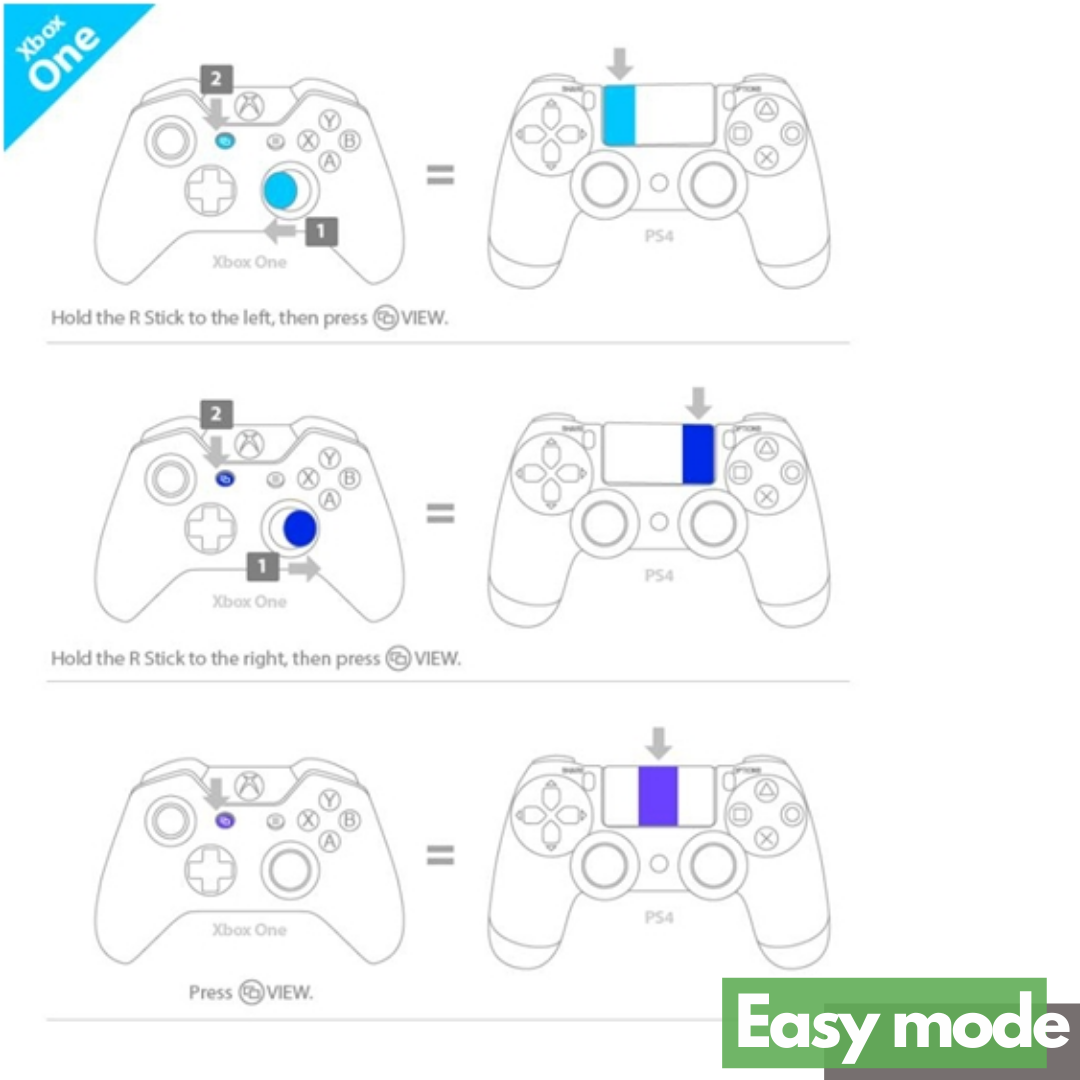
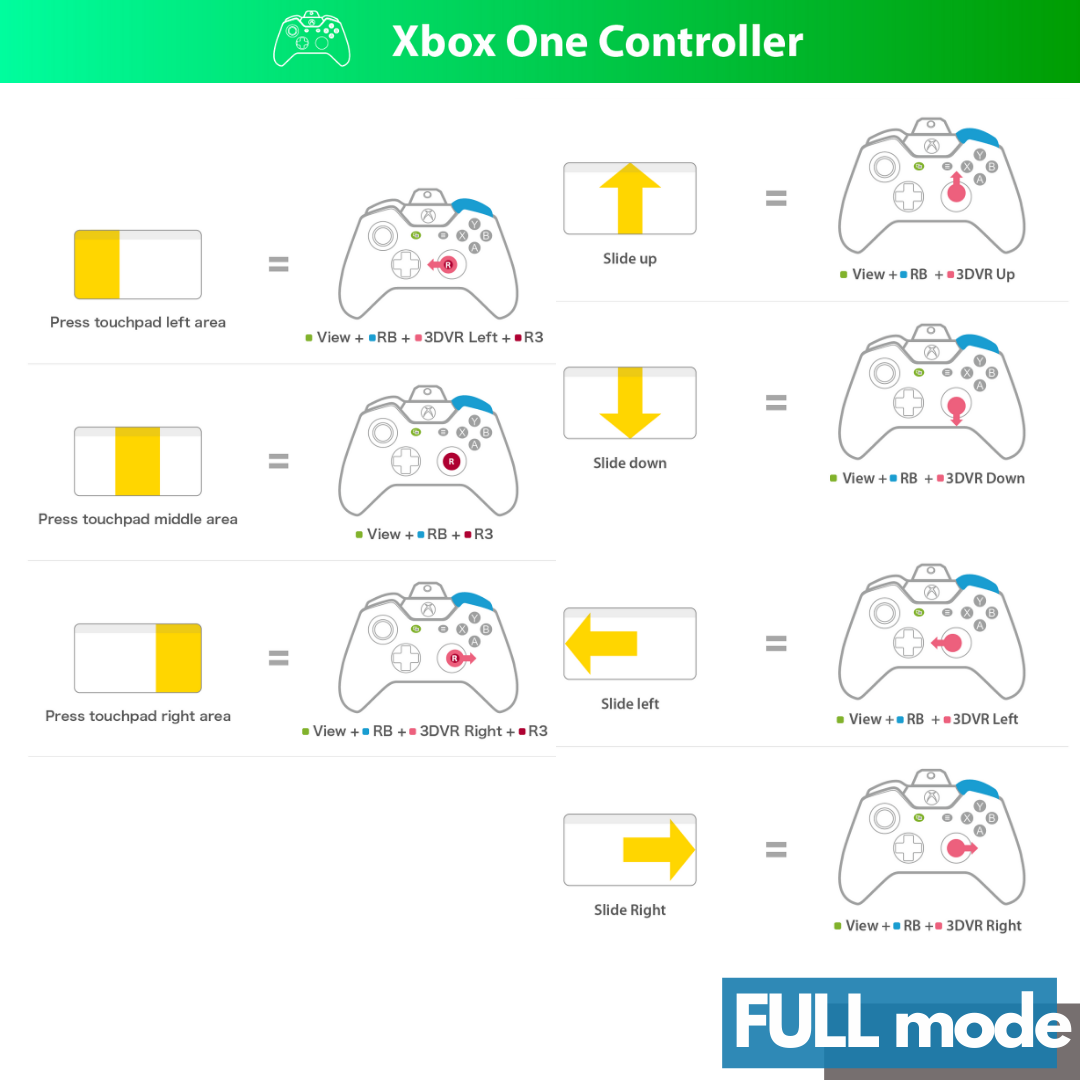
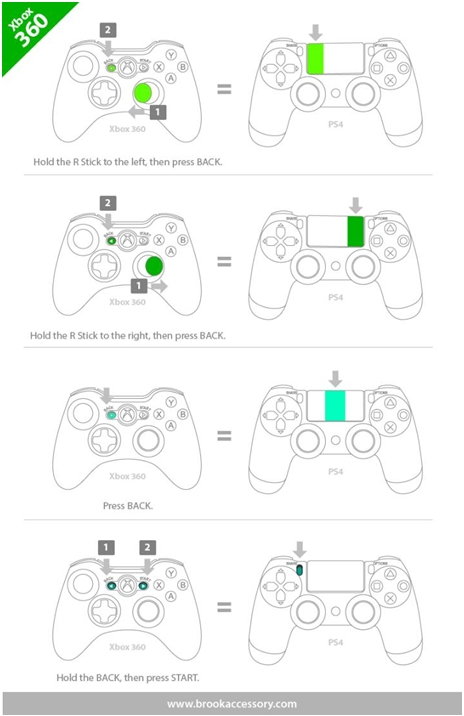
Turbo Setting
The following instructions are based on the Xbox One controller. For those using an Xbox 360 controller, please refer to the Corresponding Buttons List for PS4, Xbox360 and XboxOne Game Pads
Turbo Function Settings
STEP01.
Press Xbox GUIDE button & VIEW button to enter setting mode.
STEP02.
Hold VIEW button & tap the button which you want to set up Turbo function.
STEP03.
Press MENU button to save the setting.
STEP04.
Press Xbox GUIDE button to save the setting.
Cancelling Turbo Function
STEP01
Press Xbox GUIDE button & VIEW button to enter setting mode.
STEP02
Press MENU button & VIEW button to cancel Turbo setting.
STEP03
Press Xbox GUIDE button to exit setting mode.
Turbo Function Settings
Cancelling Turbo Function
Remap Setting
The following instructions are based on the Xbox One controller. For those using an Xbox 360 controller, please refer to the Corresponding Buttons List for PS4, Xbox360 and Xbox One Game Pads
Button Remap Settings
STEP01.
Press Xbox GUIDE button & MENU button to enter setting mode.
STEP02.
Press the button which you want to assignment.
STEP03.
Hold VIEW button & press the buttons which you want to Remap.
STEP04.
Press MENU button to save the setting.
STEP05.
Press Xbox GUIDE button to save the setting.
Cancelling Button Remap Settings
STEP01.
Press Xbox GUIDE button & MENU button to enter setting mode.
STEP02.
Press MENU button & VIEW button to cancel Remap setting.
STEP03.
Press Xbox GUIDE button to exit setting mode.
Button Remap Settings
Cancelling Button Remap Settings
Notice
- Each Wingman XE can only connect to a single Xbox 360 / Xbox One device. Wingman XE supports most of the accessories that are compatible with original factory specifications. To expand the number of supported accessories, firmware will be updated irregularly.
- Wingman XE do not support headset/microphone function which provides by controller audio jack.
Where To Buy

Compatibility
| Brand | Device Name |
|---|---|
| ACTIVISION | Canberra |
| ACTIVISION | GUTAR HERO |
| ACTIVISION | DJ HERO |
| Akishop | AKISHOP PS360+ |
| BD&A | POWER A FUSION Pro Controller for Xbox One |
| DOBE | DOBE X ONE Wired Controller |
| Egret II | Egret II mini Controller & Arcade ( V1.4a update) |
| HARMONIX | Rickenbacker 325 |
| HIT BOX | Xbox One Hit Box Arcade hitbox |
| HORI | Xbox 360 Real Arcade Pro.EX SA |
| HORI | Xbox 360 Real Arcade Pro.VX SA |
| HORI | Hori Fighting Edge 刃 for Xbox 360 |
| HORI | Blazblue stick |
| HORI | PRO. V Hayabusa_[XBO-004] |
| HORI | HORIPAD for Xbox One [XBO-001] |
| HORI | Fighting Stick alpha Designed for XBOX Series X|S (V1.2g update) |
| HORI | FLEX Controller (V1.2g update) |
| HORI | Pokemon Controller (V1.3k update) |
| KDIT | KKS-1302554 |
| KDIT | 2013 KKS-1302289 |
| KONAMI | Dance dance revolution |
| Mad Catz | Mad Catz Ultra Street Fighter® IV Arcade FightStick™ Tournament Edition 2 for Xbox 360 |
| Mad Catz | Arcade FightStick Tournament Edition 2 |
| Mad Catz | Arcade FightStick PRO for Xbox 360 |
| Mad Catz | Xbox 360 Street Fighter IV FightPad |
| Mad Catz | Mad Catz PS3 Street Fighter IV Fight Stick ( V1.4a update) |
| MayFlash | Fight Stick - PS3/Xbox 360/PC - Arcade Fighting Stick V2 |
| MayFlash | MayFlash F300 |
| Microsoft | xbox adaptive controller |
| Microsoft | XBOX360 Wireless Controller with Wireless Receiver |
| Microsoft | Xbox 360 Wired Controller |
| Microsoft | Xbox One S Controller (wired use) |
| Microsoft | Xbox One Elite (wired use) |
| Microsoft | Xbox One Elite Series 2 (wired use) |
| Microsoft | Xbox One Controller (wired use) |
| Microsoft | Xbox One Controller with 3.5mm jack |
| Microsoft | Xbox 360 Wireless Receiver |
| Microsoft | Xbox Series X/S controller (wired use, V1.2c update) |
| Nintendo | Switch Pro controller (V1.2c update) |
| NACON | DAIJA ARCADE STICK (V1.3k update) |
| PDP | Mortal Kombat X Fight Pad for Xbox One and Xbox 360 |
| PDP | ROCK CANDY for Xbox One |
| PDP | Xbox One Mirror's Edge Catalyst Wired Controller |
| PDP | PDP Wired Controller for Xbox One & PC - Camo |
| PDP | Afterglow Wired Controlle |
| PDP | PDP faceoff Deluxe+ ( V1.4a update) |
| POWER A | POWER A FUSION CONTROLLER FOR XBOX ONE |
| POWER A | CONTROLLER FOR XBOX ONE 1240364-01 |
| POWER A | PowerA Wired Controller for Xbox One 1503455-01 |
| POWER A | POWER A Spectra Illuminated Controller |
| POWER A | PowerA Fusion Pro Wired Controller for Xbox One |
| POWER A | PowerA Mini Controller for xbox one |
| POWER A | PowerA Enhanced Wired Controller for Xbox One |
| POWER A | Enhanced Wired Controller for XBOX Seires X (V1.3k update) |
| QANBA | QANBA Q4 3 in 1 Arcade Stick |
| QANBA | Qanba Q1 Xbox 360 and PC Arcade Stick |
| RAZER | Razer Atrox |
| Razer | Razer Wildcat- Gaming Controller for Xbox One |
| RAZER | razer wolverine ultimate |
| RAZER |
razer wolverine tournament edition |
| Retro-Bit | Sega Saturn Slate Grey USB Wired Arcade Pad Controller |
| SCUF | PROFESSIONAL CONTROLLER FOR XBOX 360 |
| SEGA | ASTRO CITY mini Controller (wired use, V1.2c update) |
| SEGA | ASTRO CITY mini arcade stick (V1.2e update) |
| SEGA | MEGA Drive mini Controller (V1.2e update) |
| SONY | PS3 Dualshock 3 controller (V1.2c update) |
| SONY | PS4 Dualshock 4 controller (V1.2c update) |
| SONY |
PS5 DualSence controller (V1.2c update) |
| SNK | SNK NeoGeo Arcade Stick Pro |
| Victrix Gambit | Victrix Gambit World's Fastest XBOX controller (V1.4a update) |
| 8BitDo | 8BitDo SN30pro (V1.4a update) |
| 8bitdo | 8bitdo PRO2 (V1.4a update) |