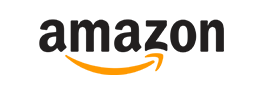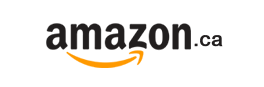Zero-Pi Fighting Board / Zero-Pi Fighting Board EASY
Time to build an arcade stick for your SWITCH!
Full-Compatible with BROOK Fighting Cable
For Effortless Installation, New EASY version with Screw Terminal block is ready!
Compatible with:
PS3 / PS2 / PS / Retro Gaming System / SWITCH
Zero-Pi 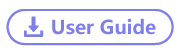
Zero-Pi-Easy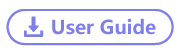

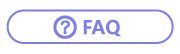
20231121 firmware update (V1.3)
1. Memorize manual switching of console mode and SOCD mode.
2. Change the SOCD mode switching method:
Press and hold the button and plug in a game console to switch SOCD mode.
Introduction

For Effortless Installation, New EASY version with Screw Terminal block is ready!
The ZERO-Pi fighting board supports to be used wired on Switch/Switch2/PS3/PS2/PS/PC(X-Input)/Retro Gaming System, it also supports LED, and turbo function.

Features
- Support Switch, Switch2, PS3, PS2, PS, PC and Retro Gaming System
- Full-Compatible with BROOK Fighting Cable
- Different kinds connectors for USB
USB Type-B/5-pin header connector/4-pin header connector/4-pin - Turbo Function
- Support Player LEDs
- Support SOCD Modes
- Effortless installation
- Upgradable firmware
- Support Auto-Detect & Manual to select Switch & PS3 consoles

- Support Switch, Switch2, PS3, PS2, PS, PC and Retro Gaming System
- Full-Compatible with BROOK Fighting Cable
- Easy install with screw terminal
- Turbo Function
- Support Player LEDs
- Support SOCD Modes
- Effortless installation
- Upgradable firmware
- Support Auto-Detect & Manual to select Switch & PS3 consoles
Video
Let's install a Zero-Pi Fighting Board on retro game platform and see what's happened.
How To Connect
Zero-Pi
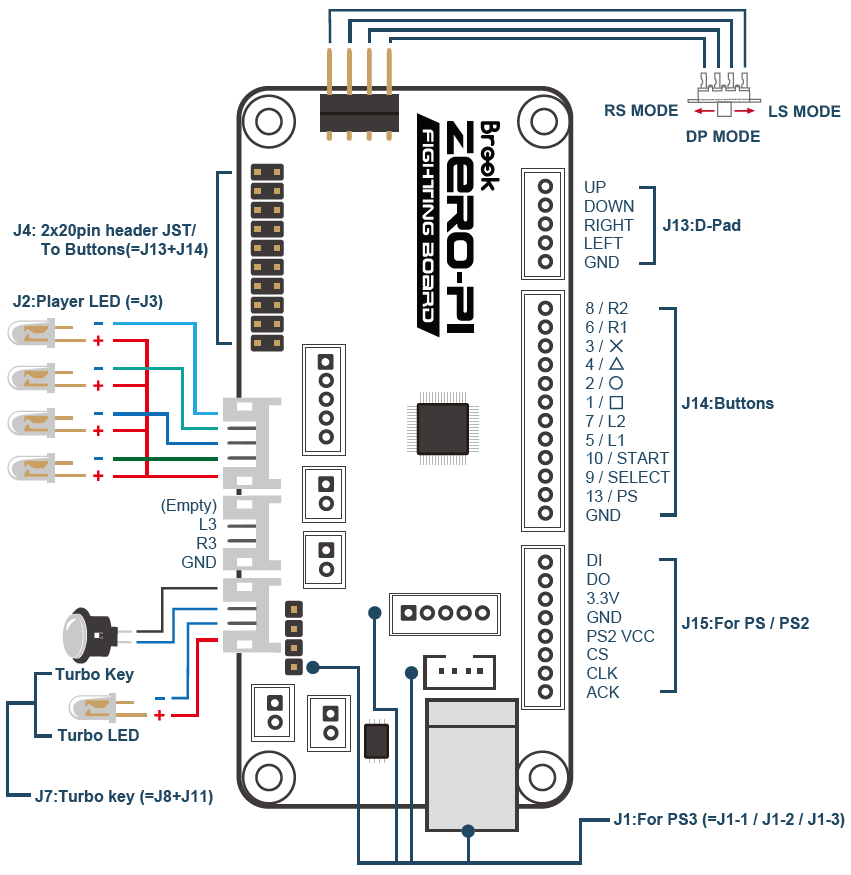
Zero-Pi EASY
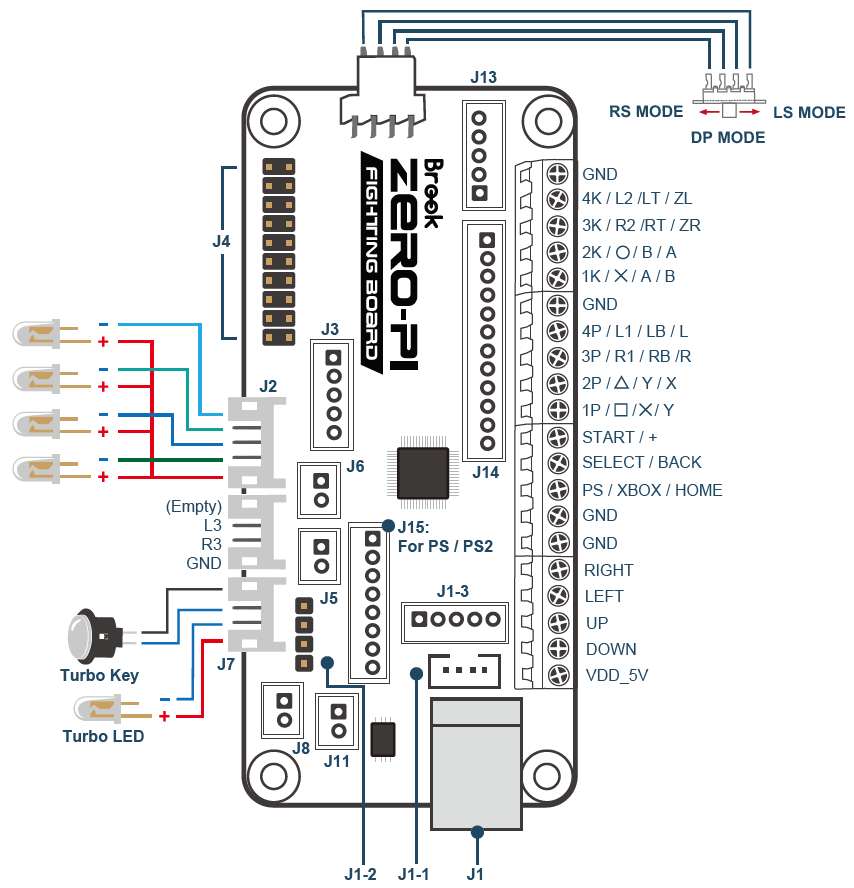
Button Configuration
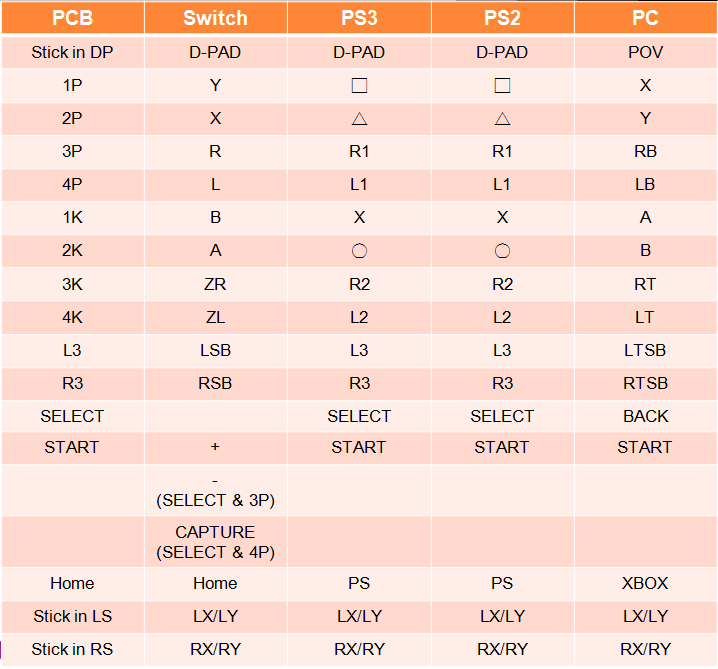
Manual switch mode
Hold on button then plug into consoles
1P : PS3 / 1K : Switch / Switch 2
SOCD Mode
|
|
Mode 1- UP Priority |
Mode 2- CAPCOM / Neutral |
Mode 3- Last Priority |
Mode 4- BYPASS |
|
Switch method |
Hold down the Left button and then insert into the console to initiate switching. |
Hold down the Up button and then insert into the console to initiate switching. |
Hold down the Down button and then insert into the console to initiate switching. |
Hold down the Right button and then insert into the console to initiate switching. |
|
← + → |
Neutral |
Neutral |
→ |
← + → |
|
→ + ← |
Neutral |
Neutral |
← |
→ + ← |
|
↑ + ↓ |
↑ |
Neutral |
↓ |
↑ + ↓ |
|
↓ + ↑ |
↑ |
Neutral |
↑ |
↓ + ↑ |
1. Default setting is mode 1.
2. SOCD will be automatically saved.
3.The BYPASS function still depends on how each game or console recognizes direction conflict detection. Even if there is a conflict in controller input commands, it may still be recognized by the game as different commands.
Unboxing
Where To Buy

.png)