
X one SE Adapter
0000 / 00
Xbox 360 / Xbox One to Switch converter
2017 / 08
PS3/PS4 to Wii U Classic Edition
V1.2
2017 / 05
20170516
Simulate PS3/PS4 controller to Wii Classic controller( support the games which have to be played with Wii Classic controller )
20170516
Simulate PS3/PS4 controller to Wii Classic controller( support the games which have to be played with Wii Classic controller )
PS4+ Audio Fighting Board
2017 / 04
There's no update at the moment, you don't need to do firmware update
There's no update at the moment, you don't need to do firmware update

(OPTIONAL!)PS2 To PS3&PS4 20160114
*Accommodate PS4 3.15 version
*Tournament mode:cancel turbo/remap function, this version let you use Brook converter while tournament.
*Support Arcade stick update firmware with left button and right button(equal to L3 and R3)

XBOX ONE to PS4 1111
*Solved PS4 V3.11 auto-disconnect problem.

(OPTIONAL!)XBOX ONE to PS4 20160114
*Accommodate PS4 3.15 version
*Tournament mode: cancel turbo/remap function, after updating the light will be red+blue. This version let you use Brook converter while tournament.
*Support Arcade stick update firmware with left button and right button(equal to L3 and R3)

Xbox 360 to Xbox One 20160222
*Solved the authentication issue that causes B file unable to update
*While updating, substitude "Left Arrow+Xbox key" in place of "L3+Xbox key" combination; "Right arrow+Xbox key" for R3+Xbox key" combination

PS3 to XBox One 20151029
Remove the the disconnect issue during using wireless controller
Add compatibility of PS360+ PCB
Add compatibility of KDIT arcade stick
Add compatibility of HORI Wireless Real Arcade Pro.V3

(OPTIONAL!)PS3 to XBox One 20151225
*Tournament mode:cancel turbo/remap function, this version let you use Brook converter while tournament.
*Support Arcade stick update firmware with left button and right button(equal to L3 and R3)

PS3 to Xbox One 20151225
*Add compatibility of 1) Logitech Driving Force GT 2)Logitech G29(PS3 mode) 3) SEGA PS3 VIRTUA STICK HIGH Grad arcade stick
*Remove the dead zone of Logitech Driving Force GT, Logitech G27, Logitech G29

UFB-UP5
2021 / 08

Gen-5 mini Fighting Board
V1.0.0
2025 / 05

Gen-5
2025 / 05

Brook Fighter Starburst
V1.1.0
2025 / 04
-------------V1.1.0_20250218 -----------
Function update :
1. Added Auto Detect Console Mode
(the device mode will be saved automatically )
- Hold down Option (menu) button and then plug USB cable to PC / console.
2.fixed the problem of randomly appearing buttons due to vibration.
-------------V1.1.0_20250218 -----------
Function update :
1. Added Auto Detect Console Mode
(the device mode will be saved automatically )
- Hold down Option (menu) button and then plug USB cable to PC / console.
2.fixed the problem of randomly appearing buttons due to vibration.

Gen-5 Fighting Board
V1.0.0
2025 / 05

Gen-5 Fighting Board
V1.0.0
2025 / 05

Auto Catch Watchic Lite
2024 / 08

Auto Catch ND
2024 / 07

PS3/PS4 to PS3/PS4/SW(A1)
V1.3h
2022 / 04
20220412
1. Controller compatibility update: add to support
PDP faceoff Deluxe+
Victrix Gambit World's Fastest XBOX controller
8BitDoSN30pro
Mad Catz PS3 Street Fighter IV Fight Stick
Egret II mini Controller & Arcade
8bitdo PRO2
20220412
1. Controller compatibility update: add to support
PDP faceoff Deluxe+
Victrix Gambit World's Fastest XBOX controller
8BitDoSN30pro
Mad Catz PS3 Street Fighter IV Fight Stick
Egret II mini Controller & Arcade
8bitdo PRO2

Wingman FGC 2
2024 / 10
If you have questions of remapping settings,
please go to the product page down below.
http://www.brookaccessory.com/detail/33917374/
PS3/PS4 to Xbox One Manual
2018 / 10

Vivid Controller
2022 / 09
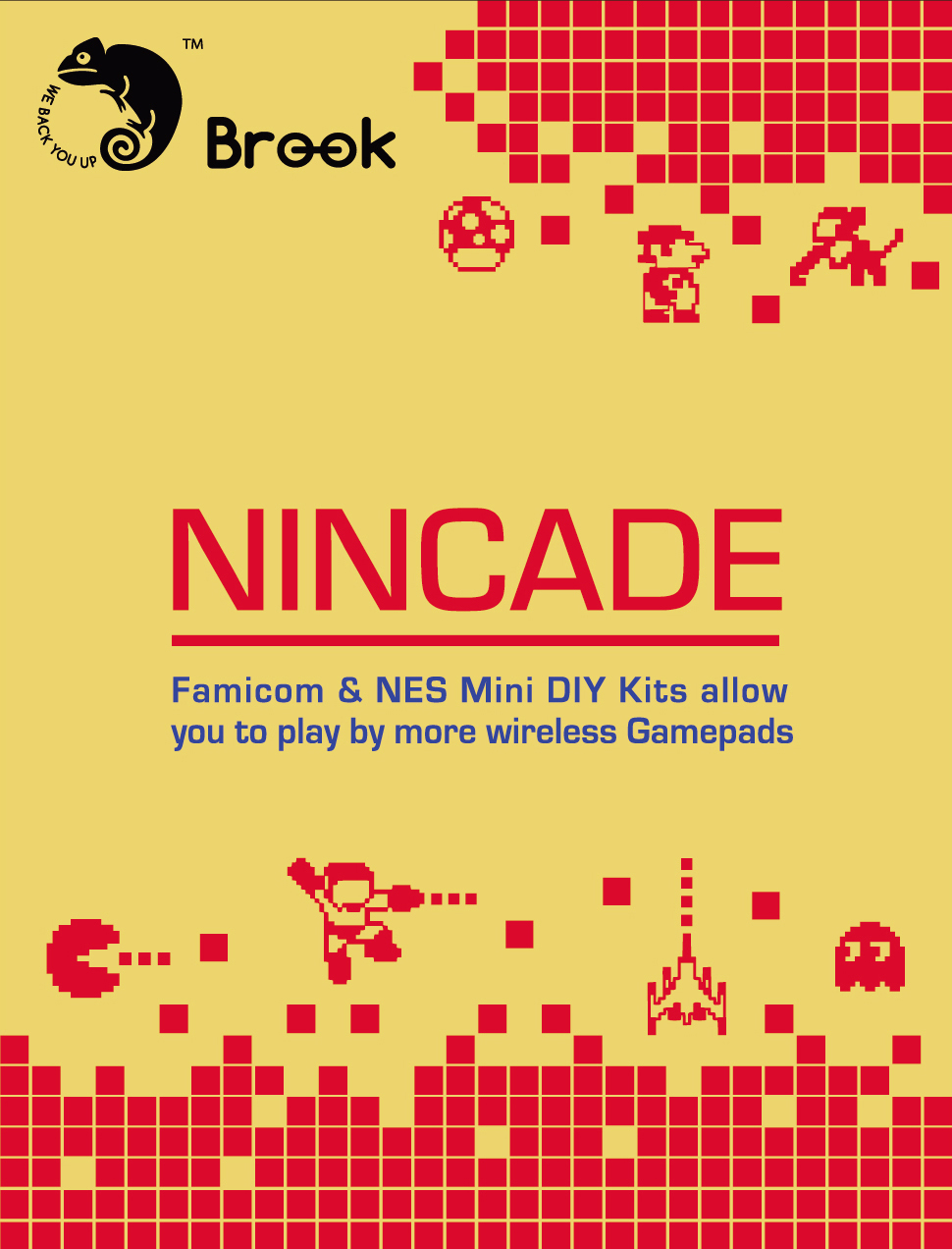
Nincade
V1.2
2017 / 11
20171106
1. Support SNES
2. Please refer to the “Mapping table of the controllers ” in product introduction page for mapping update
3. Add Turbo setting function
__A.Available buttons: A, B. X, Y, L, R
__B.Setting:
__________Press and hold any of the six buttons, and press Select to activate Turbo
__________Press and hold any of the six buttons, and press Start to cancel Turbo
__________Press Select + Start Key at the same time to cancel all Turbo settings
4. 8bitdo controllers can be paired with Nincade directly without wireless receiver
20171106
1.Support SNES
2.Please refer to the “Mapping table of the controllers ” in product introduction page for mapping update
3.Add Turbo setting function
A. Available buttons: A, B. X, Y, L, R
B. Setting:
Press and hold any of the six buttons, and press Select to activate Turbo
Press and hold any of the six buttons, and press Start to cancel Turbo
Press Select + Start Key at the same time to cancel all Turbo settings
4. 8bitdo controllers can be paired with Nincade directly without wireless receiver
20170731
1.Controller compatibility update: Support Nintendo Switch Pro controller, Joy-Con controllers
2.Improve pairing stability for 8bitdo controllers.
8bitdo controller on firmware v4.0 can be paired in Switch mode
And 8bitdo controller on firmware v3.0 can still be paired in iCade mode
X Box 360/X Box One to PS4
2018 / 12

PS3&4 to XBox One(A1)
V1.0
2022 / 05
20220513
1. first edition
20220513
1. first edition

Wingman XB 3
2024 / 06

PS3 to PS4(A1)
V2.6a
2021 / 01

PS3 to PS4(A1)
V2.6a
2021 / 12

XBOX ONE to PS4(A1)
V1.0
2022 / 05
20220513
1. first edition
20220513
1. first edition
To Ps4 series 20160408 version
2016 / 10
https://drive.google.com/drive/folders/0BwtgEPo0y7_OSm1TcFMyeS12MFU

Universal Fighting Board 2
V4.1.0 M1 / V3.0
2024 / 02
----------V4.1.0 M1-ONLINE-2024-02-07--------
1. Optimization of connectivity.
2. Turbo function changed to 30 Hit/Sec
【Due to different hardware versions, there are variations in firmware versions, and the system will automatically identify the appropriate update version.】
----------V4.1.0 M1-ONLINE-2024-02-07--------
1. Optimization of connectivity.
2. Turbo function changed to 30 Hit/Sec
----------V4.0.2-ONLINE-2023-12-11--------
1. Optimization of connectivity.
----------V4.0.1-ONLINE-2023-11-10--------
1. Memorize manual switching of console mode and SOCD mode
2. Change the SOCD mode switching method:
Press and hold the following D-Pad and plug in a game console to switch SOCD mode:
← = Mode1 Up priority
←+→=null →+←=null ↑+↓=↑ ↓+↑=↑
↑ = Mode2 Capcom Tournament Edition
←+→=null →+←=null ↑+↓=null ↓+↑=null
↓ = Mode3 Second-Input priority
←+→=→ →+←=← ↑+↓=↓ ↓+↑=↑
→ = Mode4 Bypass
←+→=←+→ →+←=→+← ↑+↓=↑+↓ ↓+↑=↓+↑
20230712
M1 (V3.9) :
1. Fixed L, R-stick, and D-Pad mode switching problems.
20230628
M1 (V3.8)
1. Added the device mode will be saved automatically when uses manual mode.
2. Added Auto Detect Console Mode
- Hold down Option (menu) button and then plug USB cable to PC / console.
20230330
1. Add Capcom Tournament Mode
20230221
1. Add to support SOCD when it’s switched from DP mode to LS/RS mode.
20230112
1. Improve the stability when doing firmware update on Windows 11 PC
20220902
1. Add to support SHARE key in Xbox one mode when using on XSX
(correspond to TPKEY on J4)
20210810
1. Support Brook UFB-UP5
The way to connect the pin for SOCD has changed as the followings
Open J2_1、J2_2: (Mode 1)Current SOCD
Short J2_1、J2_2: (Mode 2)New SOCD, second-input priority. ie: (← + → = →),(→ + ← = ←)
20210220
1. Fix touch pad simulation abnormality when playing PS4 game Samurai Shodown in practice mode
2. Fix SOCD input abnormality
20191202
1. Support NEOGEO Arcade Stick Pro: Hold down 3K(R2) and plug it to NEOGEO Arcade Stick Pro to use
20191021
1. Support SEGA Mega Drive mini: Hold down □╳ and plug it to SEGA Mega Drive mini to use
20181225
1. Support PS Classic: Hold down □△ and plug it to PS Classic to use
20181002
1. Support to play games on NeoGeoMini.
Hold down R2 and plug UFB to NeoGeoMini to play.
There are 5 mapping layouts. Switch between different layouts when UFB is plugged to NeoGeoMini
The layout can be memorized even if UFB is unplugged.
(1)TYPE A: PS +△ (default)
(2)TYPE B: PS +○
(3)TYPE C: PS +R1
(4)TYPE D: PS +╳
(5)TYPE E: PS +○+R2
Refer to the product introduction page for the mapping chart.
20180814
1. Fix Xbox key delay problem in Xbox one mode
20180613
1. Input sensitivity improvement
20180309
1. Fix 8 minutes time out problem for PS4 V5.5
2. Other functions optimization
ONLINE-201801
1. Fix the auto-popping up controller update message in Xbox one.
ONLINE-201707
Manual Mode Support Nintendo Switch
step 1 : Press button:
1P for PS3
2P for PS4
3P for Xbox 360
4P for Xbox One
1K for Wii U - Pokken Tournament and Nintendo Switch
2K for Original Xbox
step 2 : While pressing, connect fightstick to corresponding console
**Refer to UFB introduction page for button configuration
ONLINE-201704
Open J2_4、J2_5: Current SOCD output
Short J2_4、J2_5: New SOCD output, second command covers first command. ie: (← + → = →),(→ + ← = ←)
V1.8 20160912
Firmware optimized.
V1.6-20160722
1. Fix 8 minutes time out problem for PS4 V3.55
V1.5.1-20160617
1. Support Wii U- Pokken Tournament
A. Press button
1P: PS3
2P: PS4
3P: X360
4P: XB1
1K: Wii U - Pokken Tournament
B. While pressing, connect fightstick to PC
2. Improve buttons reaction time in PS3/PS4 mode
3. Fix manual combo keys setting for DP/LS/RS mode(Press combo keys for 3 seconds to switch between DP/LS/RS modes, for those who don't have LS, RS, DP switch)
Options_key + Dpad_up = DP
Options_key + Dpad_left = LS
Options_key + Dpad_right = RS
V1.5-20160603
1. Support Wii U- Pokken Tournament
A. Press button
1P: PS3
2P: PS4
3P: X360
4P: XB1
1K: Wii U - Pokken Tournament
B. While pressing, connect fightstick to PC
2. Improve buttons reaction time in PS3/PS4 mode
3. Manual combo keys setting for DP/LS/RS mode(For those who don't have LS, RS, DP switch)
Options_key + Dpad_up = DP
Options_key + Dpad_left = LS
Options_key + Dpad_right = RS
V1.4-20160411
(1)Fix 8 minutes time out problem for PS4 V3.50
(2) Improve reaction time in PS3 mode
V1.3-20160215
(1) Fixed SOCD Cleaner output
(2) TP key outputs SELECT function on PS3/360/XB1
V1.2 - 20160205
*Add PS4 touch simulate function
*Add manual detective mode: Press the button then plug USB(1P:PS3,2P:PS4, 3P:X360,4P:XB1) *Adjust SOCD output setting
*Eliminate win 10 system using Xbox one stick timeout issue

Universal Fighting Board222
V4.1.0 M1 / V3.0
2024 / 02
----------V4.1.0 M1-ONLINE-2024-02-07--------
1. Optimization of connectivity.
2. Turbo function changed to 30 Hit/Sec
【Due to different hardware versions, there are variations in firmware versions, and the system will automatically identify the appropriate update version.】
----------V4.1.0 M1-ONLINE-2024-02-07--------
1. Optimization of connectivity.
2. Turbo function changed to 30 Hit/Sec
----------V4.0.2-ONLINE-2023-12-11--------
1. Optimization of connectivity.
----------V4.0.1-ONLINE-2023-11-10--------
1. Memorize manual switching of console mode and SOCD mode
2. Change the SOCD mode switching method:
Press and hold the following D-Pad and plug in a game console to switch SOCD mode:
← = Mode1 Up priority
←+→=null →+←=null ↑+↓=↑ ↓+↑=↑
↑ = Mode2 Capcom Tournament Edition
←+→=null →+←=null ↑+↓=null ↓+↑=null
↓ = Mode3 Second-Input priority
←+→=→ →+←=← ↑+↓=↓ ↓+↑=↑
→ = Mode4 Bypass
←+→=←+→ →+←=→+← ↑+↓=↑+↓ ↓+↑=↓+↑
20230712
M1 (V3.9) :
1. Fixed L, R-stick, and D-Pad mode switching problems.
20230628
M1 (V3.8)
1. Added the device mode will be saved automatically when uses manual mode.
2. Added Auto Detect Console Mode
- Hold down Option (menu) button and then plug USB cable to PC / console.
20230330
1. Add Capcom Tournament Mode
20230221
1. Add to support SOCD when it’s switched from DP mode to LS/RS mode.
20230112
1. Improve the stability when doing firmware update on Windows 11 PC
20220902
1. Add to support SHARE key in Xbox one mode when using on XSX
(correspond to TPKEY on J4)
20210810
1. Support Brook UFB-UP5
The way to connect the pin for SOCD has changed as the followings
Open J2_1、J2_2: (Mode 1)Current SOCD
Short J2_1、J2_2: (Mode 2)New SOCD, second-input priority. ie: (← + → = →),(→ + ← = ←)
20210220
1. Fix touch pad simulation abnormality when playing PS4 game Samurai Shodown in practice mode
2. Fix SOCD input abnormality
20191202
1. Support NEOGEO Arcade Stick Pro: Hold down 3K(R2) and plug it to NEOGEO Arcade Stick Pro to use
20191021
1. Support SEGA Mega Drive mini: Hold down □╳ and plug it to SEGA Mega Drive mini to use
20181225
1. Support PS Classic: Hold down □△ and plug it to PS Classic to use
20181002
1. Support to play games on NeoGeoMini.
Hold down R2 and plug UFB to NeoGeoMini to play.
There are 5 mapping layouts. Switch between different layouts when UFB is plugged to NeoGeoMini
The layout can be memorized even if UFB is unplugged.
(1)TYPE A: PS +△ (default)
(2)TYPE B: PS +○
(3)TYPE C: PS +R1
(4)TYPE D: PS +╳
(5)TYPE E: PS +○+R2
Refer to the product introduction page for the mapping chart.
20180814
1. Fix Xbox key delay problem in Xbox one mode
20180613
1. Input sensitivity improvement
20180309
1. Fix 8 minutes time out problem for PS4 V5.5
2. Other functions optimization
ONLINE-201801
1. Fix the auto-popping up controller update message in Xbox one.
ONLINE-201707
Manual Mode Support Nintendo Switch
step 1 : Press button:
1P for PS3
2P for PS4
3P for Xbox 360
4P for Xbox One
1K for Wii U - Pokken Tournament and Nintendo Switch
2K for Original Xbox
step 2 : While pressing, connect fightstick to corresponding console
**Refer to UFB introduction page for button configuration
ONLINE-201704
Open J2_4、J2_5: Current SOCD output
Short J2_4、J2_5: New SOCD output, second command covers first command. ie: (← + → = →),(→ + ← = ←)
V1.8 20160912
Firmware optimized.
V1.6-20160722
1. Fix 8 minutes time out problem for PS4 V3.55
V1.5.1-20160617
1. Support Wii U- Pokken Tournament
A. Press button
1P: PS3
2P: PS4
3P: X360
4P: XB1
1K: Wii U - Pokken Tournament
B. While pressing, connect fightstick to PC
2. Improve buttons reaction time in PS3/PS4 mode
3. Fix manual combo keys setting for DP/LS/RS mode(Press combo keys for 3 seconds to switch between DP/LS/RS modes, for those who don't have LS, RS, DP switch)
Options_key + Dpad_up = DP
Options_key + Dpad_left = LS
Options_key + Dpad_right = RS
V1.5-20160603
1. Support Wii U- Pokken Tournament
A. Press button
1P: PS3
2P: PS4
3P: X360
4P: XB1
1K: Wii U - Pokken Tournament
B. While pressing, connect fightstick to PC
2. Improve buttons reaction time in PS3/PS4 mode
3. Manual combo keys setting for DP/LS/RS mode(For those who don't have LS, RS, DP switch)
Options_key + Dpad_up = DP
Options_key + Dpad_left = LS
Options_key + Dpad_right = RS
V1.4-20160411
(1)Fix 8 minutes time out problem for PS4 V3.50
(2) Improve reaction time in PS3 mode
V1.3-20160215
(1) Fixed SOCD Cleaner output
(2) TP key outputs SELECT function on PS3/360/XB1
V1.2 - 20160205
*Add PS4 touch simulate function
*Add manual detective mode: Press the button then plug USB(1P:PS3,2P:PS4, 3P:X360,4P:XB1) *Adjust SOCD output setting
*Eliminate win 10 system using Xbox one stick timeout issue
