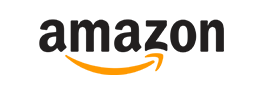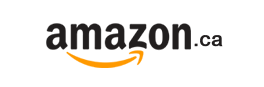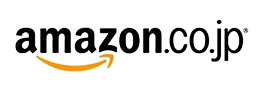Wireless Fighting Board
When did you see a wire behind a fighting hero?
Install a wireless fighting board now!
Make your arcade stick become wireless device
The only wireless fighting board in the world
Compatible with: PS4 / PS3 / SW / PC(X-Input)
Support Capcom Tournament mode!
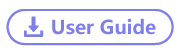

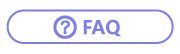
20231122 firmware update (V1.7)
1. New functions in PC wireless X-input mode
Battery display: Press the PS button to display the remaining battery power through the PLAYER LED lights (4 lights are full, 1 light is low)
2. Memorize manual switching of console mode and SOCD mode.
3. Change the SOCD mode switching method:
Press and hold the button and plug in a game console to switch SOCD mode.
Instructions
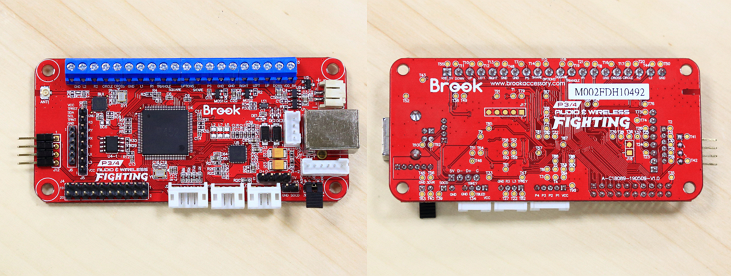
The PS4+ Audio & Wireless fighting board supports to be used wired or wirelessly on PS4/PS3/NS/NS 2/PC, it also supports LED, 3DVR, touch key and audio(PS4 only) function.
Features
- PS4/PS3/SW/SW2/PC(X-Input) support
- 3DVR support
- Wireless / Wired support
- 3.5mm audio connector support (PS4)
- Support SOCD modes
- Touchpad support (PS4)
- Turbo function support
- No timeout issue
- Effortless installation
- Upgradable firmware
- Two analog sticks support
- Tournament mode support

How To Use
Wired use
1. Hold down the button
- 1P for PS3
- 2P for PS4
- 1K for NS / NS 2
- 2K for PC(XID Wired)
- 3K for PC(XID Wireless)
2. While holding down the button, connect the board to according console to use
Note: The default is in PS4 mode if the designated button is not hold down upon plug-in, and it can be simply connected to PC without pressing any button.
Wireless use
PS3/PS4/NS/NS 2: Wired used for the first time. For wireless use in the future, press the PS key, the board will reconnect with the console.
PC: Hold down SHARE, then hold down PS Key for 2 seconds. If you have installed Player LED, then you’ll see the LED intermittently flash, which shows the board has entered wireless pairing mode. At the moment, you should see « Wireless Controller« in your Bluetooth device list to pair.
Battery and Charge
PS4+ Audio & Wireless fighting board requires batteries (wired connection included), and you can choose PS3/PS4 official controller’s battery for the PS4+ Audio & Wireless fighting board. When the battery is charging without connecting the board to console, you would see breathing light on player LED.
*Don't forget to make sure the insertion of battery is correct.

Video
How to switch Wireless Fighting Board (WFB) between PS4 And Nintendo SWITCH / SWITCH 2
How to use Wireless Fighting Board (WFB) wired and wireless on Nintendo Switch / Switch 2
How to use Wireless Fighting Board (WFB) wired and wireless on PS4
How To Use【Wireless Fighting Board】wireless connect with Steam Deck (wireless X-input)
How to connect
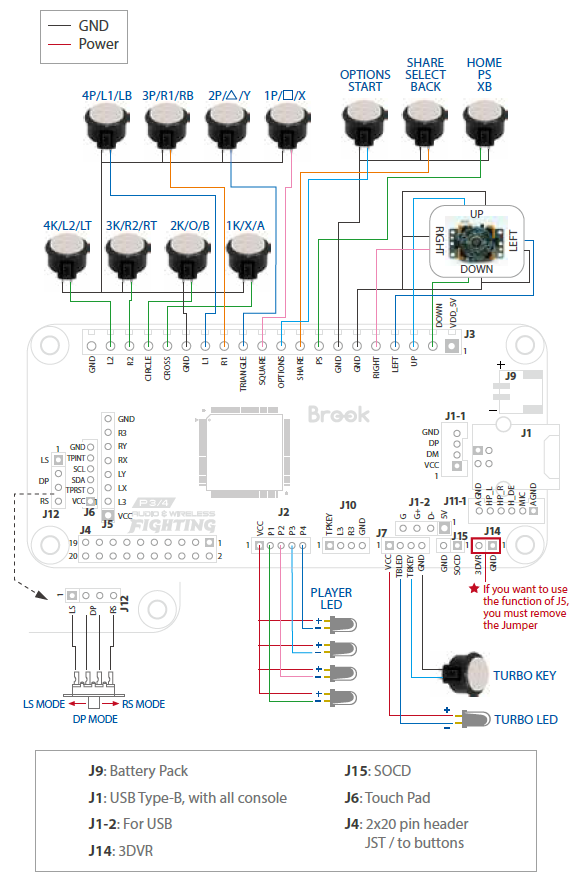
Button Configuration
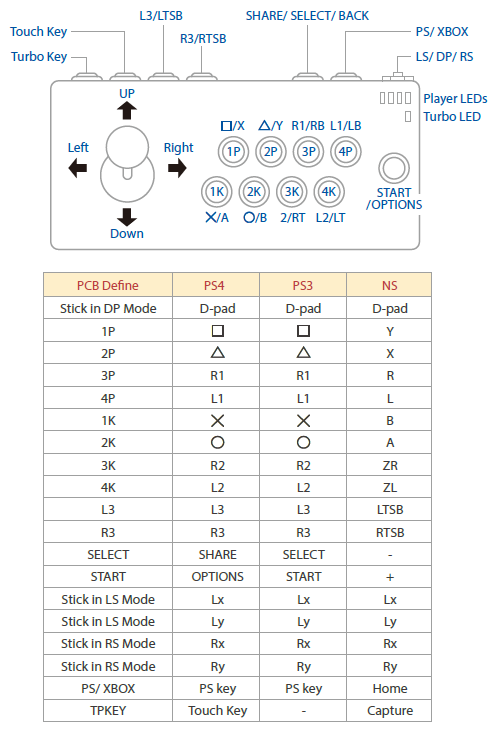
How to Switch Between LS / RS / DP Mode
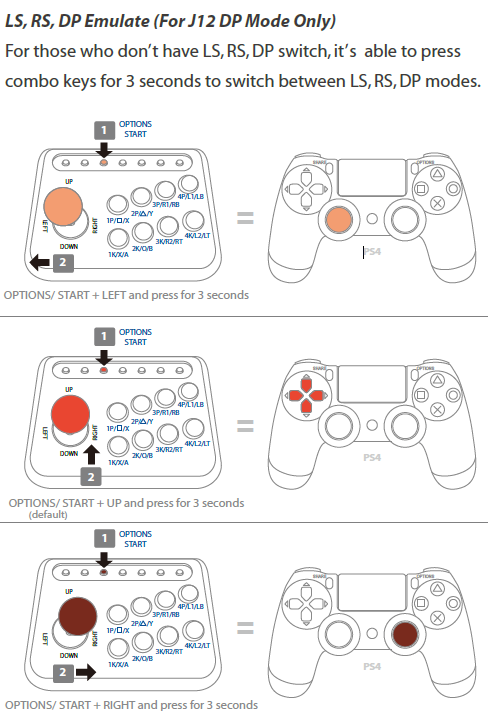
Tournament Mode (Wired)
While connecting your USB cable, holding down 3P in conjunction with the keys listed below will disable wireless mode:
- 1P for PS3
- 2P for PS4
- 1K for SWITCH / SWITCH 2
(The PC X-inputu wired connection is separate from the wireless connection function and does not need to be switched in this way).
While in this mode, the Wireless Fighting Board will remain in Tournament Mode and will no longer connect wirelessly to consoles when pressing the PS/Home.
To return to standard Wireless functionality, hold down the following keys while connecting your USB cable to your console:
- 1P for PS3
- 2P for PS4
- 1K for SWITCH / SWITCH 2
(The PC X-inputu wired connection is separate from the wireless connection function and does not need to be switched in this way).
SOCD Mode
|
|
Mode 1- UP Priority |
Mode 2- CAPCOM / Neutral |
Mode 3- Last Priority |
Mode 4- BYPASS |
|
Switch method |
Hold down the Left button and then insert into the console to initiate switching. |
Hold down the Up button and then insert into the console to initiate switching. |
Hold down the Down button and then insert into the console to initiate switching. |
Hold down the Right button and then insert into the console to initiate switching. |
|
← + → |
Neutral |
Neutral |
→ |
← + → |
|
→ + ← |
Neutral |
Neutral |
← |
→ + ← |
|
↑ + ↓ |
↑ |
Neutral |
↓ |
↑ + ↓ |
|
↓ + ↑ |
↑ |
Neutral |
↑ |
↓ + ↑ |
1. Default setting is mode 1.
2. SOCD will be automatically saved.
3.The BYPASS function still depends on how each game or console recognizes direction conflict detection. Even if there is a conflict in controller input commands, it may still be recognized by the game as different commands.
Include
- PS3/PS4/NS/NS 2 Audio & Wireless Fighting Board---x1
- Type-B USB & Audio board---x1
- 10-pin connector cable---x1
- Jumper---x1
- Antenna---x1
- SMA to IPEX cable---x1

Notice
- This product requires an external PS3/PS4 battery pack for wireless and wired connection with the PS4/PS3/SW/SW 2 console.
- Support Touch Key input in PC mode (Button 7) when firmware updated.
Unboxing
Where To Buy

.png)