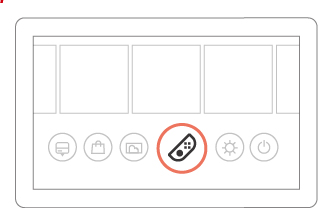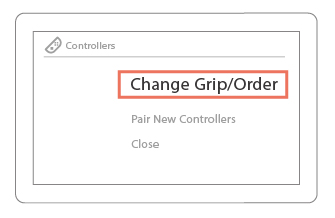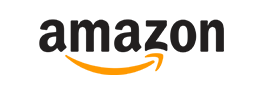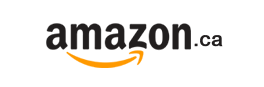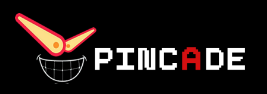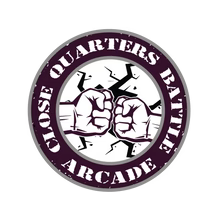UNIVERSAL FIGHTING BOARD
Enchant your stick
With Lowest Latency
In the world
The Brook UNIVERSAL FIGHTING BOARD PCB supports XB Series, PS4, PS3, Wii U PC, Switch, NEOGEO mini, PS Classic and MD mini. Low-delay design give you the best game experience.
Support Brook UFB-UP5 !
20231110 firmware update (V4.0.1)
1. Memorize manual switching of console mode and SOCD mode
2. Change the SOCD mode switching method:
Press and hold the button and plug in a game console to switch SOCD mode
Features
- Console manual selection
PS4 / PS4 games on PS5 / PS3 / XB 360 / Wii U / PS classic / MD mini - Multi-console support
XB 360 / PS4 / PS4 games on PS5 / PS3 / PC / Wii U / Switch / PS Mini / MD mini - No 8-minuste timeout issue on PS4
- Support SOCD modes
- Effortless installation
Screw terminal block for easy connections - Turbo support
- Upgradable firmware via USB
- PS4 controller touchpad button simulation
- XInput support
- Console auto detection
PS3 / PS4 / XB 360 - Provides both Pin/Connector included ver. and Empty socket ver.


Emulate function
Touchpad Emulate
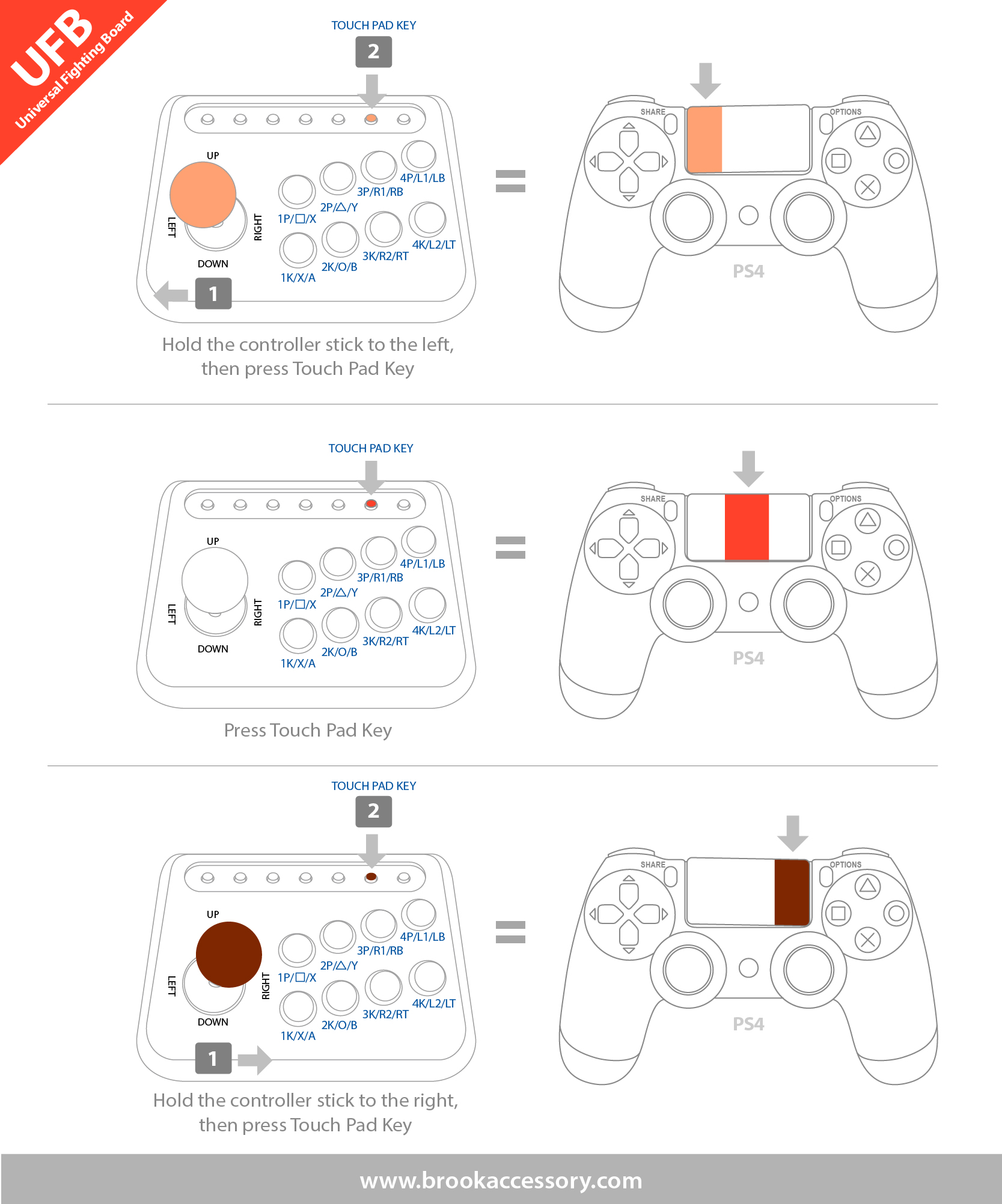
LS, RS, DP Emulate
For those who don't have LS, RS, DP switch, it's able to press combo keys for 3 seconds to swich between LS, RS, DP modes.
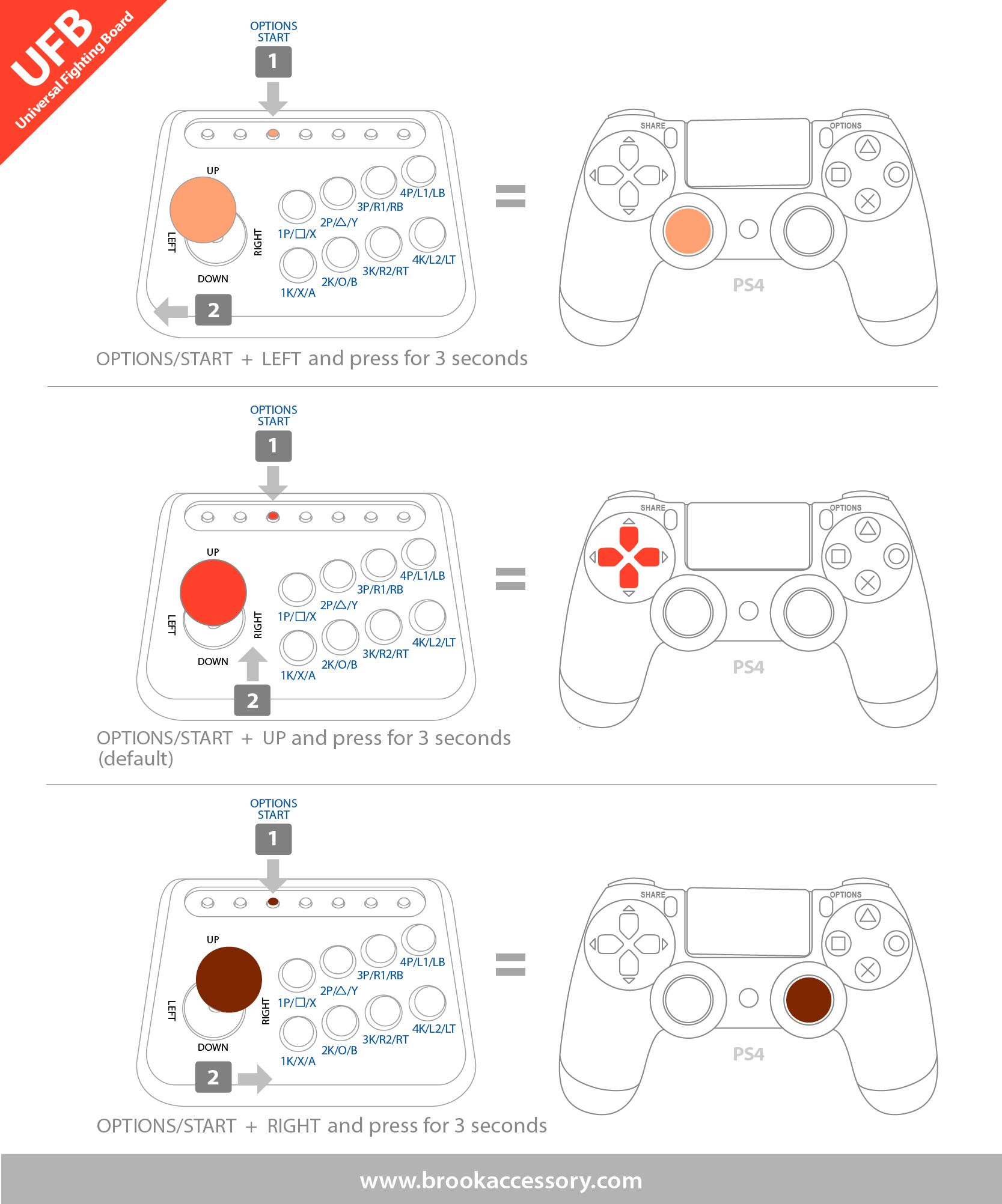
SOCD Modes
|
|
Mode 1-UP Priority |
Mode 2- CAPCOM / Neutral |
Mode 3-Last Priority |
Mode 4-BYPASS |
|
Switch method |
Hold down the Left button and then insert into the console to initiate switching. |
Hold down the Up button and then insert into the console to initiate switching. |
Hold down the Down button and then insert into the console to initiate switching. |
Hold down the Right button and then insert into the console to initiate switching. |
|
← + → |
Neutral |
Neutral |
→ |
← + → |
|
→ + ← |
Neutral |
Neutral |
← |
→ + ← |
|
↑ + ↓ |
↑ |
Neutral |
↓ |
↑ + ↓ |
|
↓ + ↑ |
↑ |
Neutral |
↑ |
↓ + ↑ |
1. Default setting is mode 1.
2. SOCD will be automatically saved.
3.The BYPASS function still depends on how each game or console recognizes direction conflict detection. Even if there is a conflict in controller input commands, it may still be recognized by the game as different commands.
Console manual selection
The Brook UNIVERSAL FIGHTING BOARD PCB support manual selection of PS4, PS3, XB One, XB 360 mode and Wii U / Switch, suggest be set to XB 360 mode on PC.
Manual Mode
Step 1 : Press button:
- 1P for PS3
- 2P for PS4
- 3P for XB 360
- 4P for XB One
- 1K for Wii U - Pokken Tournament and Switch
- 2K for Original XB
- 3K for Neogeo Mini
- 1P+2P together for PS Classic
- 1P+1K together for MD mini
Step 2 : While Pressing connect fightstick to PC
* When uses manual mode, the device mode will be saved automatically.
If you want to switch back to the automatic detection mode, please hold down "Option (menu)" button and then plug USB cable to PC / console.

Verification to Nintendo Switch
Step 1 : Check "Pro Controller Wired Communication":
On Switch, go to System Settings -> Controllers and Sensors, and turn ON Pro Controller Wired Communication.
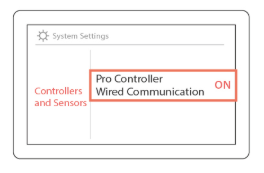
Step 2 : Press 1K button:
1K for Wii U/Switch - Pokken Tournament and Nintendo Switch
Step 3 : While pressing 1K, connect fightstick to corresponding console
*Refer to UFB introduction page for button configuration
|
Verification – Switch |
|||||||
|
4 steps to contact Nintendo Switch. |
|||||||
|
Step1: Press X (A) button and plug USB port to your Switch. |
Step2: Select the controllers setting button on Switch with the joycon
|
Step3: Select the “Change Grip/Order”
|
Step4: The controller symbol will appear when pairing is complete. 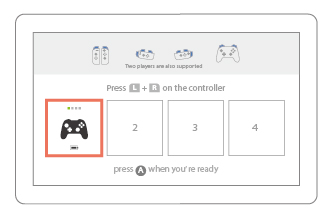 |
||||
Support PS2 games compatible with PS3
Step 1.
For playing PS2 game on PS3 console, press and hold 1P on the fight stick in the main page of PS2 game.
Step 2.
While pressing, connect fight stick to PS3
In the case states above, you will need to unplug our device after playing and go step 1 again after rebooting.
Support PSMini
Please hold down □△ and plug it to PS Mini to use.
Support to play games on NeoGeoMini.
Hold down R2 and plug UFB to NeoGeoMini to play.
There are 5 mapping layouts. Switch between different layouts when UFB is plugged to NeoGeoMini
The layout can be memorized even if UFB is unplugged.
(1) TYPE A: PS +△ (default)
(2) TYPE B: PS +○
(3) TYPE C: PS +R1
(4) TYPE D: PS +╳
(5) TYPE E: PS +○+R2
Refer to the product introduction page for the mapping chart.
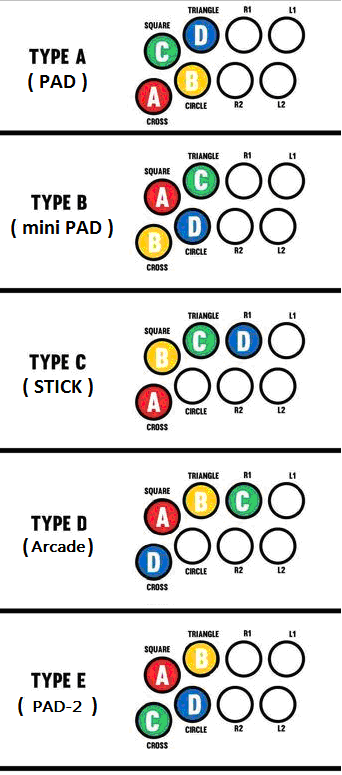
Button Configuration
Pokken Tournament Pro Pad Button Configuration
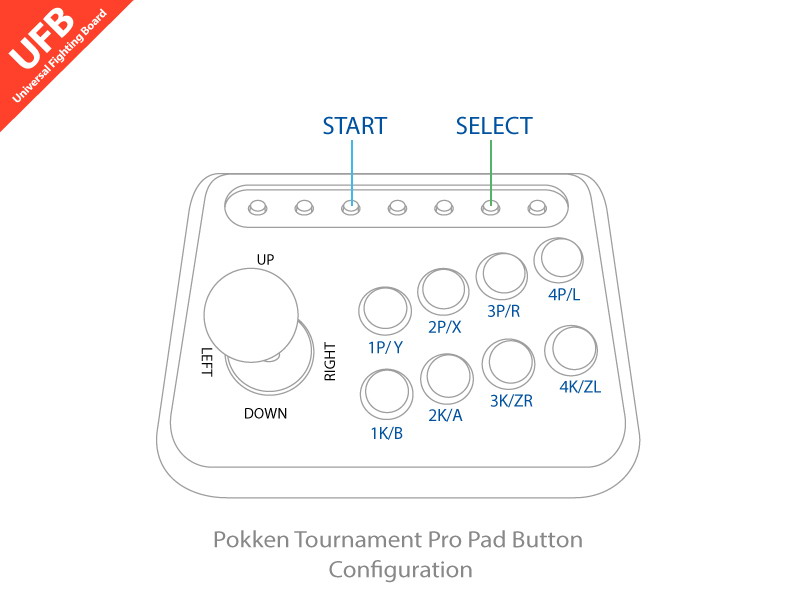
Connecting
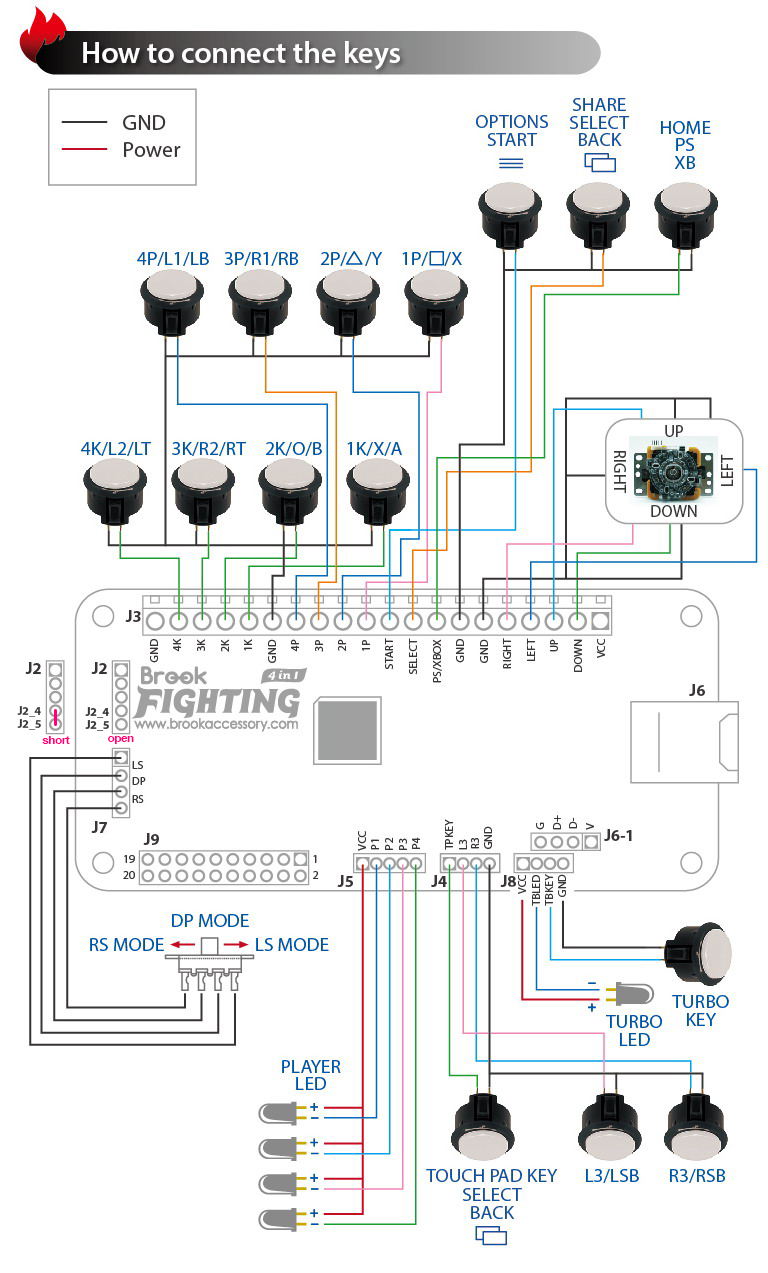
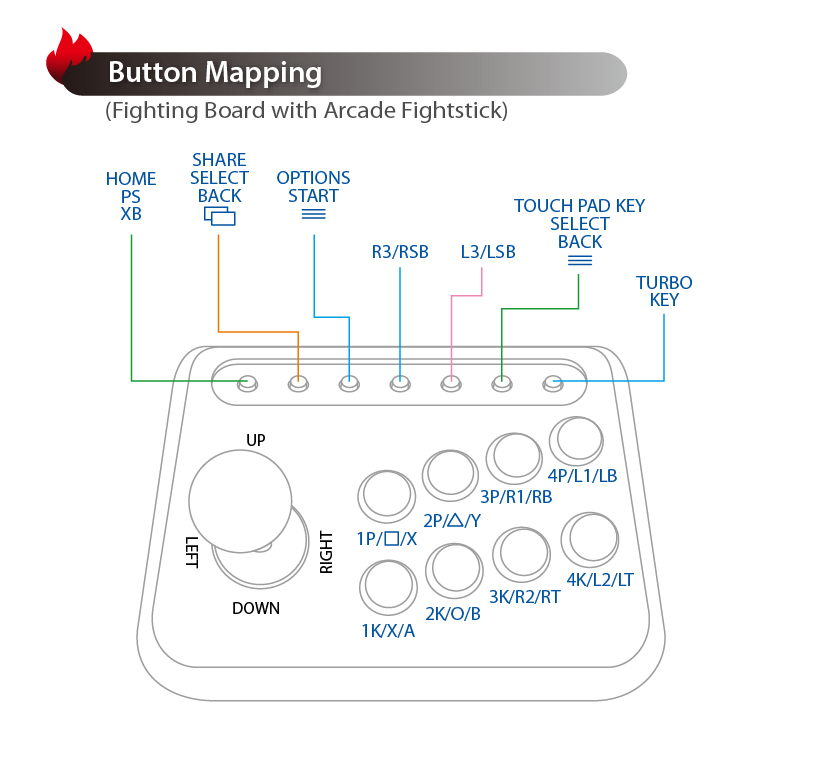
Notice
In order to prevent unexpected errors, we recommend you switch to XB 360 mode manually before plugging in to PC which runs on OS earlier than Win 10.
Unboxing
Where To Buy

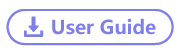

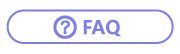
.png)