
NinCade
It is no longer a dream to play NES games wirelessly.
NINCADE lets you use Switch controller/PS4/8Bitdo(iCade mode/Switch mode)/iCade/Wii remote/Wii U Pro Wireless Gamepads to play NES Classic Edition and Nintendo Classic Mini Family Computer.
NINCADE can bring a better gaming experience, better feel, and the same touched.
Now, it can work on Snes mini and Classic Snes.
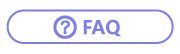
Overview
Support Switch controller
Are you dreaming to use your favorite wireless gamepad to play on Famicom and NES?
Yes, Brook made it.
With Nincade, there's no more gamepad restriction. You can use your favorite Bluetooth wireless gamepad to play games on Famicom and NES, which brings you best gaming experience.
NINCADE can simulate Nintendo Famicom/NES controller's signal. By the technology, you can use the controller of PS4 / 8Bitdo (iCade mode) / iCade / Wiimote / Wii U Pro wireless gamepad to play on Nintendo FamilCom mini/NES.
Now, it can work on Snes mini and Classic Snes.
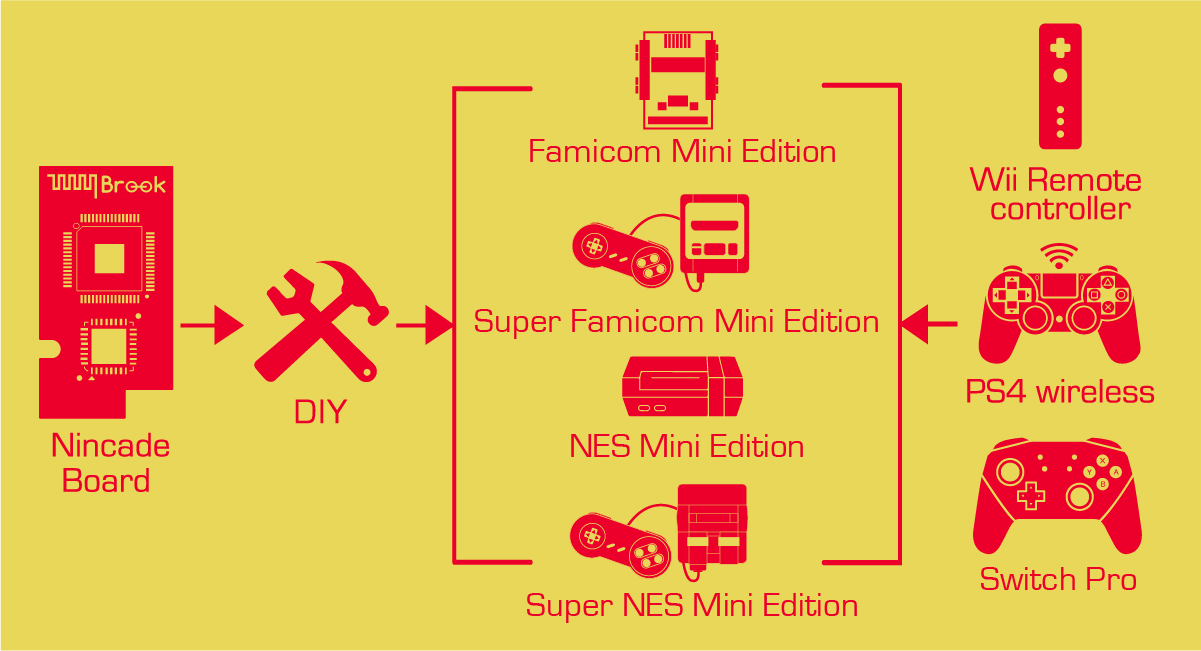


Video
Features
Support Switch !!
Support Bluetooth Wireless Gamepad
Support Turbo
Firmware Updateable

How to install NINCADE
NES Classic Edition:
Nintendo classic mini family computer:
How to connect
(Official controller mainly, not guarantee to be able to use with 3rd party controller)
1、Switch Pro/ Joy-Con(L) / Joy-Con(R) wireless controller :
a. Register your wireless controller : When Switch Wireless controller is used for the first time, press the Sync Key until the Switch Wireless controller flashes light, then use Nintendo Classic Mini Gamepad to press “up, up, down, down, left, right, left, right, B, A”, you will hear short “Buzz” for about 30 seconds. It indicates it is registering. When you see solid blue LED light, it means the process is completed.
b. Awake your wireless controller:
The controller must be registered. When you press home Key, and see Blue light on Switch Wireless controller, it means Nintendo Classic Mini Gamepad is disconnected, and Switch Wireless controller is connected.
2、PS4 Wireless controller
a. Register your wireless controller:
When PS4 controller is used for the first time, press the Share and PS Key until the PS4 controller flashes light, then use Nintendo Classic Mini Gamepad to press “up, up, down, down, left, right, left, right, B, A”, you will hear short “Buzz” for about 30 seconds. It indicates it is registering. When the light on the PS4 controller turns blue, it means the process is completed. ( It means Nintendo Classic Mini Gamepad is disconnected, and PS4 controller is connected.)
b. Awake your wireless controller:
The controller must be registered. When you press PS Key, and see Blue light on PS4 controller, it means Nintendo Classic Mini Gamepad is disconnected, and PS4 controller is connected.
c. Disconnected PS4 controller
Long press PS key to disconnected PS key to disconnect PS4 controller (10 Seconds), and then you can use Nintendo Classic Mini Gamepad to play.
3、 Wiimote Wireless controller
a. Register your wireless controller: When Wiimote Wireless controller is used for the first time, press the Sync Key until the Wiimote flashes light, then use Nintendo Classic Mini Gamepad to press “up, up, down, down, left, right, left, right, B, A”, you will hear short “Buzz” for about 30 seconds. It indicates it is registering. When you see solid blue LED light, it means the process is completed.
b. Awake your wireless controller:
The controller must be registered. When you press 1 Key and 2 Key, and see Blue light on Wiimote, it means Nintendo Classic Mini Gamepad is disconnected, and Wiimote is connected.
c. How to use Turbo:
Turbo function ON: Press the B Key.
Turbo fuction OFF: Press the A Key.
4、Wii U Pro Wireless controller
a. Register your wireless controller: When Wii U Pro Wireless controller is used for the first time, press the Sync Key until the Wii U Pro Wireless controller flashes light, then use Nintendo Classic Mini Gamepad to press “up, up, down, down, left, right, left, right, B, A”, you will hear short “Buzz” for about 30 seconds. It indicates it is registering. When you see solid blue LED light, it means the process is completed.
b. Awake your wireless controller:
The controller must be registered. When you press any Key, and see Blue light on Wii U Pro Wireless controller, it means Nintendo Classic Mini Gamepad is disconnected, and Wii U Pro Wireless controller is connected.
Mapping table of the controllers
Support Switch controller!!
Playstaion 4, Wii, Wii U, ION.
Turbo settings
(A, B, X, Y, L, R) Buttons burst setting / cancel :
Press and hold any of the six buttons, and press Select to activate Turbo
Press and hold any of the six buttons, and press Start to cancel Turbo
Press Select + Start Key at the same time to cancel all Turbo settings
What is included

4713291620012
- NINCADE
- Screwdriver
- 6-pin Cable
- Sided adhesive
Compatibility
The list below indicates the controllers that have been tested to be compatible with the NinCade.
(Official controller maily, not guarantee to be able to use with 3rd party Controller)
Go to Contact Us for assistance or suggestion.
Nintendo : Wii remote
Nintendo : WII U PRO
Nintendo : Switch Pro
Nintendo : Switch Joy-Con(L)
Nintendo : Switch Joy-Con(R)
Sony : PS4 Wireless controller
