Future-Proofed: Brook Now Supports NS2
Dear Gamers,
This guide helps you check if your Brook device works with Nintendo Switch 2 — and how to update your device if it’s currently not compatible.
Please follow the steps below and select the device type you want to learn more about.
Nintendo Switch 2 Setup
Set up your Nintendo Switch 2
[ Settings >> Controllers & Accessories >> Pro Controller Wired Communication > TURN ON ]
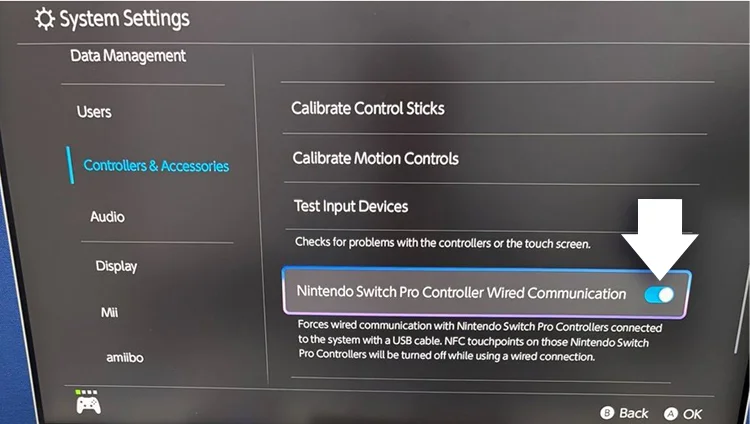
Which Brook product do you have?
Let’s check if it works with Nintendo Switch 2 — and how to update your device if it’s currently not compatible.
Note: Different products may have different update methods.
Update Your Converter
Follow these steps to update your converter and get it ready for Nintendo Switch 2.
Go to Brook’s firmware update page.
( * Only use Google Chrome)
Choose your product series, follow the instructions, then click "Connect".
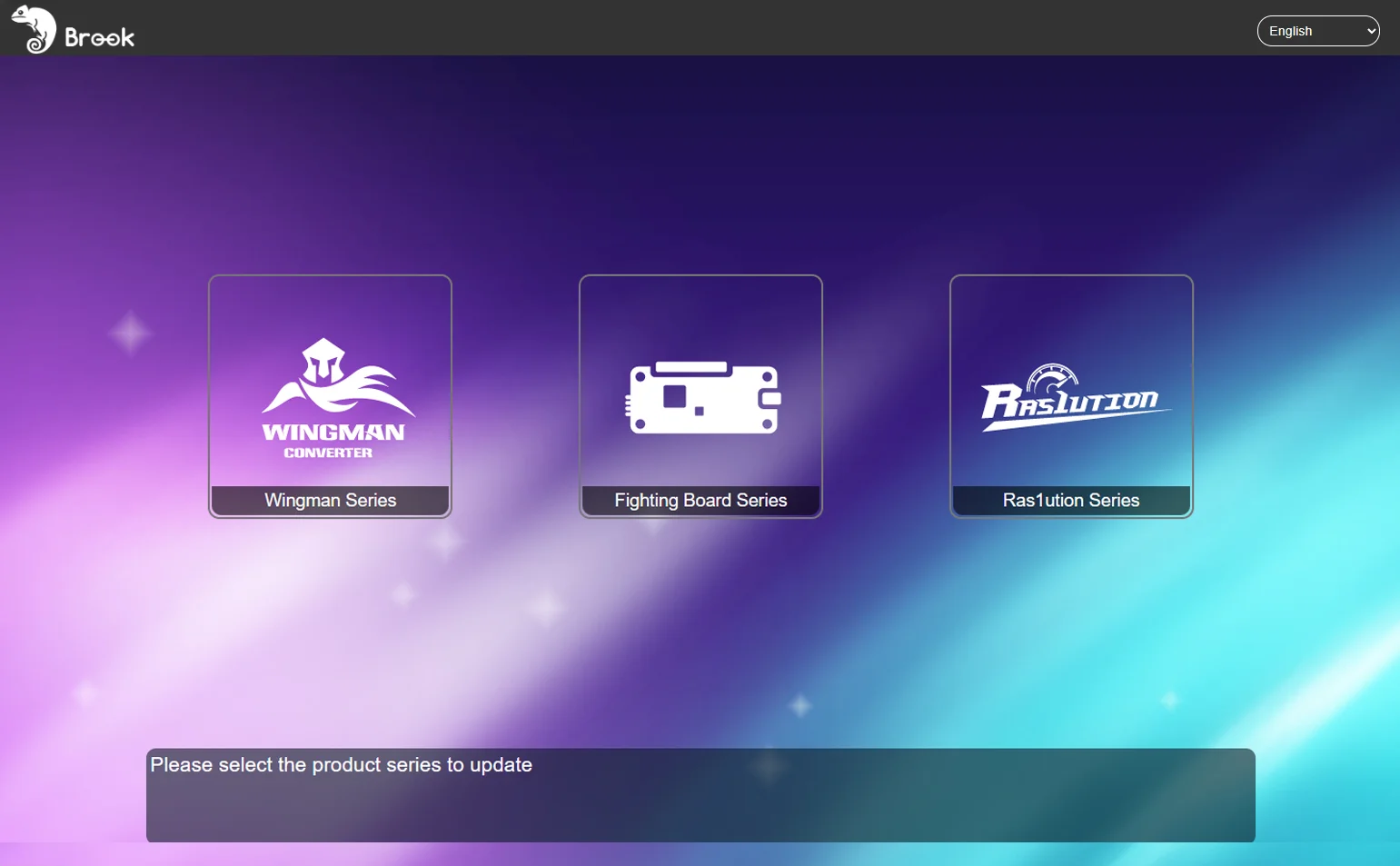
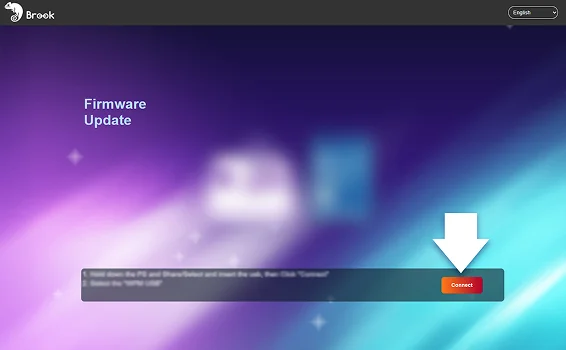
When a pop-up appears, choose "WPM USB".
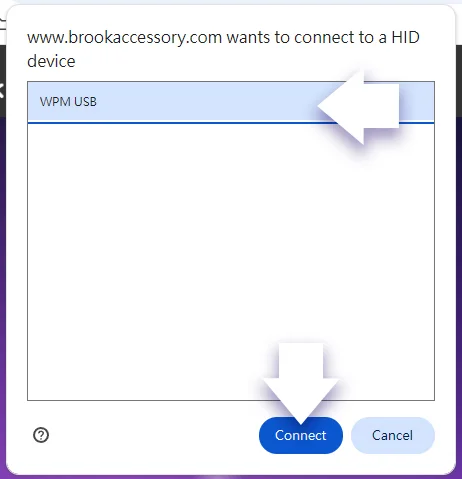
The system will automatically detect your product.
Just select the firmware version you want to update to, then click “Start".
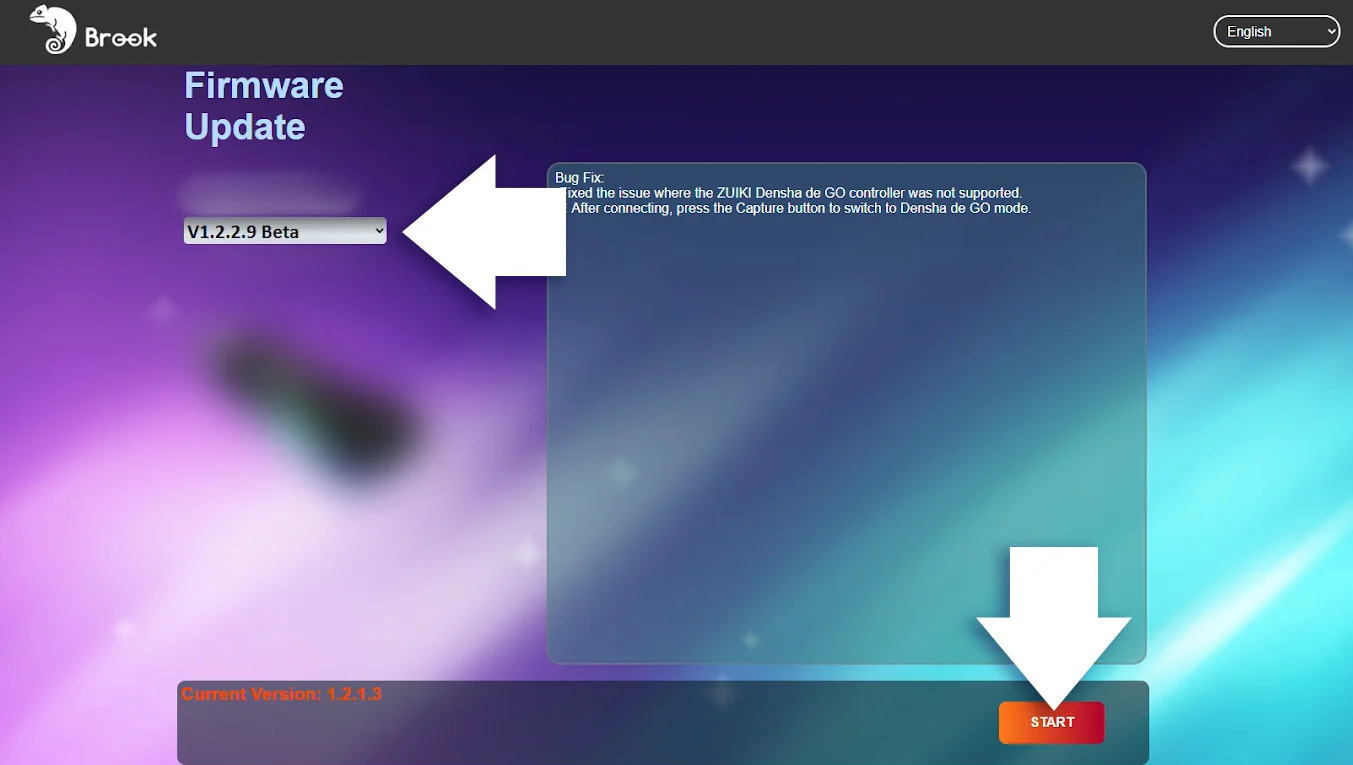
Wait for the update to finish — you're ready to enter the Nintendo Switch 2 world.
Now that you’ve gone through the guide,
it’s time to update your Converter.
Update Your Converter
Follow these steps to update your converter and get it ready for Nintendo Switch 2.
Go to Brook’s download page and click "Wingman".
Download page >Please download the corresponding firmware update program based on your computer’s operating system (PC/Mac).
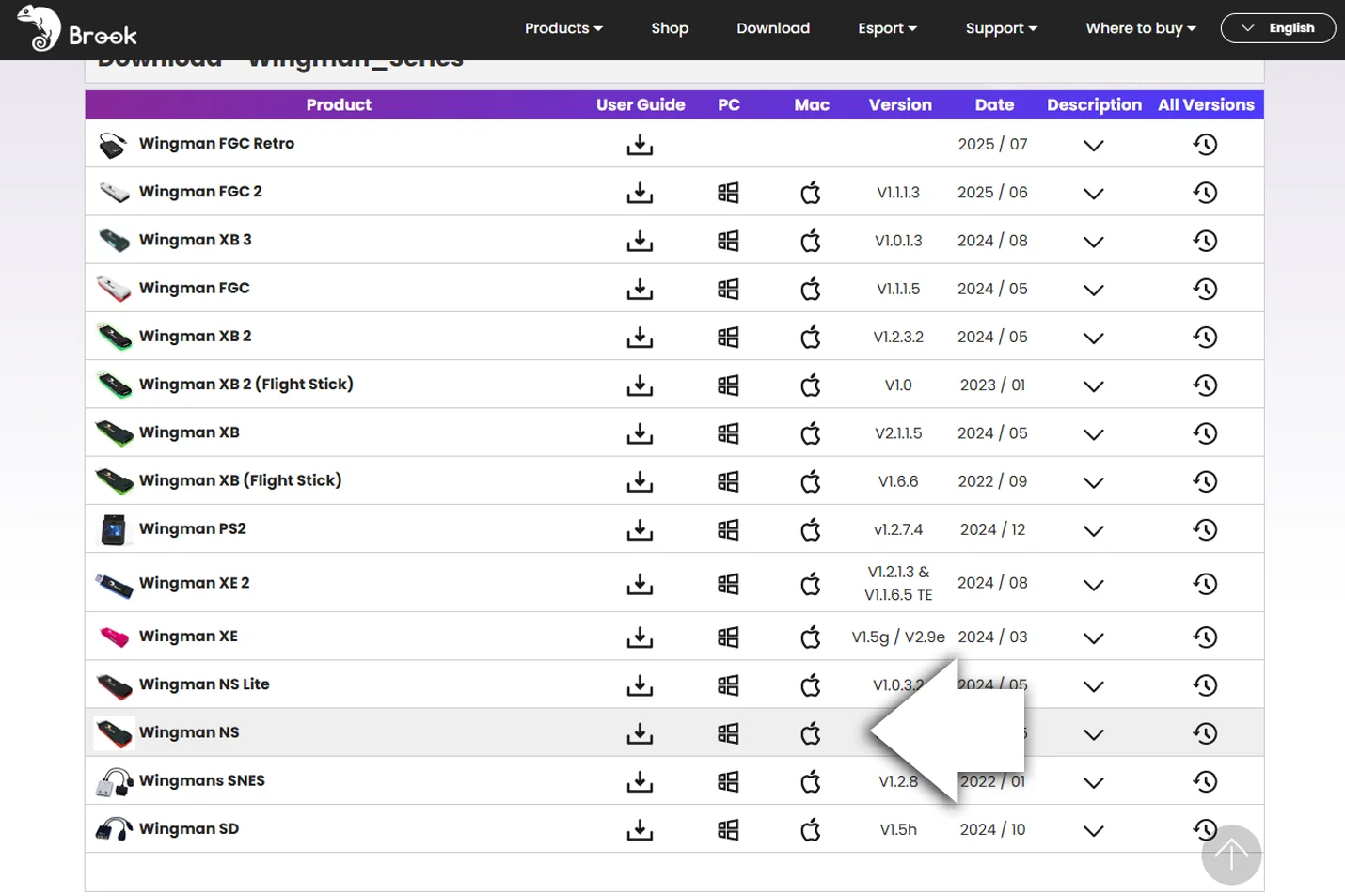
After unzipping, run the highlighted file to start the update.
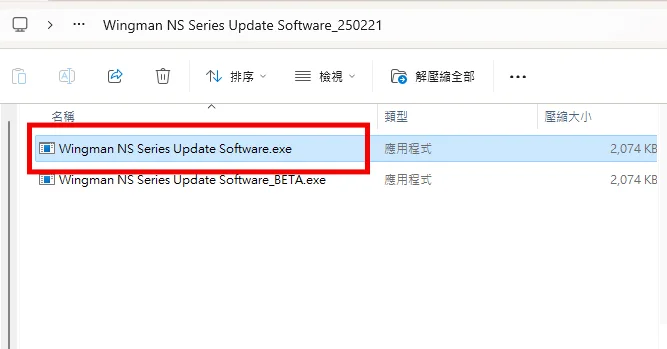
Follow the on-screen instructions to complete the update process.
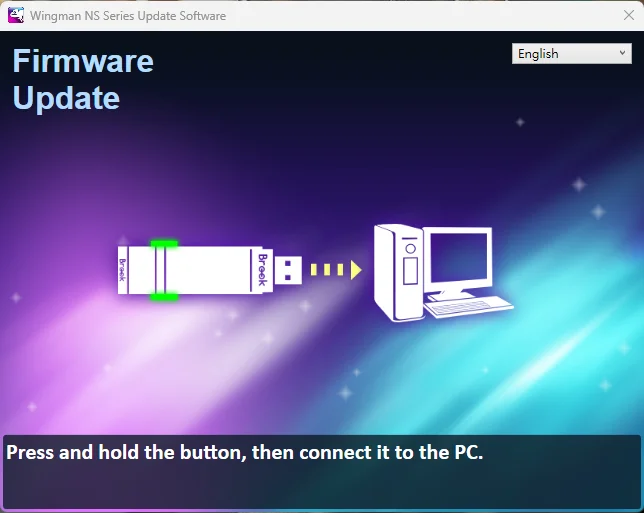
Now that you’ve gone through the guide,
it’s time to update your Converter.
Update Your Fighting Series
Follow these steps to update your Fighting Series and get it ready for Nintendo Switch 2.
Go to Brook’s firmware update page.
( * Only use Google Chrome)
Choose your product series, follow the instructions, then click "Connect".
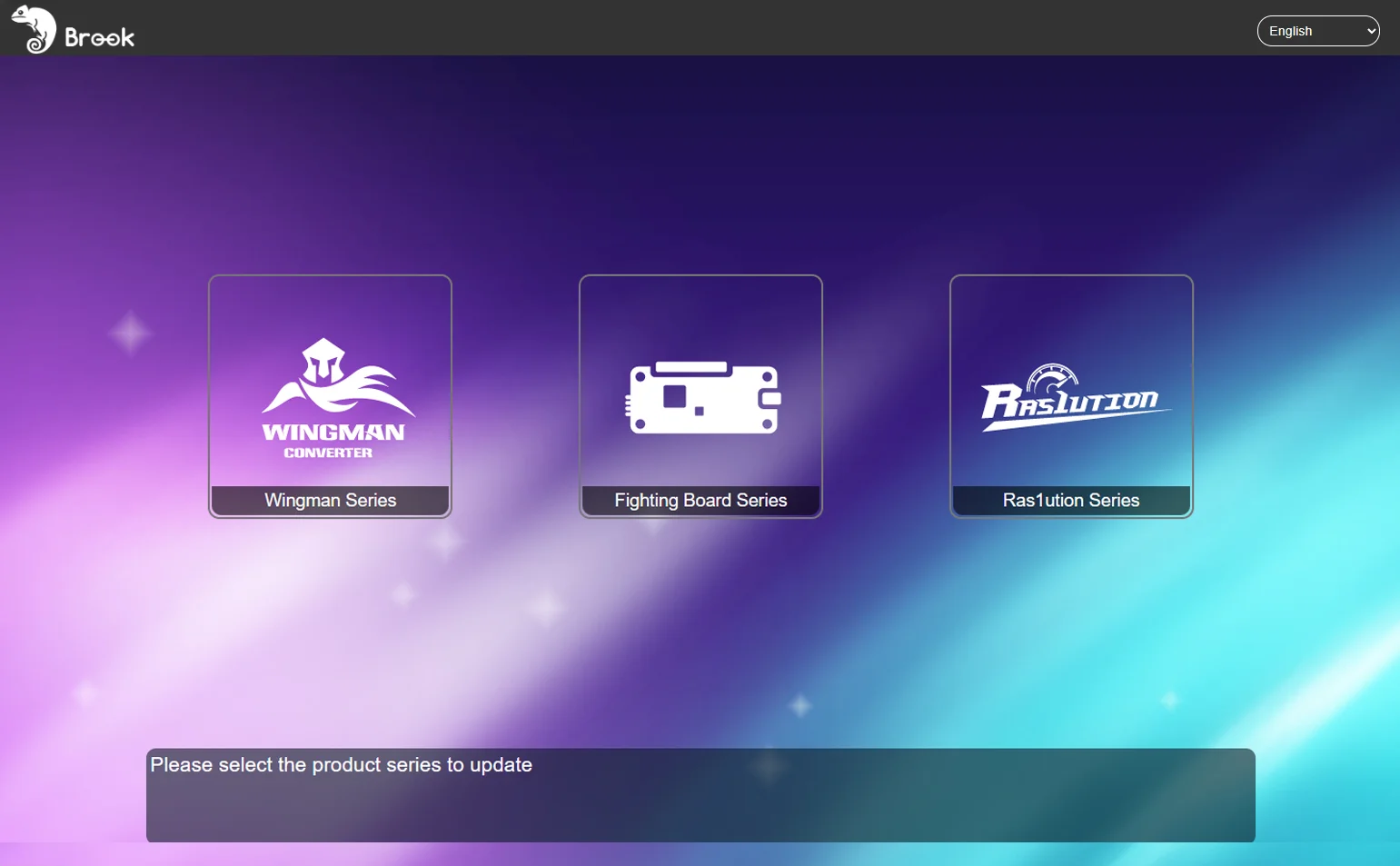
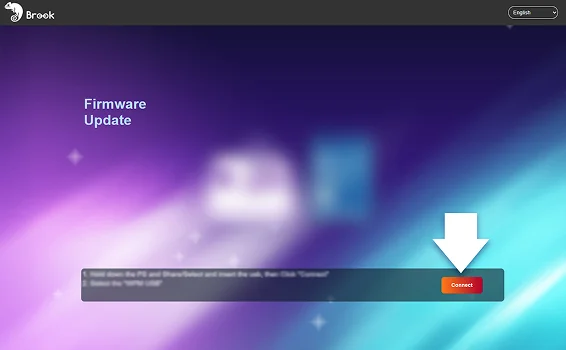
When a pop-up appears, choose "WPM USB".
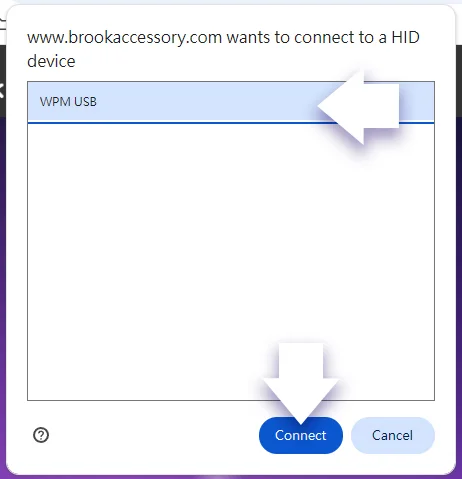
The system will automatically detect your product.
Just select the firmware version you want to update to, then click “Start".
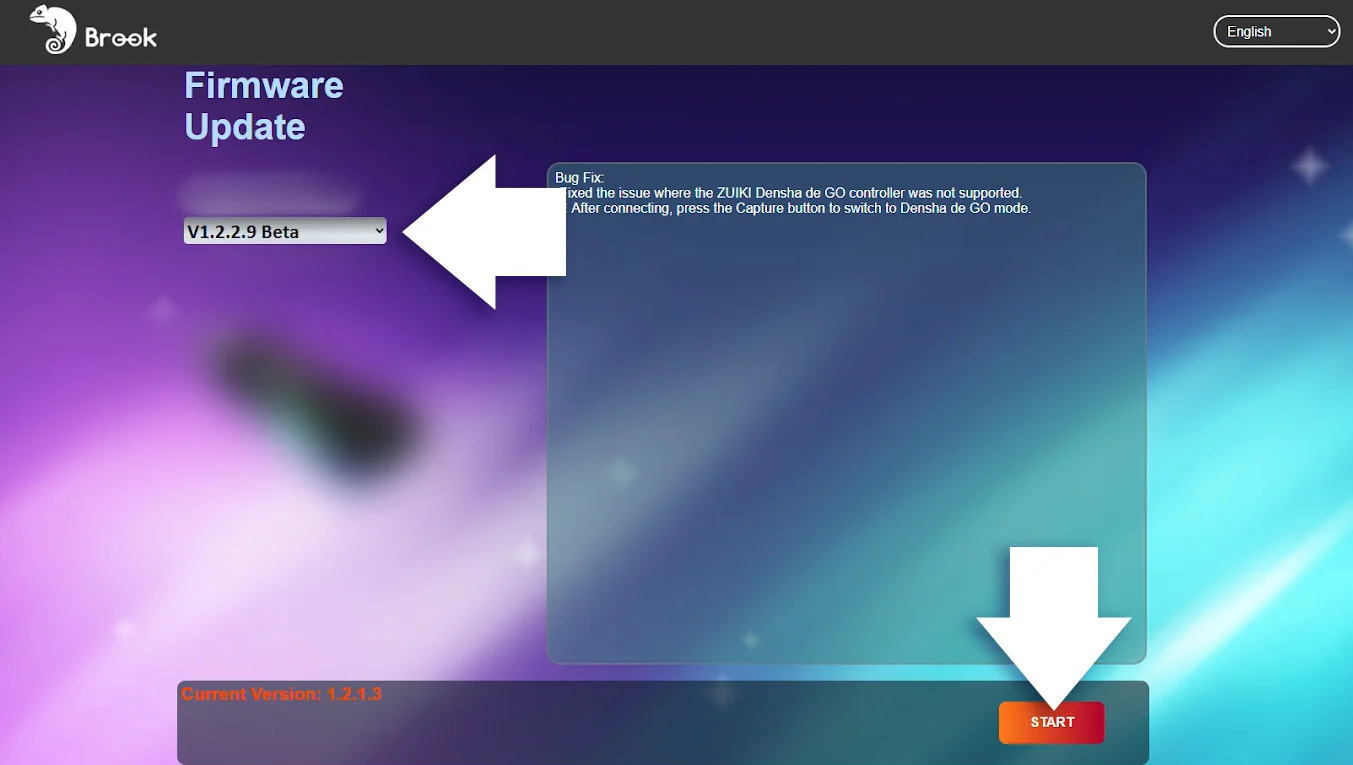
Wait for the update to finish — you're ready to enter the Nintendo Switch 2 world.
Now that you’ve gone through the guide,
it’s time to update your Fighting Series.
Update Your Fighting Series
Follow these steps to update your Fighting Series and get it ready for Nintendo Switch 2.
Go to Brook’s download page and click "Fighting Board".
Download page >Please download the corresponding firmware update program based on your computer’s operating system (PC/Mac).
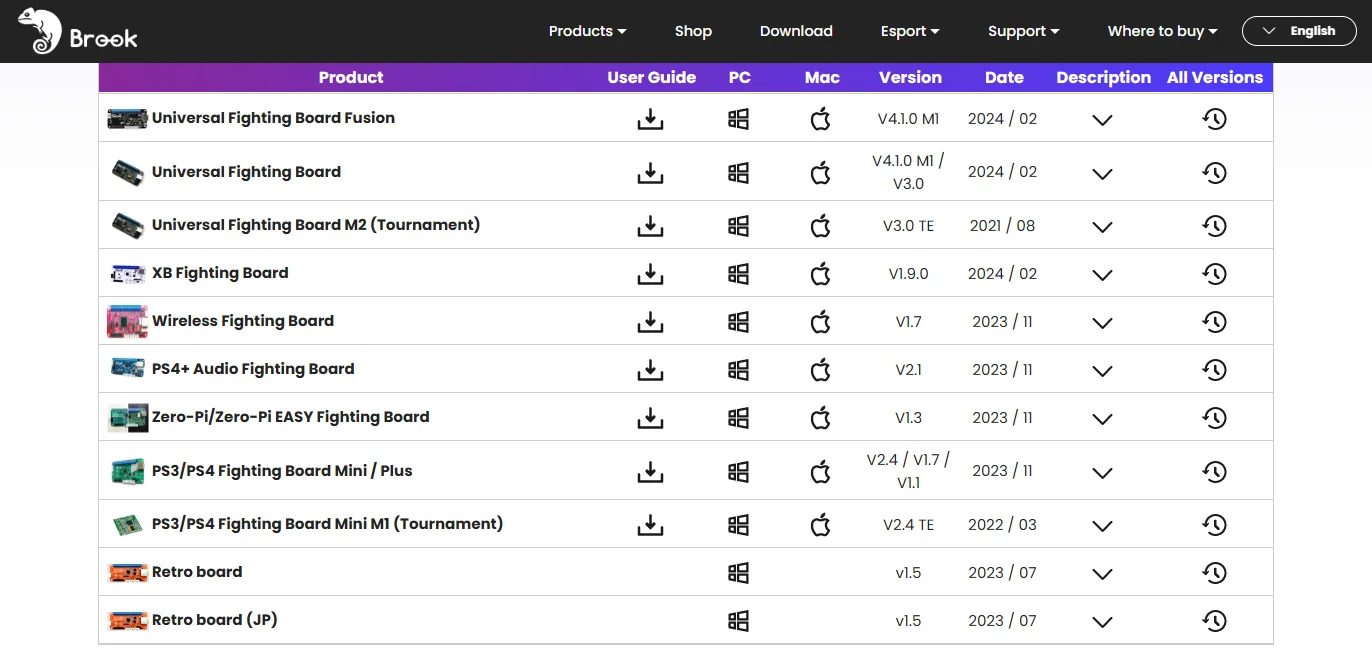
Follow the on-screen instructions to complete the update process.
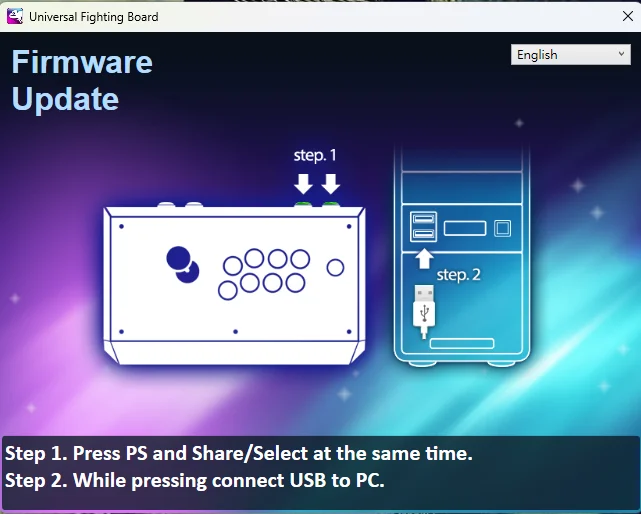
Now that you’ve gone through the guide,
it’s time to update your Converter.
Update Your Ras1ution
Follow these steps to update your Ras1ution and get it ready for Nintendo Switch 2.
Go to Brook’s firmware update page.
( * Only use Google Chrome)
Choose your product series, follow the instructions, then click "Connect".
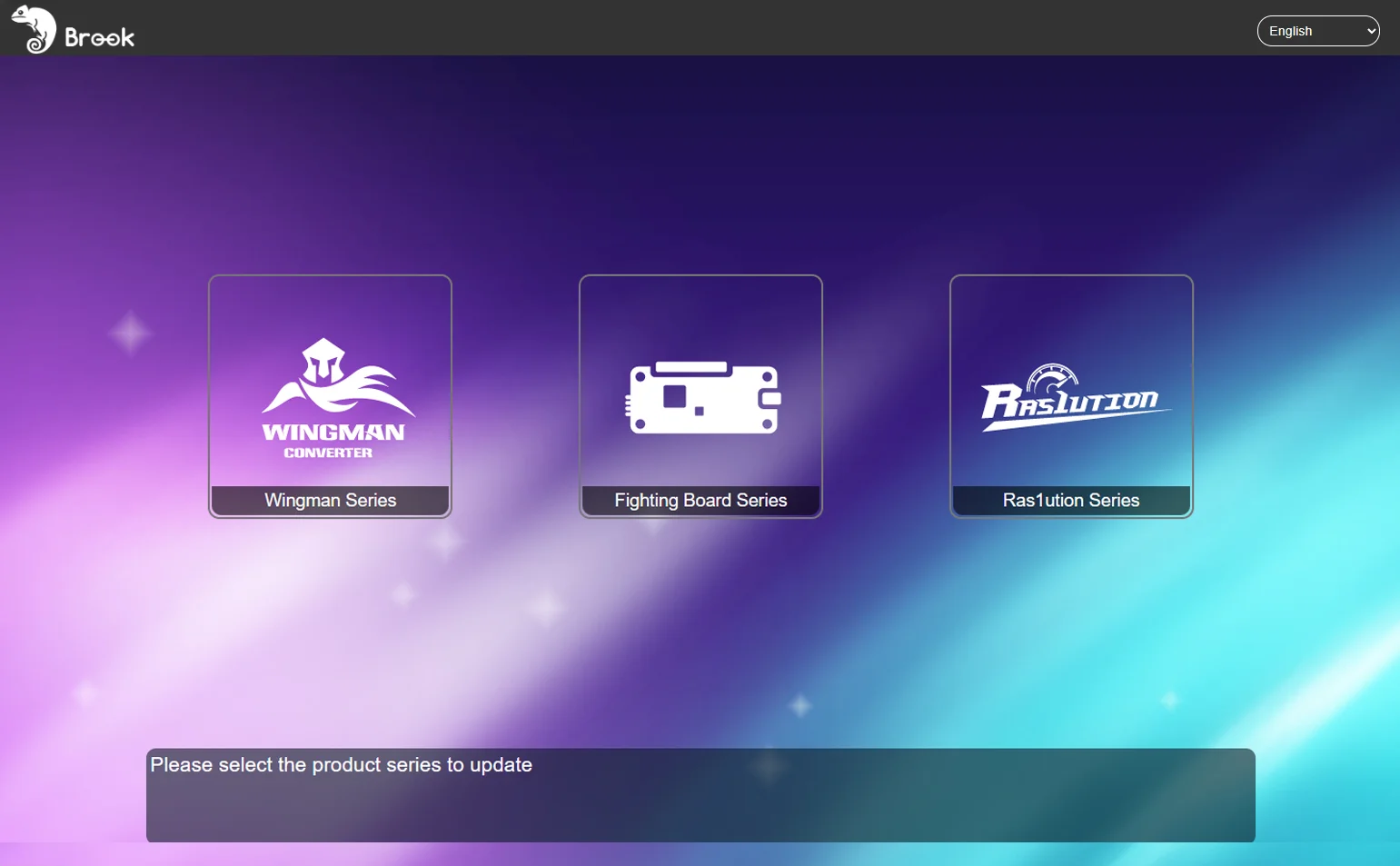
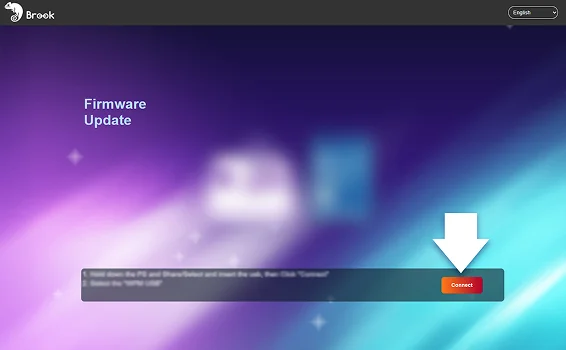
When a pop-up appears, choose "WPM USB".
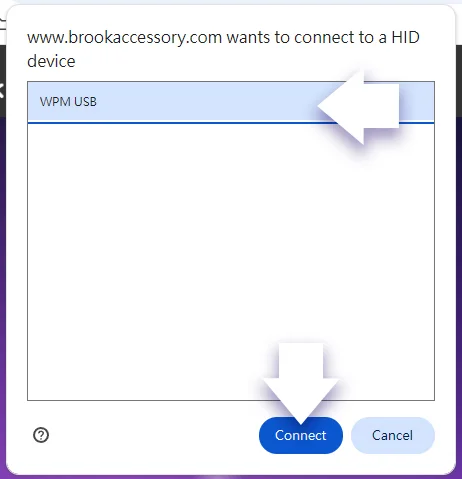
The system will automatically detect your product.
Just select the firmware version you want to update to, then click “Start".
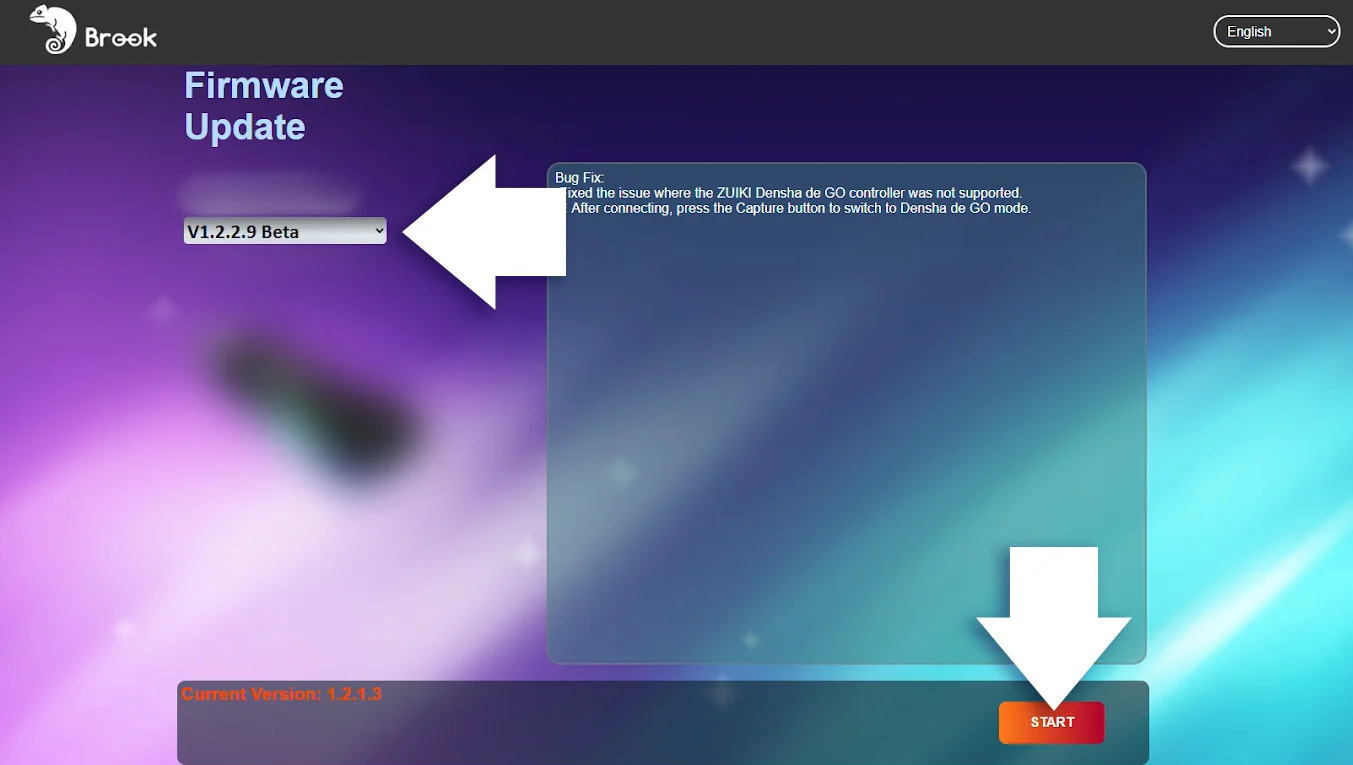
Wait for the update to finish — you're ready to enter the Nintendo Switch 2 world.
Now that you’ve gone through the guide,
it’s time to update your Ras1ution.
Update Your Adapter
Follow these steps to update your Adapter and get it ready for Nintendo Switch 2.
Go to Brook’s download page and click "Adapter".
Download page >Please download the corresponding firmware update program based on your computer’s operating system (PC/Mac).

Follow the on-screen instructions to complete the update process.
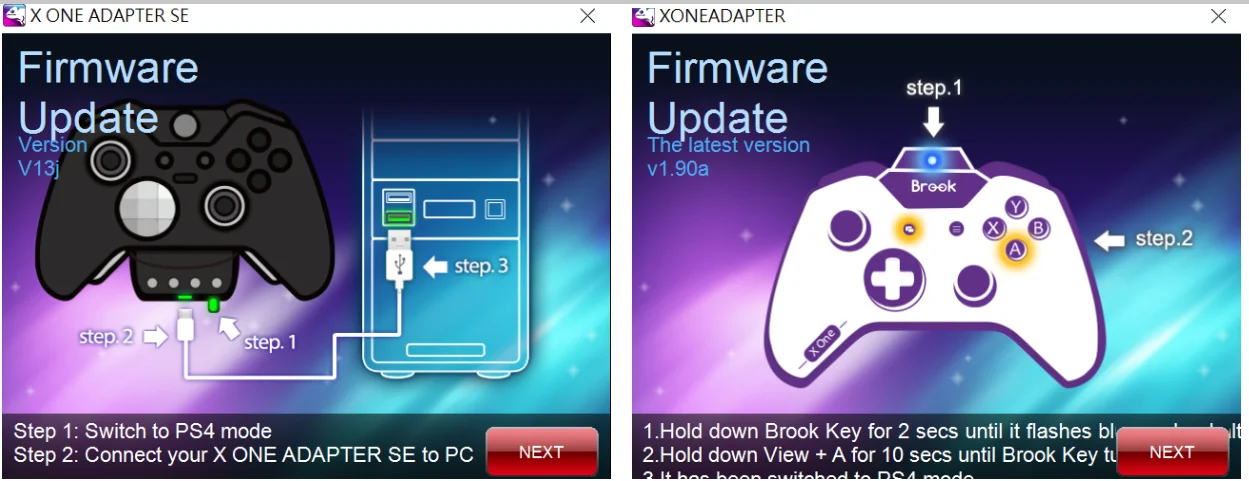
Now that you’ve gone through the guide,
it’s time to update your Converter.
FAQ
Wingman XE 2 ─
When I connect to the Switch and Switch 2 console, it doesn't recognize the controllers and fighting stick, what can I do?
1. Update the firmware to the latest version first.
2. Make sure “Pro Controller Wired Communication” is turned on in the Switch “System Settings.”
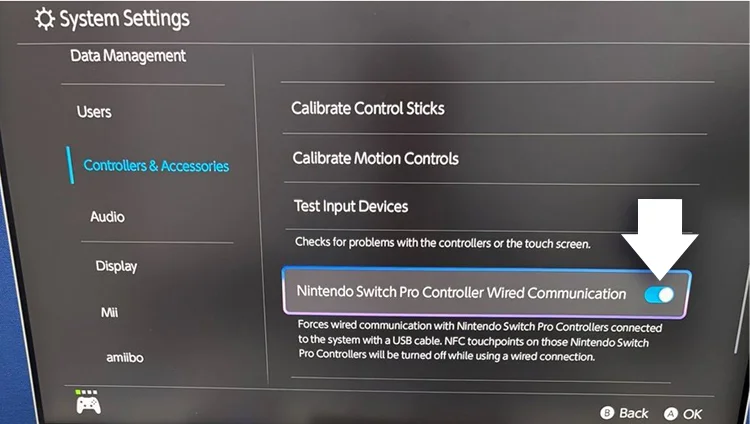
3. Hold down the PS + Up buttons to switch to NS mode, then connect the USB cable to the Switch or Switch 2 console.
4. Restart Switch and retry.
5.If it still doesn't work, try a different USB port and try again.
What if I followed all the steps but my device still doesn't work on NS2?
Don’t worry — our support team is here to help!
Please fill out the Brook technical support form so we can assist you directly.
