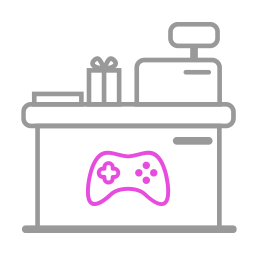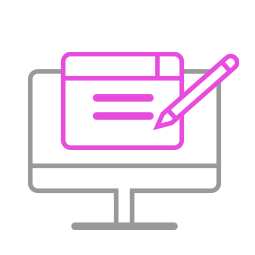-
Q1.Compatibility - Ras1ution 2
Q : How do I know if Ras1ution 2 is compatible with my racing wheel ?
A : Before purchase, you can log on to Brook’s official website to see if your racing wheel is listed in the compatibility list. Compatibility list is in the product introduction page.
The list indicates the racing wheels that have been tested to be compatible with Ras1ution.
For those racing wheels which are not listed may be incompatible or not be tested yet.
You can go to Contact us for assistance or suggestion.
Or, you may search over the internet for other players’ experience.
Q : How is MOZA wheel working with Ras1ution 2?
A : Please refer to the list below.
Make sure the base and wheel are compatible with each other first.
If the base and wheel are not compatible, they don't work with Ras1ution.
https://mozaracing.com/compatibility
Q : How is the compatibility of MOZA pedals?
A :
1. They can just be used with MOZA base and wheel, not with wheels from other brands
2. For SRP Lite, it just works with R5, and should be plugged to R5 to use.
3. For SRP and CRP, they work with all the base.
And they have to be plugged to port 2 on Ras1ution 2 to use
-
Q2.Firmware Update - Ras1ution 2
Q: I don’t know how to do firmware update, how can I do?
A: There’s firmware update guide for you to download and read.
You can download it from Brook’s official website.
Go to “Support è Download”
Brook’s official website download page: http://www.brookaccessory.com/download/
Q : I have some problem with firmware update.
A : Should you have any problem, please try the troubleshooting methods as below :
Make sure it recognizes " WPM USB " device (update mode) in Device and Printers on PC, then to do firmware update
- Disconnect, reconnect and retry
- Switch another USB port and retry
- Use another PC and retry
- Restart PC and retry
- Restart firmware and retry
- Use another controller and retry
- Shorten cable length/Use another cable and retry
- Make sure you download the correct file
- If you have installed ZeroPlus Driver before, remove it and retry
- Disable antivirus and retry
- Run the program as administrator
If you have tried all the methods above and your problem still exists, log on to Brook’s official website, go to “Contact us” for assistance.
Q : Do I need to do firmware update if there's new release ?
A : As long as you can use the converter without any problem, you don't have to do firmware update.
Q : What should I pay attention to for firmware update ?
A:
- Firmware update must be done on a PC or the app, it cannot be done on a console.
- Operate it on desktop PC. For laptop, please connect your laptop to power supply.
- Do it on Windows 7(and above) or Mac.
- Disable antivirus when operating.
- Don’t remove the converter while update is running.
- Make sure the PC has smooth internet stream
Q : I try to update the firmware for my converter , It keeps giving me the message
" Downlaod file failed " and "The remote server returned an error: 227 " , What can i do ?
A :
Download the offline firmware verssion , then update again.
Unzip password : Brook
https://drive.google.com/drive/folders/15er3HVsBejSCsw9xy5zXSxPWQxVu-c2s?usp=drive_link
-
Q3.Defective - Ras1ution 2
Q : My Ras1ution 2 used to work perfectly, but now it doesn’t seem to work anymore, it seems to be defective.
A:
- Please make sure you have followed firmware update guide to do firmware update first.
- Check if there's any change to your gamimg environment.
- Make sure the screen can turn on when it is plugged to console/PC.
- Contact your original place of purchase for assistance.
- For further assistance, please log on to
-
Q4.Other Technical Questions - Ras1ution 2
Q : What are USB 1 and USB 2 for on Ras1ution 2?
A :
1. USB 1: For connecting racing wheel
2. USB 2: For connecting controller. If there's OS update with the console, and there's trouble using it, please connect an official controller so that you can use it again.
Or, if there's new launched console, you can also connect its official controller for lead. Other accessories such as pedal/ handbrake may be added in the future, it may also need to plug to usb 2 to use
Q : Can I play all racing games on PS3 with Raslution?
A : No.
The steering wheel you use and the mode you select on Ras1ution will simulate different steering wheel modes (as shown in the table below), so please make sure that your racing game supports the steering wheels simulated in the table first so that the game can run properly.

Q : I can also update the firmware of Ras1ution 2 via the Ras1ution 2 app ?
A : Yes, you can. But it may take some time since it udates via Bluetooth.
Q : What is the difference between Ras1ution 2 and Ras1ution ?
A : Ras1ution 2 adds to support PS5.
If you want to play racing games on PS5, you need to buy Ras1ution 2.
Q : My wheel is listed in the compatibility list, I'm sure it's compatible, but it doesn't work.
A :
1. Make sure you choose the proper mode for using on different console
2. For using on PS, it is necessary to press the PS key to log in first.
Make sre you press PS to log in to use.
Please check the mapping table to see the mapping of your wheel.
3. For using on Switch, make sure you have turned on Pro Controller Wired Communication
Q : Can I use accessories such as pedals/ handbrake from differnt brand/model together with my wheel?
A : No, it is suggested to use the original accessories with the wheel together.
Mixed use is not guaranteed to work.
Q : My MOZA and SIMAGIC use the steering wheel and pedals does not work on Raslution , What can I do?
A:
a. Please download the MOZA and SIMAGIC applications, and refer to the instruction manual for usage.
b. Update the firmware of the steering wheel/pedals, and then perform calibration and button testing.c. If it works correctly on MOZA and SIMAGIC applications, connect the Raslution and retry .
MOZA :
https://support.mozaracing.com/en/support/solutions/folders/70000478308
SIMAGIC :
https://en.simagic.com/downloadQ : My MOZA and SIMAGIC to play GT7, the force feedback and vibration does not work, What can I do?
A :
a. Please download the MOZA and SIMAGIC applications and refer to the instruction manual for usage.
b. Enter the MOZA and SIMAGIC applications and GT7, adjust the force feedback/vibration option, and then connect to Raslution and retry .MOZA :
https://support.mozaracing.com/en/support/solutions/folders/70000478308
SIMAGIC :
https://en.simagic.com/downloadQ : Can I use more buttons on the MOZA ES Steering Wheel Xbox version or Standalone version on Ras1ution2? How do I switch? What is the layout of the button?
A : Yes you can, please press and hold the button on the steering wheel for 3 seconds (red box) to change the button layout on the steering wheel to the new mode.
(This function requires the Ras1ution 2 firmware to be updated to V1.6.00 or higher)---- ES Steering Wheel for Xbox : Press and hold HOME+SHARE for 3 seconds.
---- ES Steering Wheel Standalone : Press and hold HOME+MENU for 3 seconds.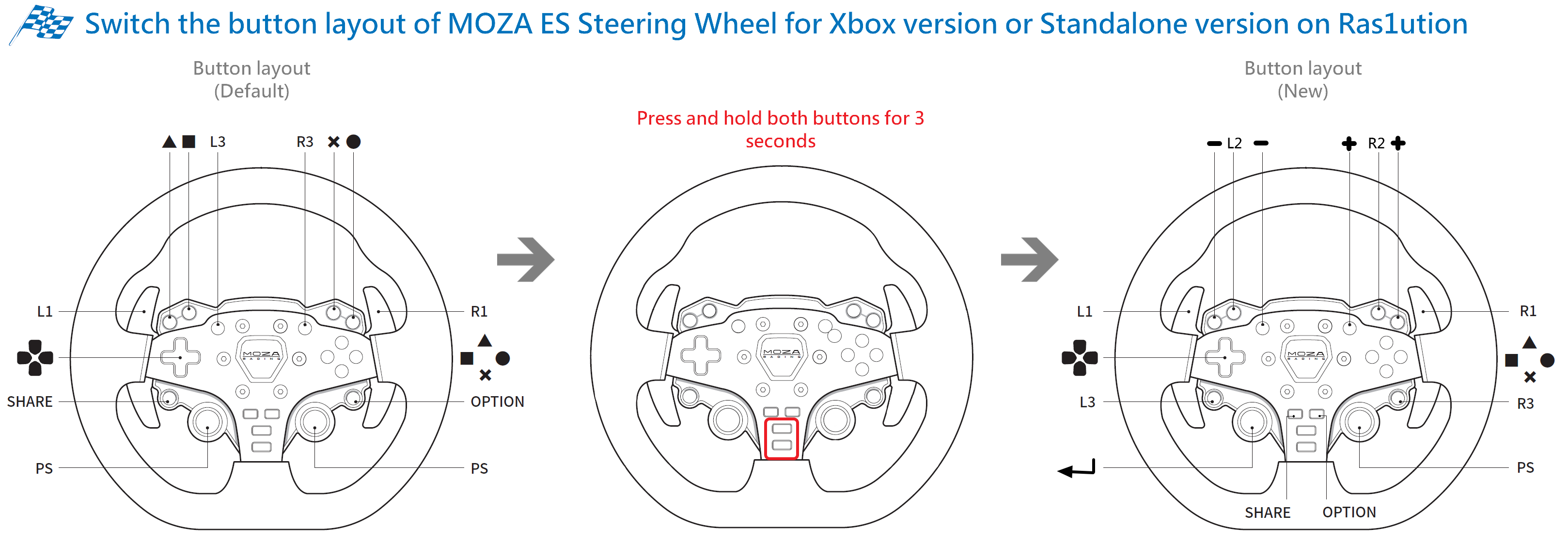
Q : My Moza pedal works in MOZA Pit House, but when I connect it to Ras1ution to play games, the pedal doesn't work, what should I do?
A :
Turn off the Base Forza Horizon Compatability setting and retry.
Video : https://drive.google.com/file/d/19JGArak5cpvXzN8HWogZkjwhfFA104jr/view?usp=drive_link
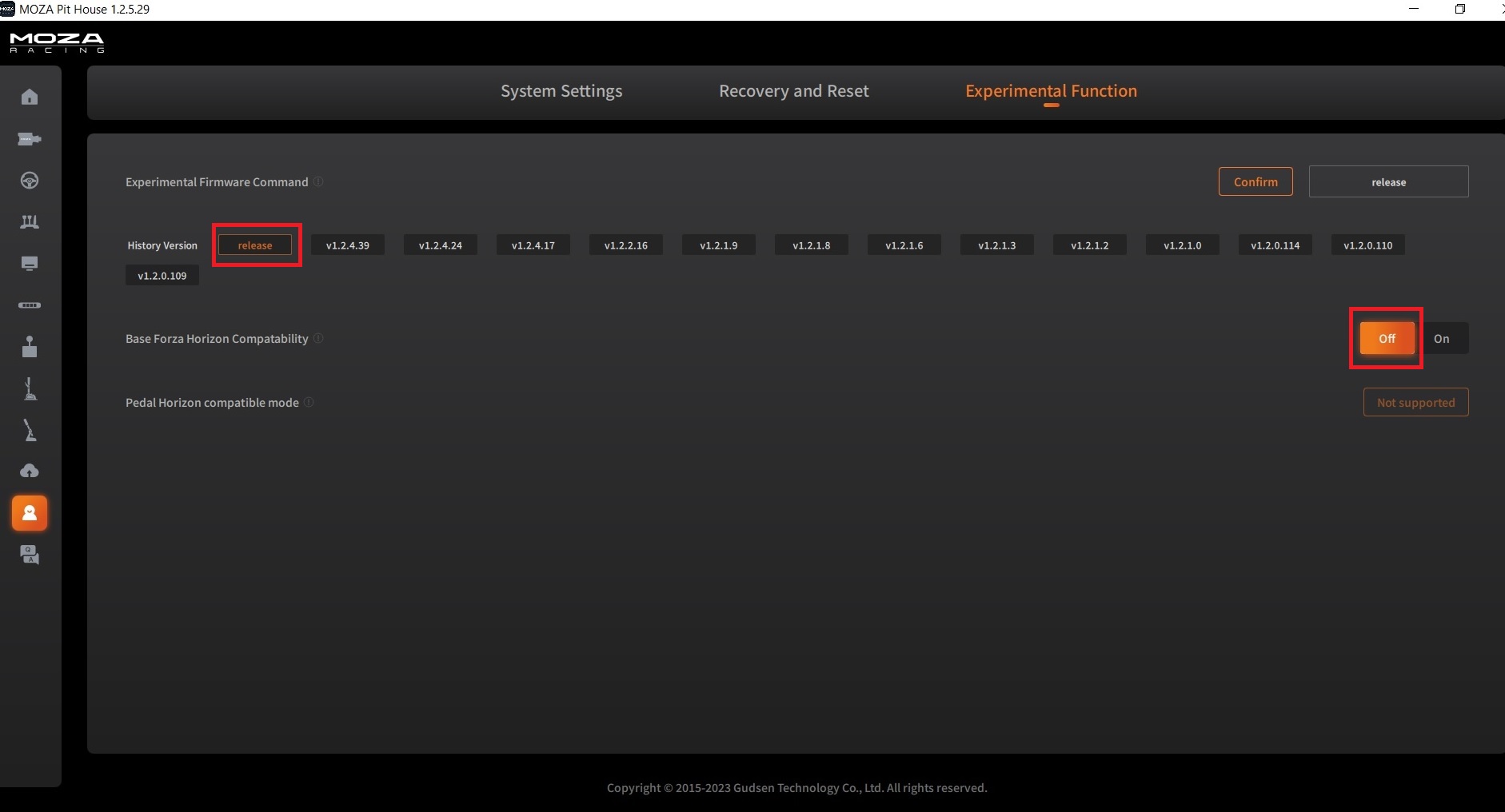
Can't Find What You Need?
If none of the situations apply to you, contact your local distributors who will help you troubleshoot or fill out a technical support form so that we can help you find the best solution.