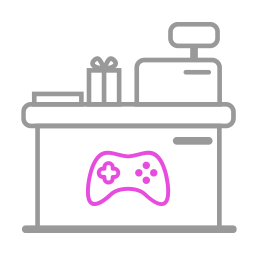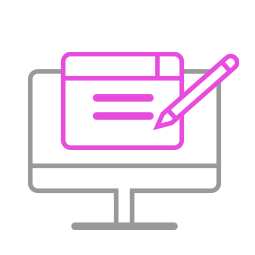-
Q1.Compatibility - Wingman FGC
Q: How do I know if the converter is compatible with my stick ?
A : Before purchase, you can log on to Brook’s official website to see if your controller/stick is listed in the compatibility list. Compatibility list is in the product introduction page.
The list indicates the stick that have been tested to be compatible with the converter.
For those controller/stick which are not listed may be incompatible or not be tested yet.
You can go to Contact us for assistance or suggestion.
Or, you may search over the internet for other players’experience.
Q : My stick is listed as compatible in the compatibility list, but there's no respone when I use it.
A : Connect Wingman FGC to other USB port.
B : Switch to other (X360/PS3/PS4/PC) mode on stick and retry.C : Try to do firmware update.
D : Use other sticks to see if the situation persists.If it doesn't help, please contact us for further assistance.
-
Q2.Firmware Update - Wingman FGC
Q: I don’t know how to do firmware update, how can I do?
A: There’s firmware update guide for you to download and read.
You can download it from Brook’s official website.
Go to “Support Download ”
Brook’s official website download page: http://www.brookaccessory.com/download/
Q : I have some problem with firmware update.
A : Should you have any problem, please try the troubleshooting methods as below :
a. Make sure it recognizes " WPM USB " device (update mode) in Device and Printers on PC then to do firmware.
b. Make sure you download the correct file.
c. Switch another USB port and retry.
d. Disable antivirus and retry.
e. Run the program as administrator.
f. Restart PC and retry.
g. Restart firmware and retry.
h. Use another PC and retry.
i. Disconnect, reconnect and retry.
j. Use other network.
K. Shorten cable length/Use another cable and retry.
l. If you have installed ZeroPlus Driver before, remove it and retry.m. Use VPN and retry.
If you have tried all the methods above and your problem still exists, log on to Brook’s official website, go to “Contact us” for assistance.
Q : Is there any different between Tournament and Standar firmware.
A:
Standard: Support Turbo & Remap function.
Tournament : Does not support with Turbo & Remap function.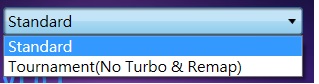
Q : I try to update the firmware for my converter , It keeps giving me the message
" Downlaod file failed " and "The remote server returned an error: 227 " , What can i do ?
A :
Download the offline firmware verssion , then update again.
Unzip password : Brook
https://drive.google.com/drive/folders/1okOlKB0BUtxXy8VAMTchSBokifqJSUho?usp=drive_link
-
Q3.Defective - Wingman FGC
Q : My converter used to work perfectly, but now it doesn’t seem to work anymore, it seems to be defective.
Please try the troubleshooting methods as below:
1. Make sure you have followed a firmware update guide to do firmware update first.
2. Make sure the converter LED is on when it is plugged in Console/PC.
3. Switch another USB port and retry.
4. Use other fighting sticks/controllers and retry.
5. Switch other mode (X360/PS3/PS4/PC) on fighting sticks and retry.
6. Connect the converter to PC with fighting sticks, then press buttons in Device and Printers, and make sureif it works.
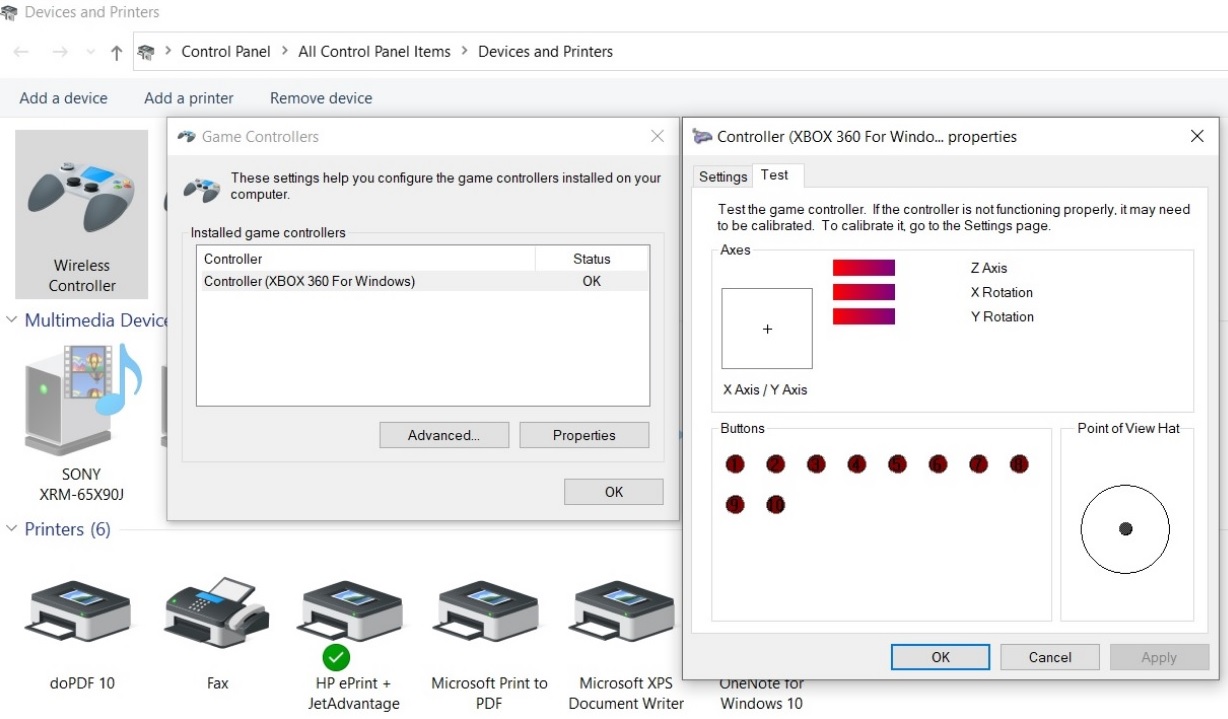
If it doesn't help, please contact your original place of purchase for assistance.
For further assistance, please log on to Brook's official website, go to“Contact us", and leave your message, we will contact you soon. -
Q4.Other Technical Questions - Wingman FGC
Q : Does it support to use on PS5?
A : Yes, it's for fighting games on PS5 only.
Q : What's the difference between this product and UFB-UP5?
A : UFB-UP5 is the upgrade kit for specific Brook fight sticks, it allows gamers to play fighting games on PS5.
Wingman FGC enables playing PS5 fighting games with 3rd party wired fight sticks.Q : When I connect ZEOP-PI board to Wingman FGC , the R2 and L2 buttons does not work, what can I do?
A : Switch to PS3 / X-input mode on Zero-Pi and retry.
1P : PS3
2P: X-inputQ : When I connect Qanba Q4 RAF to Wingman FGC , the Qanba Q4 stick does not work, what can I do?
A :
1. Set to Xbox360 mode on qanba q4.
2. Connect Qanba Q4 to Wingman FGC.
3. Connect Wingman FGC with Qanba Q4 to PS5.
3. The Wingman LED and Qanba Q4 LED1 are turn on Blue.
4. Press PS (Home) button to login PS5.
Q : When I connected it to my PS5 and used the arcade controller with Street Fighter 6, the controller stopped responding and all buttons, If I unplug the converter and reconnect it, I can use it again, but after a few minutes the buttons stop working again, what can i do ?
A : Update firmware (V1.1.0.1).
Q : When I insert the converter into the PS5, the red LED lights up all the time. Is this the correct?
A :
Red LED : Tournament Version
Blue LED : Standard Version
Q : How to adjust the sensitivity/ analog deadzone on the controller?
A :
Enable/ disable 3DVR magnification
Select + Square (X) button : 3DVR magnification on
Select + Circle (B) button : 3DVR magnification offQ : How to do remap / turbo / Macro setting or cancel setting?
A : https://youtu.be/OEXEqsLPeNk
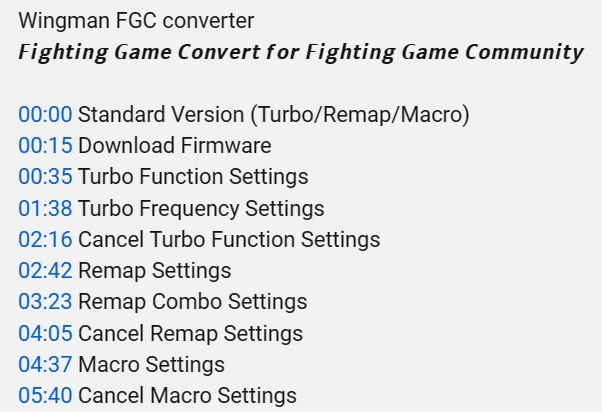
Q : The converter the touchpad feature worked fine as I would press select and it would act as touchpad, but now after updating the feature has gone to it being the share button , what can i do?
A : Press Guide + A, then press View +L3 button.
Touchpad emulation on : Guide + A
Touchpad emulation off : Guide + Y
View +L3: original touchpad emulation, View = TP Key (default)
View +R3: new touchpad emulation (for Ghost of Tsushima )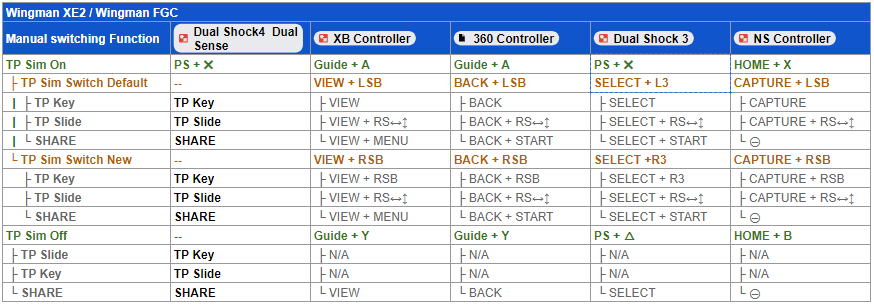
Q : Does it work with the tankstick?
A :
It's compatible with tankstick, and need to X-Arcade Playstation 3 + Original Xbox Adapter (PS3 mode).
https://shop.xgaming.com/products/x-arcade-playstation-3-xbox-1-adapter-2in1
https://drive.google.com/file/d/1mzxeokqdG7KsL3IZ38M1o5D0ly6bF-G1/view?usp=drive_link
Can't Find What You Need?
If none of the situations apply to you, contact your local distributors who will help you troubleshoot or fill out a technical support form so that we can help you find the best solution.