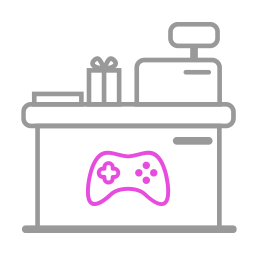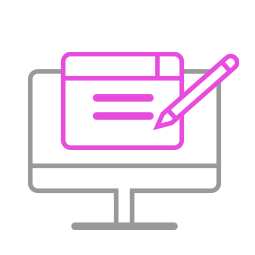-
Q1.Compatibility - Wingman PS2
Q : How do I know if the converter is compatible with my controller/stick ?
A : Before purchase, you can log on to Brook’s official website to see if your controller/stick is listed in the compatibility list. Compatibility list is in the product introduction page.
The list indicates the controller/stick that have been tested to be compatible with the converter.
For those controller/stick which are not listed may be incompatible or not be tested yet.
You can go to Contact us for assistance or suggestion.
Or, you may search over the internet for other players’ experience.
Q : My controller/stick is listed as compatible in the compatibility list, but there's no respone when I use it.
A : Connect Wingman PS2 to other USB port.
B : Please try to do firmware update.
C : Use other sticks to see if the situation persists.If it doesn't help, please contact us for further assistance.
-
Q2.Firmware Update - Wingman PS2
Q: I don’t know how to do firmware update, how can I do?
A: There’s firmware update guide for you to download and read.
You can download it from Brook’s official website.
Go to “Support è Download”
Brook’s official website download page: http://www.brookaccessory.com/download/
Q : I have some problem with firmware update.
A : Should you have any problem, please try the troubleshooting methods as below :
- Disconnect, reconnect and retry
- Switch another USB port and retry
- Use another PC and retry
- Restart PC and retry
- Restart firmware and retry
- Use another controller and retry
- Shorten cable length/Use another cable and retry
- Make sure you download the correct file
- If you have installed ZeroPlus Driver before, remove it and retry
- Disable antivirus and retry
- Run the program as administrator
If you have tried all the methods above and your problem still exists, log on to Brook’s official website, go to “Contact us” for assistance.
Q : Do I need to do firmware update if there's new release ?
A : As long as you can use the converter without any problem, you don't have to do firmware update.
Q : What should I pay attention to for firmware update ?
A:
- Firmware update must be done on a PC, it cannot be done on a console.
- Operate it on desktop PC. For laptop, please connect your laptop to power supply.
- Do it on Windows 7(and above) or Mac.
- Disable antivirus when operating.
- Don’t remove the converter while update is running.
- Make sure the PC has smooth internet stream
Q : I try to update the firmware for my converter , It keeps giving me the message
" Downlaod file failed " and "The remote server returned an error: 227 " , What can i do ?
A :
Download the offline firmware verssion , then update again.
Unzip password : Brook
https://drive.google.com/drive/folders/1Gqab5Zr0QfzVrYfxs4TGtgie-WrCfPt0?usp=drive_link
-
Q3.Defective - Wingman PS2
Q : My converter used to work perfectly, but now it doesn’t seem to work anymore, it seems to be defective.
Please try the troubleshooting methods as below:
1. Make sure you have followed a firmware update guide to do firmware update first.
2. Make sure the converter LED is on when it is plugged in Console/PC.
3. Switch another USB port and retry.
4. Use other fighting sticks/controllers and retry.
5. Switch to PS3 mode on fighting sticks and retry.
6. Connect the converter to PC with fighting sticks, then press buttons in Device and Printers, and make sureif it works.
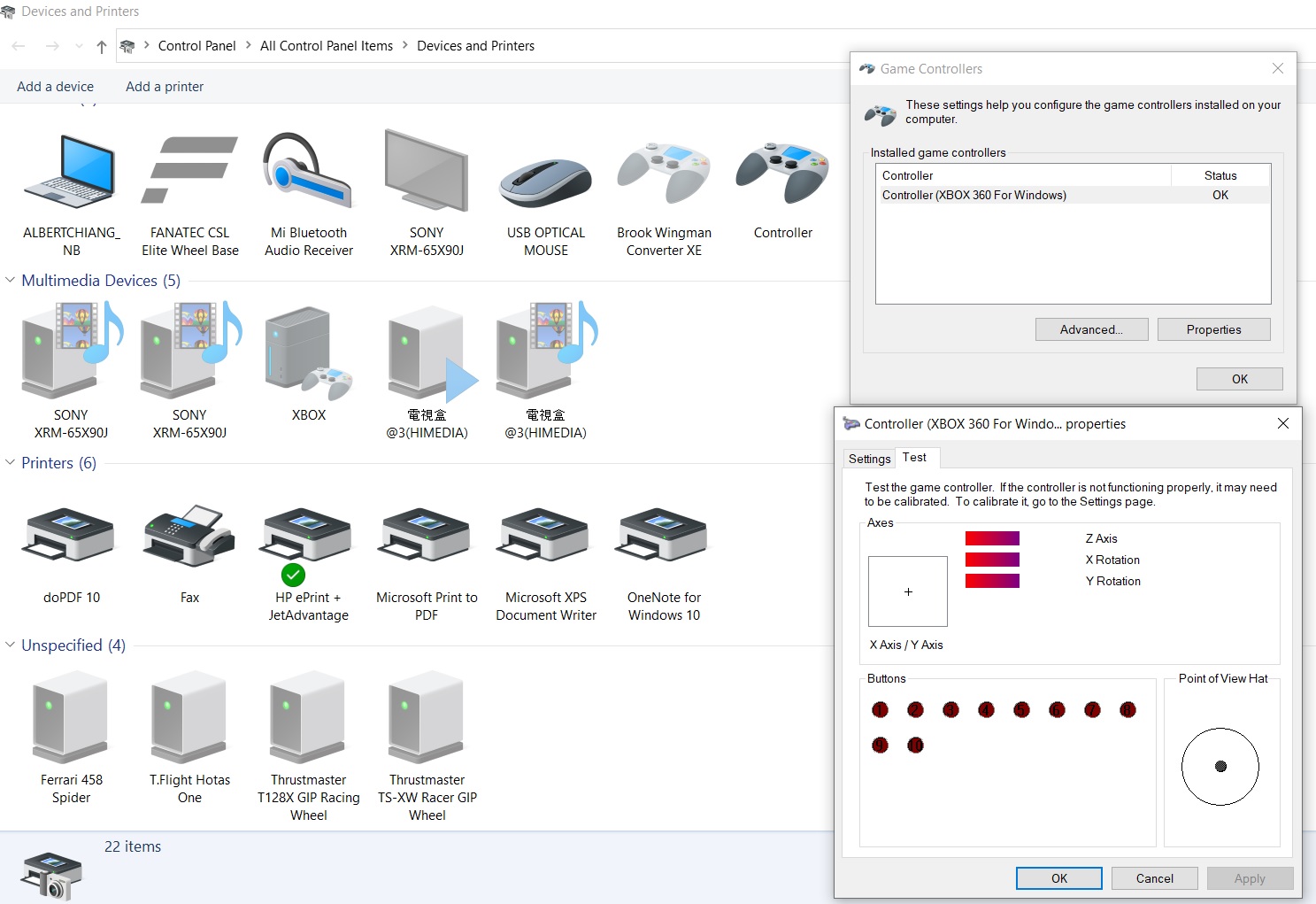
If it doesn't help, please contact your original place of purchase for assistance.
For further assistance, please log on to Brook's official website, go to“Contact us", and leave your message, we will contact you soon. -
Q4.Other Technical Questions - Wingman PS2
Q : Does it work with wireless controllers ?
A : Yes, it does.
Q : There's no response at all when I use the converter on PS2.
A : Please get another micro usb cable, plug it to Wingmn PS2.
For the other side of the cable, please plug it to the usb port on PS2 to supply additional power to the converter.

Q : How to switch to Xinput?
A : When Wingman PS2 is connected to PC, and the controller is connected to Wingman PS2, you can switch to Xinput by holding down SELECT + Dpad Down for about 2 seconds.
To switch back to PS classic mode (default mode), hold down SELECT + Dpad Up for about 2 seconds, or just unplug the converter, and plug it back to PC/console.
Q : My PS2 hard disk would eject itself when powering on the console
A : Please fill out the technical support form for assisance.
https://www.brookaccessory.com/rma/rma_form_global.php
Q : My PS1 would reset
A : Please fill out the technical support form for assisance.
https://www.brookaccessory.com/rma/rma_form_global.php
Q : When I move my analog stick up and diagonally to the left my character walks instead of running ,what can i do?
A :
Press combo key at same time.
Select ( view ) + △ / ( X ) = 3DVR magnification ON
Select ( view ) + O / ( B ) = 3DVR magnification OFFQ : Does it work with the tankstick?
A :
It's compatible with tankstick, and need to X-Arcade Playstation 3 + Original Xbox Adapter (PS3 mode).
https://shop.xgaming.com/products/x-arcade-playstation-3-xbox-1-adapter-2in1
Q : Can I use Qanba 2009 Arcade with Wingman PS2 on my PS1/PS2?
A : Yes, you can.
Can't Find What You Need?
If none of the situations apply to you, contact your local distributors who will help you troubleshoot or fill out a technical support form so that we can help you find the best solution.