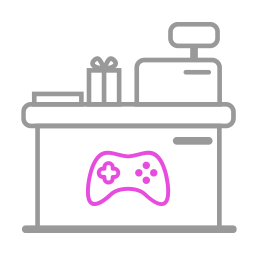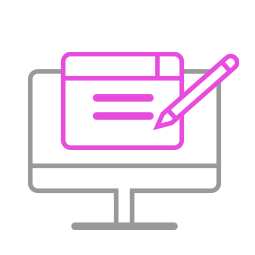-
Q31.Defective - Gen-5 Fighting Board
Q : My fighting board used to work perfectly, but now it doesn’t seem to work anymore, it seems to be defective.
Please try the troubleshooting methods as below:
1. Make sure you have followed a firmware update guide to do firmware update first.
2. Make sure the converter LED is on when it is plugged in Console/PC.
3. Switch another USB port and retry.
4. Use other fighting sticks/controllers and retry.
5. Switch to other mode on fighting sticks and retry.
6. Connect the Gen-5 Fighting Board to your PC, then press the buttons in Device and Printer to see if it works.
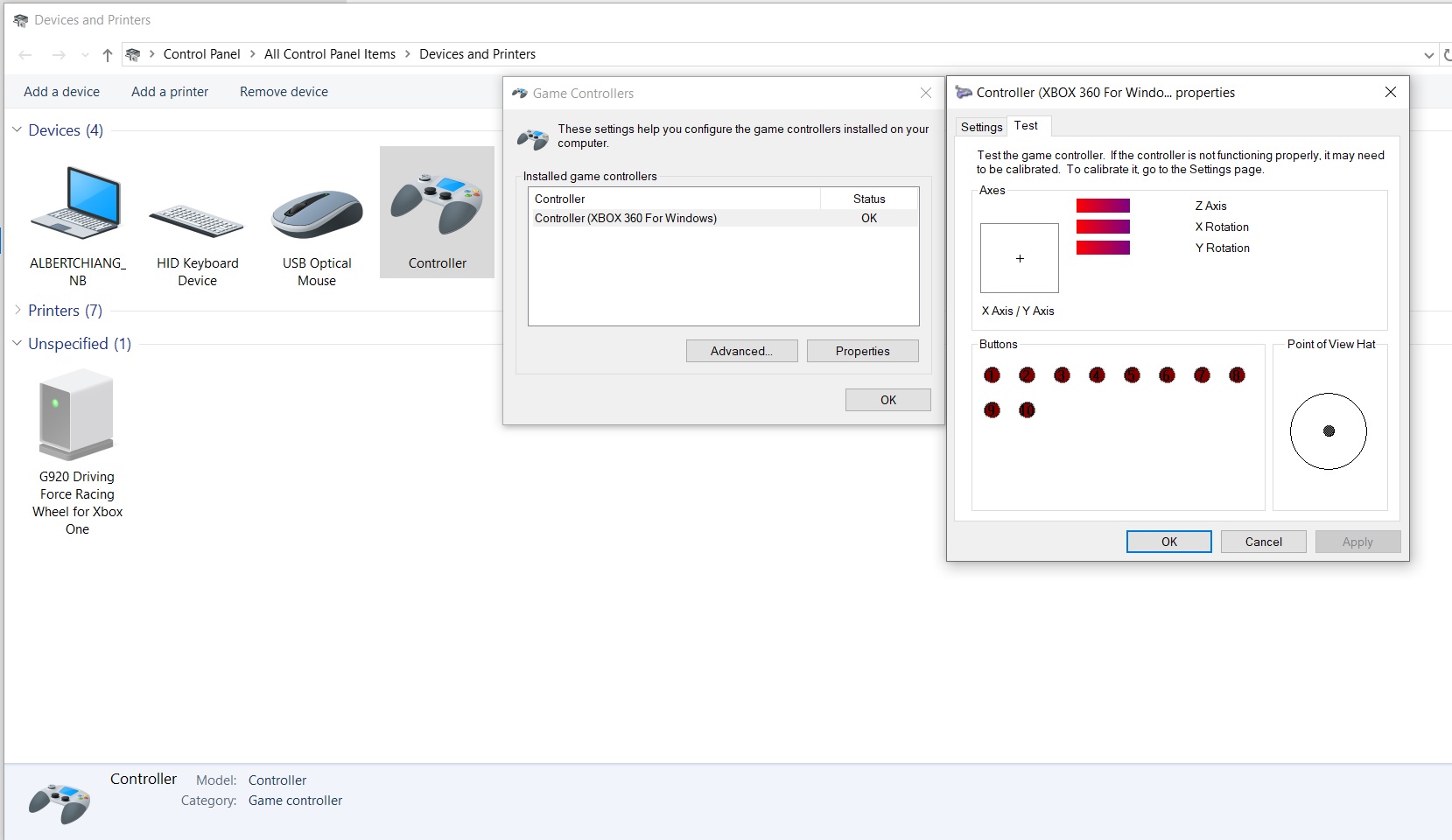
If it doesn't help, please contact your original place of purchase for assistance.
For further assistance, please log on to Brook's official website, go to“Contact us", and leave your message, we will contact you soon. -
Q32.Defective - Gen-5 mini Fighting Board
Q : My fighting board used to work perfectly, but now it doesn’t seem to work anymore, it seems to be defective.
Please try the troubleshooting methods as below:
1. Make sure you have followed a firmware update guide to do firmware update first.
2. Make sure the converter LED is on when it is plugged in Console/PC.
3. Switch another USB port and retry.
4. Use other fighting sticks/controllers and retry.
5. Switch to other mode on fighting sticks and retry.
6. Connect the Gen-5 Mini Fighting Board to your PC, then press the buttons in Device and Printer to see if it works.
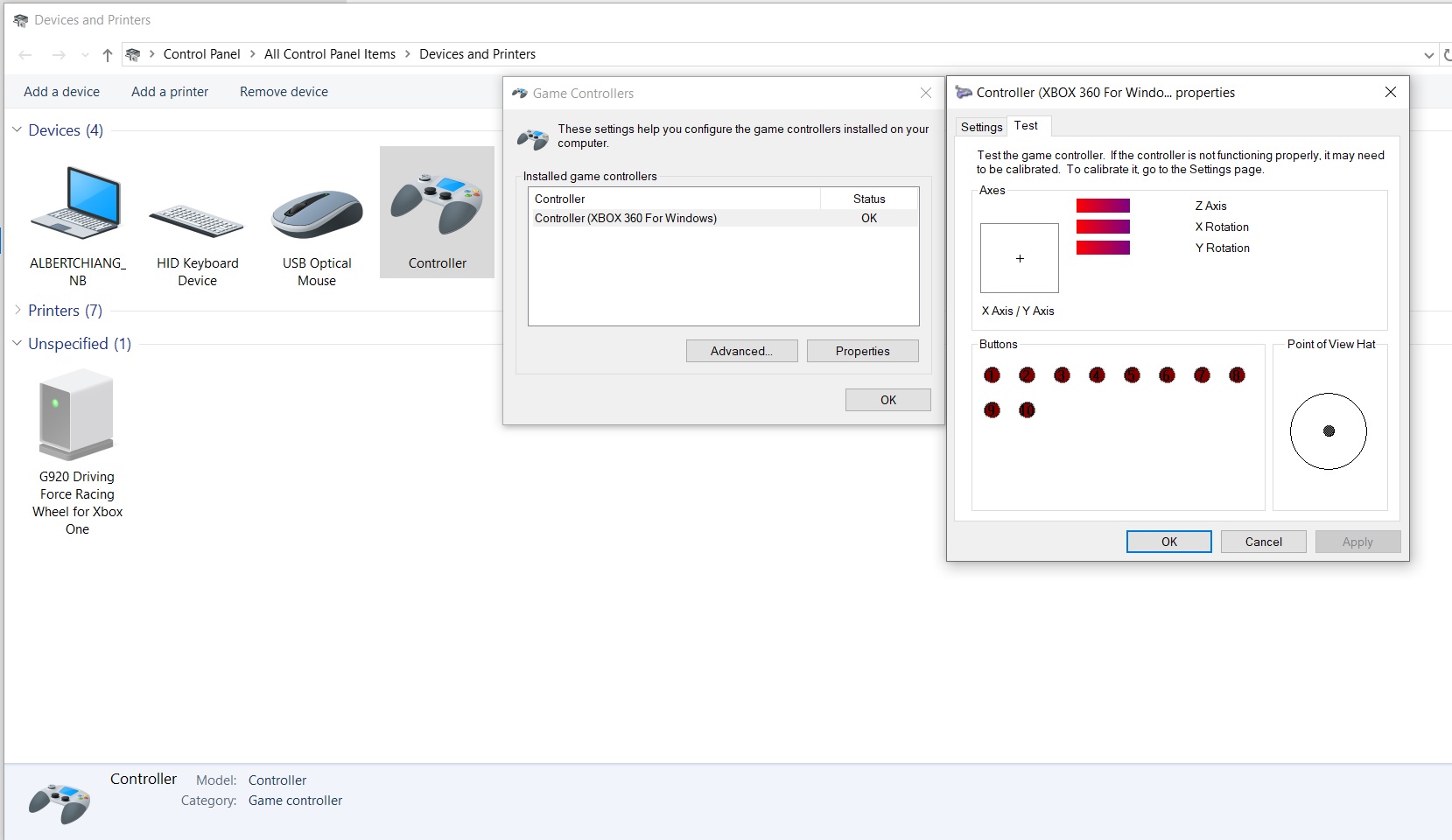
If it doesn't help, please contact your original place of purchase for assistance.
For further assistance, please log on to Brook's official website, go to“Contact us", and leave your message, we will contact you soon. -
Q33.Defective - Gen-5X Fighting Board
Q : My fighting board used to work perfectly, but now it doesn’t seem to work anymore, it seems to be defective.
Please try the troubleshooting methods as below:
1. Make sure you have followed a firmware update guide to do firmware update first.
2. Make sure the converter LED is on when it is plugged in Console/PC.
3. Switch another USB port and retry.
4. Use other fighting sticks/controllers and retry.
5. Switch to other mode on fighting sticks and retry.
6. Connect the Gen-5X Fighting Board to your PC, then press the buttons in Device and Printer to see if it works.
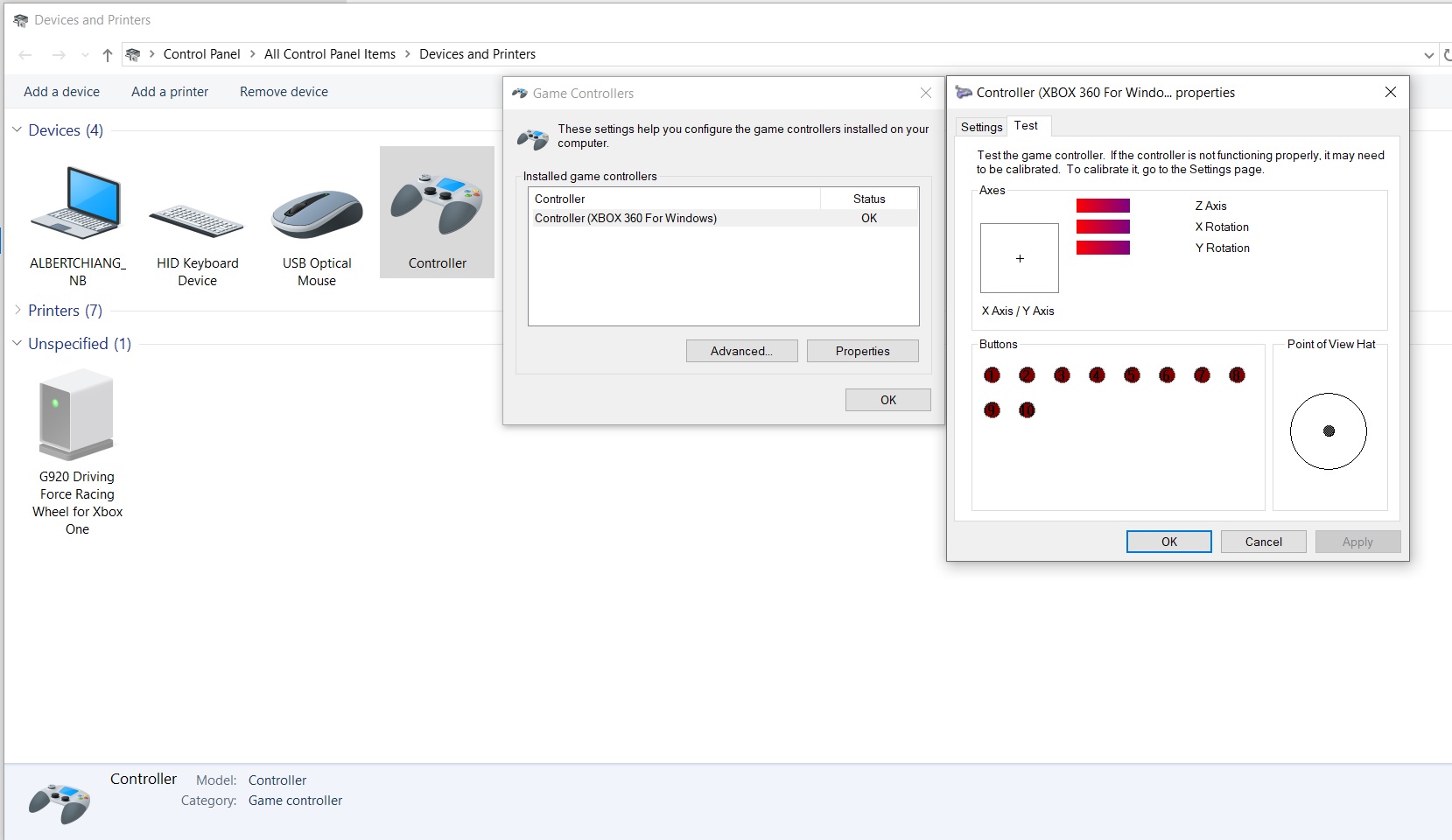
If it doesn't help, please contact your original place of purchase for assistance.
For further assistance, please log on to Brook's official website, go to“Contact us", and leave your message, we will contact you soon. -
Q34.Defective - Gen-5X mini Fighting Board
Q : My fighting board used to work perfectly, but now it doesn’t seem to work anymore, it seems to be defective.
Please try the troubleshooting methods as below:
1. Make sure you have followed a firmware update guide to do firmware update first.
2. Make sure the converter LED is on when it is plugged in Console/PC.
3. Switch another USB port and retry.
4. Use other fighting sticks/controllers and retry.
5. Switch to other mode on fighting sticks and retry.
6. Connect the Gen-5X Mini Fighting Board to your PC, then press the buttons in Device and Printer to see if it works.
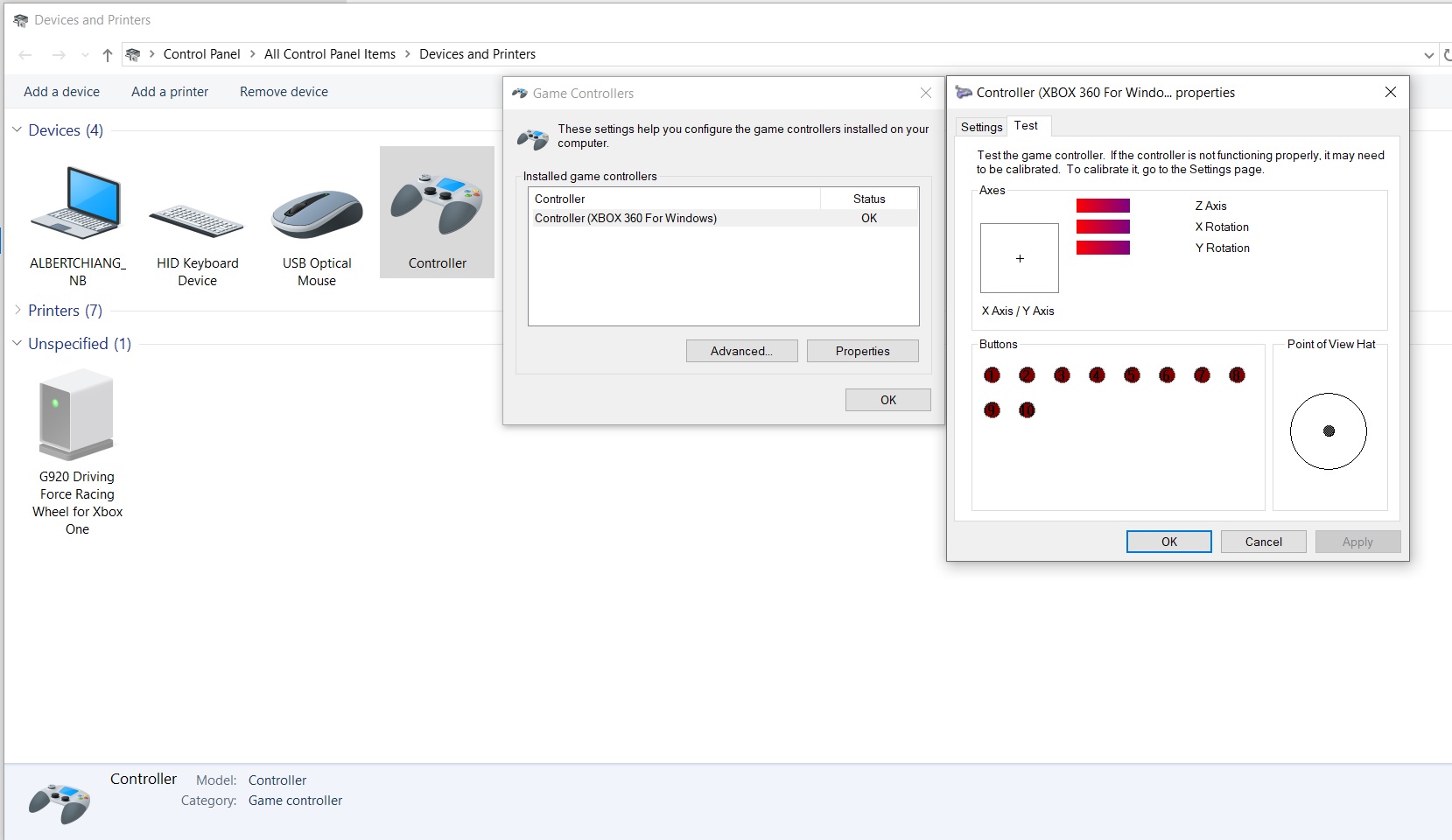
If it doesn't help, please contact your original place of purchase for assistance.
For further assistance, please log on to Brook's official website, go to“Contact us", and leave your message, we will contact you soon. -
Q35.Defective - P5 PLUS Fighting Board
Q : My fighting board used to work perfectly, but now it doesn’t seem to work anymore, it seems to be defective.
Please try the troubleshooting methods as below:1. Make sure you have followed a firmware update guide to do firmware update first.
2. Switch another USB port and retry.
3. Connect the fighting board to PC , then press buttons in Device and Printers, and make sure if it works.
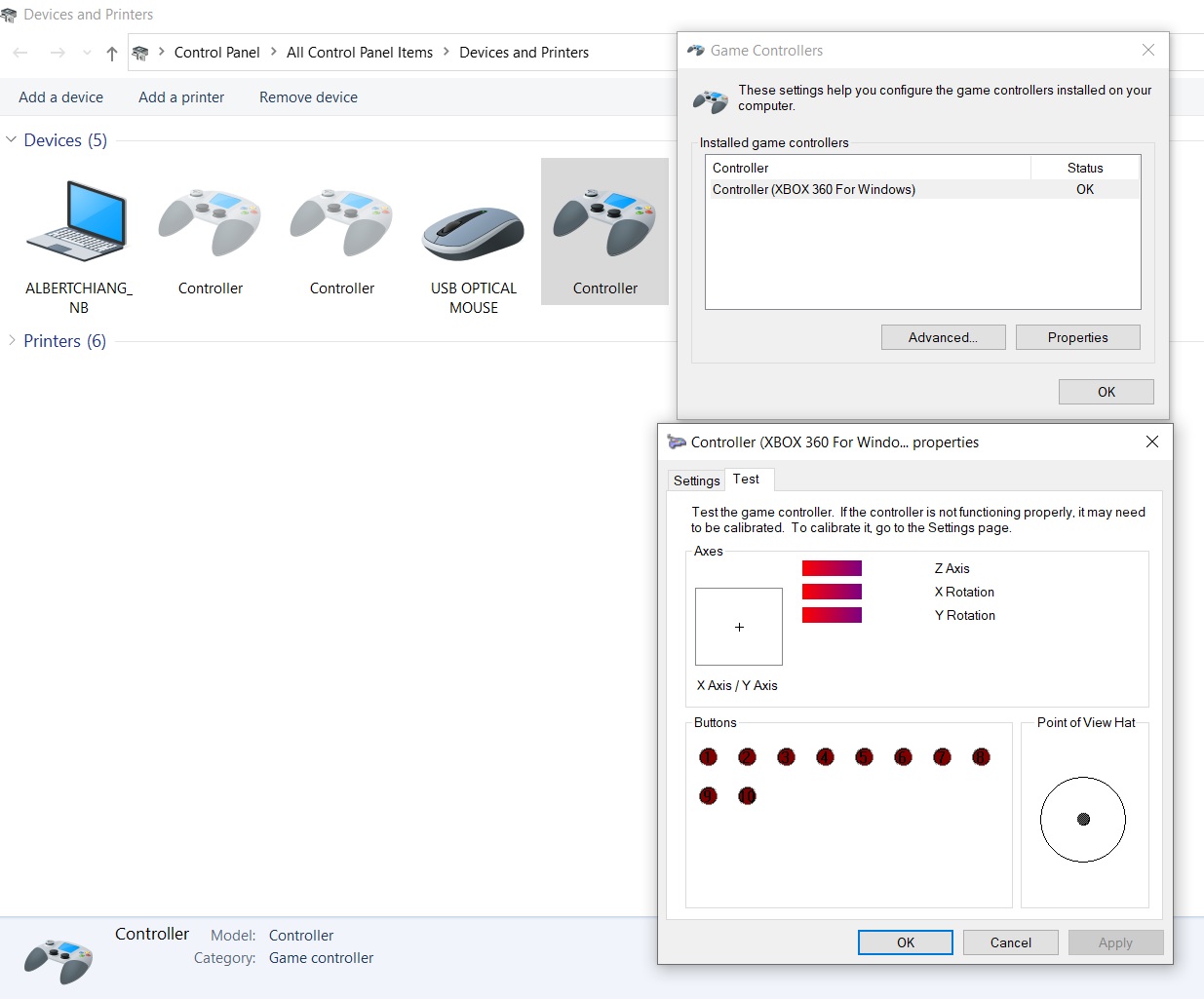
If it doesn't help, please contact your original place of purchase for assistance.
For further assistance, please log on to Brook's official website, go to“Contact us", and leave your message, we will contact you soon.
Q: Neither the console nor the PC recognizes the board.
A: If none of the methods below helps, the board can be defective.
1. Try other usb cables
2. Go to Devices and Printers on PC(Windows10/11) to see if the board is recognized
-
Q36.Defective - P5 mini Fighting Board
Q : My fighting board used to work perfectly, but now it doesn’t seem to work anymore, it seems to be defective.
Please try the troubleshooting methods as below:
1. Make sure you have followed a firmware update guide to do firmware update first.
2. Switch another USB port and retry.
3. Connect the fighting board to PC with fighting sticks, then press buttons in Device and Printers, and make sure if it works.
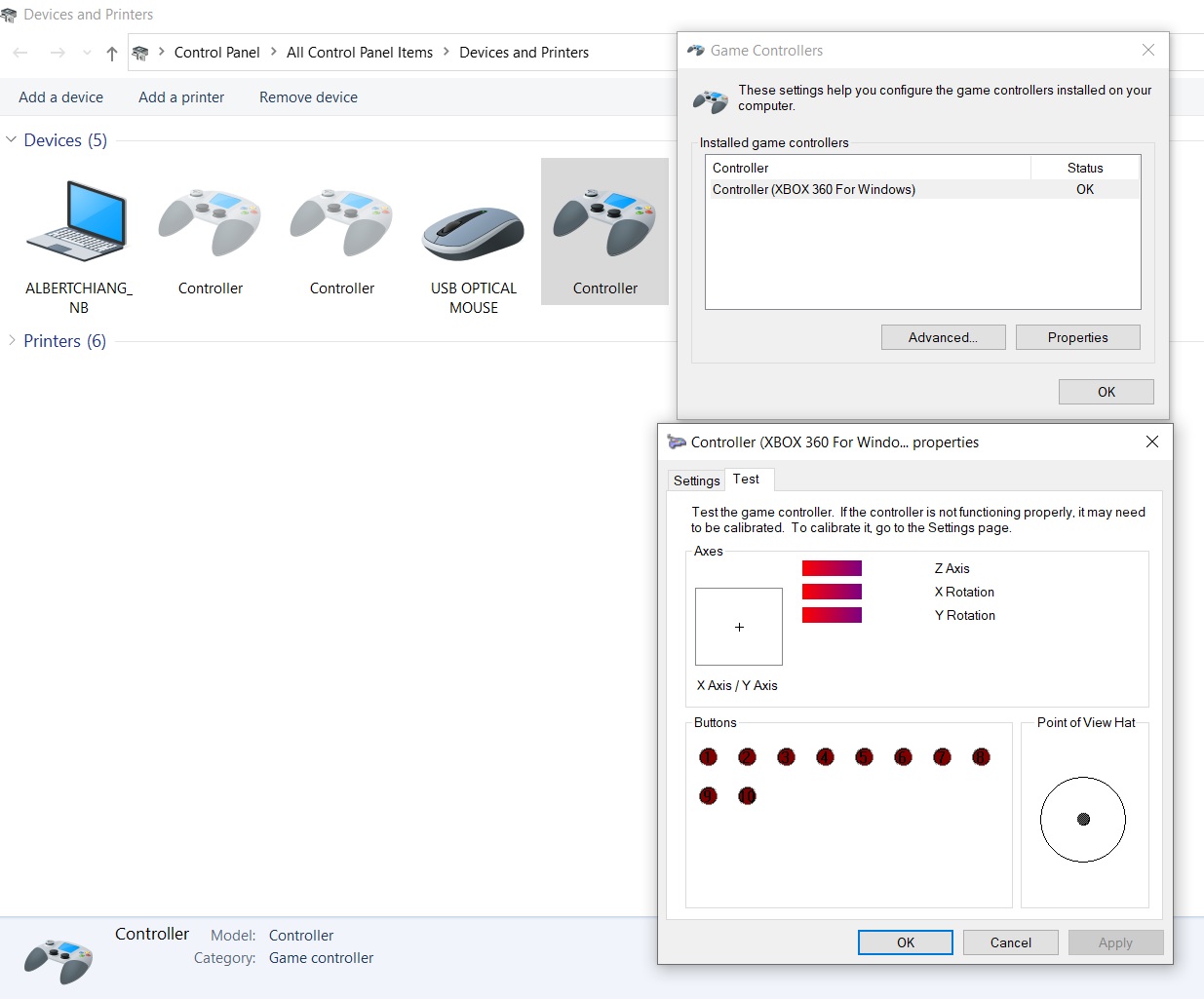
If it doesn't help, please contact your original place of purchase for assistance.
For further assistance, please log on to Brook's official website, go to“Contact us", and leave your message, we will contact you soon.
Q: Neither the console nor the PC recognizes the board.
A: If none of the methods below helps, the board can be defective.
1. Try other usb cables
2. Go to Devices and Printers on PC(Windows10/11) to see if the board is recognized
-
Q37.Defective - PS4+ Audio Fighting Board
Q : My converter used to work perfectly, but now it doesn’t seem to work anymore, it seems to be defective.
Please try the troubleshooting methods as below:1. Make sure you have followed a firmware update guide to do firmware update first.
2. Make sure the converter LED is on when it is plugged in Console/PC.
3. Switch another USB port and retry.
4. Use other fighting sticks/controllers and retry.
5. Switch to other mode on fighting sticks and retry.
6. Connect the PS4+ Audio Fighting Board to PC, then press buttons in Device and Printers, and make sureif it works.
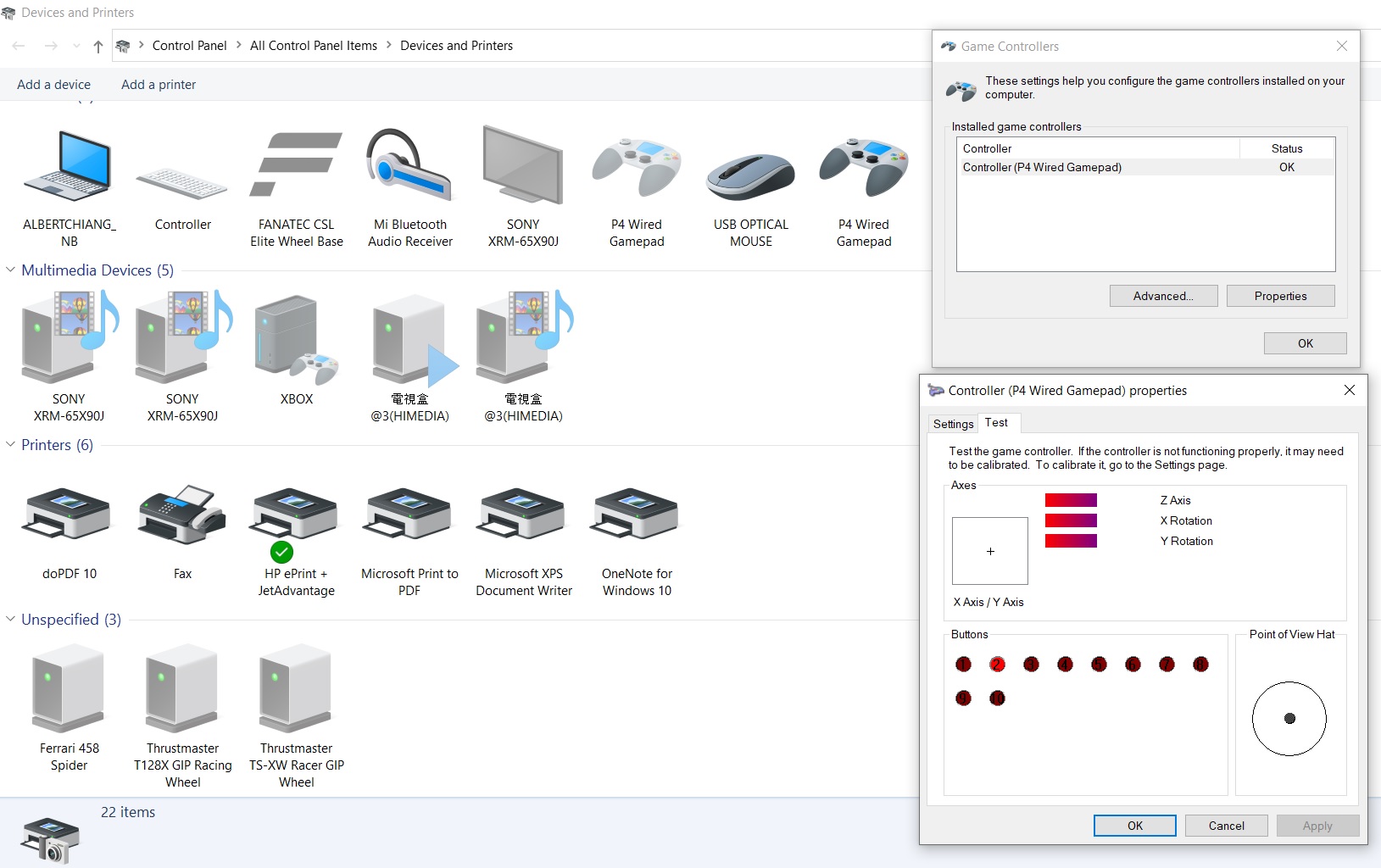
If it doesn't help, please contact your original place of purchase for assistance.
For further assistance, please log on to Brook's official website, go to“Contact us", and leave your message, we will contact you soon. -
Q38.Defective - UFB-Fusion
Q : My converter used to work perfectly, but now it doesn’t seem to work anymore, it seems to be defective.
Please try the troubleshooting methods as below:
1. Make sure you have followed a firmware update guide to do firmware update first.
2. Make sure the converter LED is on when it is plugged in Console/PC.
3. Switch another USB port and retry.
4. Use other fighting sticks/controllers and retry.
5. Switch to other mode on fighting sticks and retry.
6. Connect the UFB-Fusion to PC, then press buttons in Device and Printers, and make sureif it works.
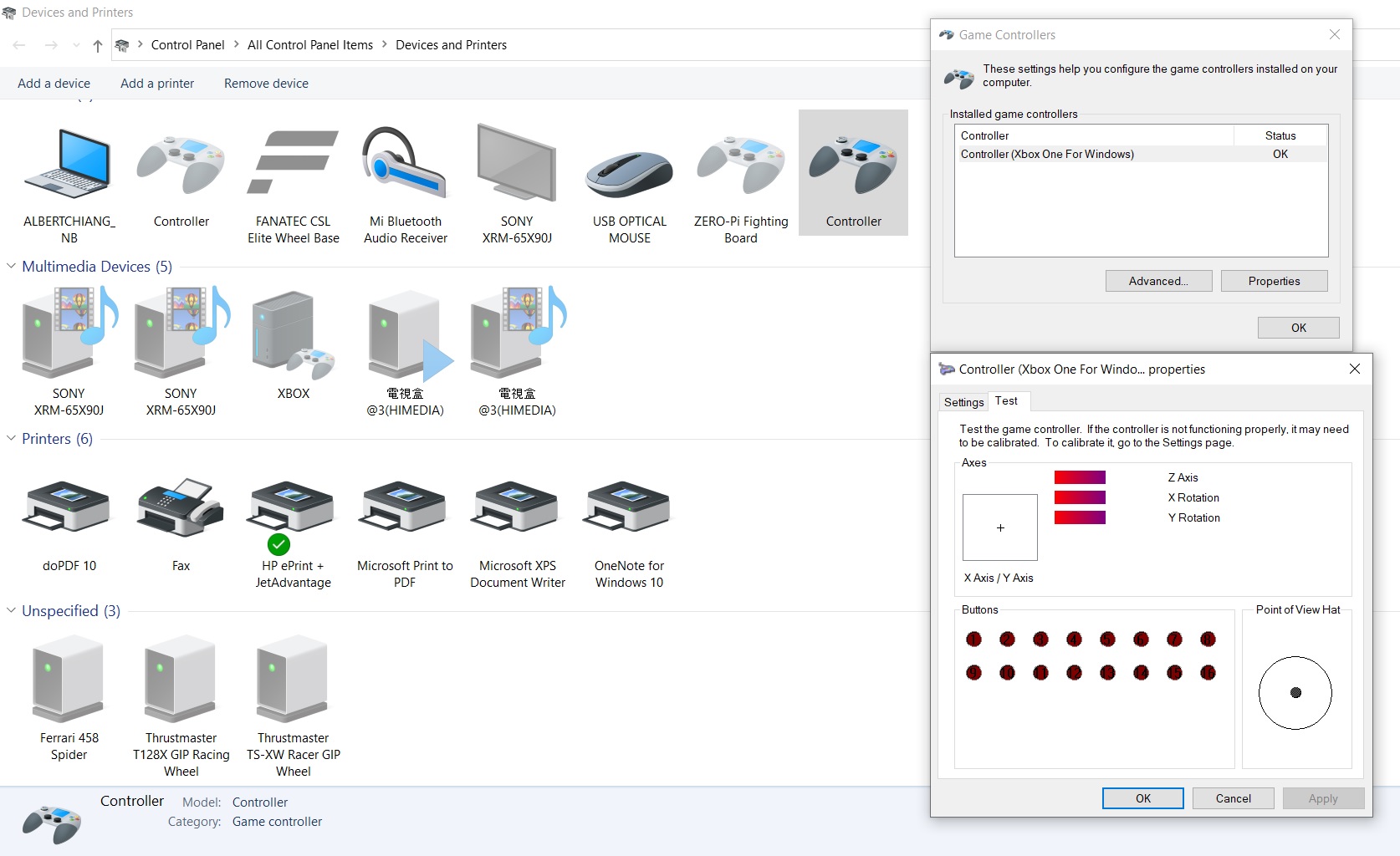
If it doesn't help, please contact your original place of purchase for assistance.
For further assistance, please log on to Brook's official website, go to“Contact us", and leave your message, we will contact you soon. -
Q39.Other Technical Questions - Gen-5 wireless Fighting Board
Q : Does the board include an antenna when you purchase it ?
A : Yes , it does.
Q : What battery is needed? Volts and Amps? What about the connector?
A : Requires PS4 or PS3 (3.7V & 1800 mAh or more ) Battery Rechargeable Lithium with JST 2.0mm Connector.
Make sure the positive and negative terminals of the battery are correctly connected to the fighting board.
More battery capacity and the slower the charging.

Q : Are there any other differences between the WFB and the Gen5W Besides PS5 connectivity?
A : Gen 5W supports RGB LED and OLED Display and Turbo frequencies settings function.
-
Q40.Other Technical Questions - Gen-5 Fighting Board
Q : Getting an erroe in use update fails at 15 %, PS5 will not allow me to use controller, what can i do ?
A: To set the USB wired mode, please turn on the Use USB Cable of the PS5 main unit before use.
Remember to re-login to the PS5 console.
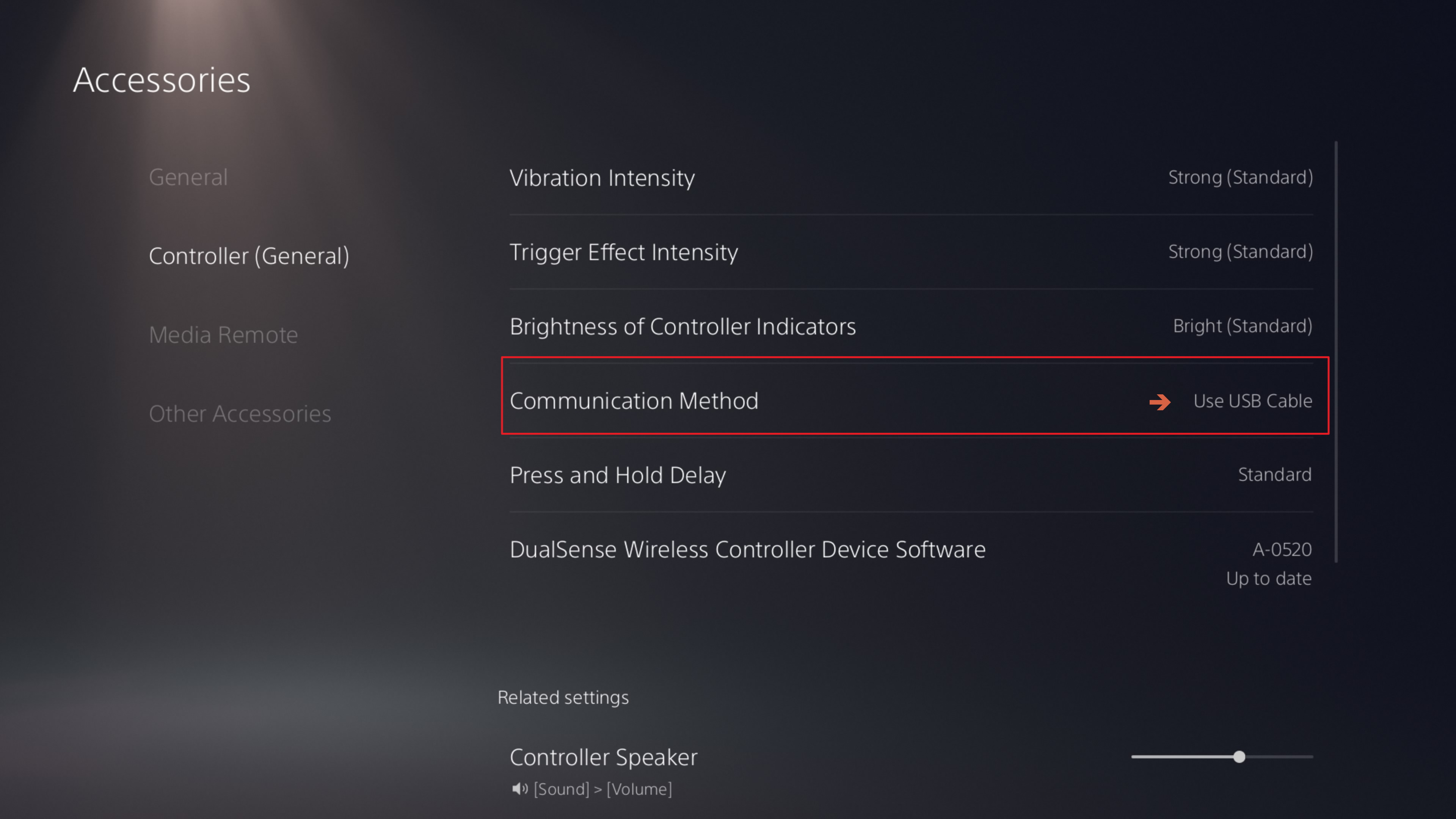
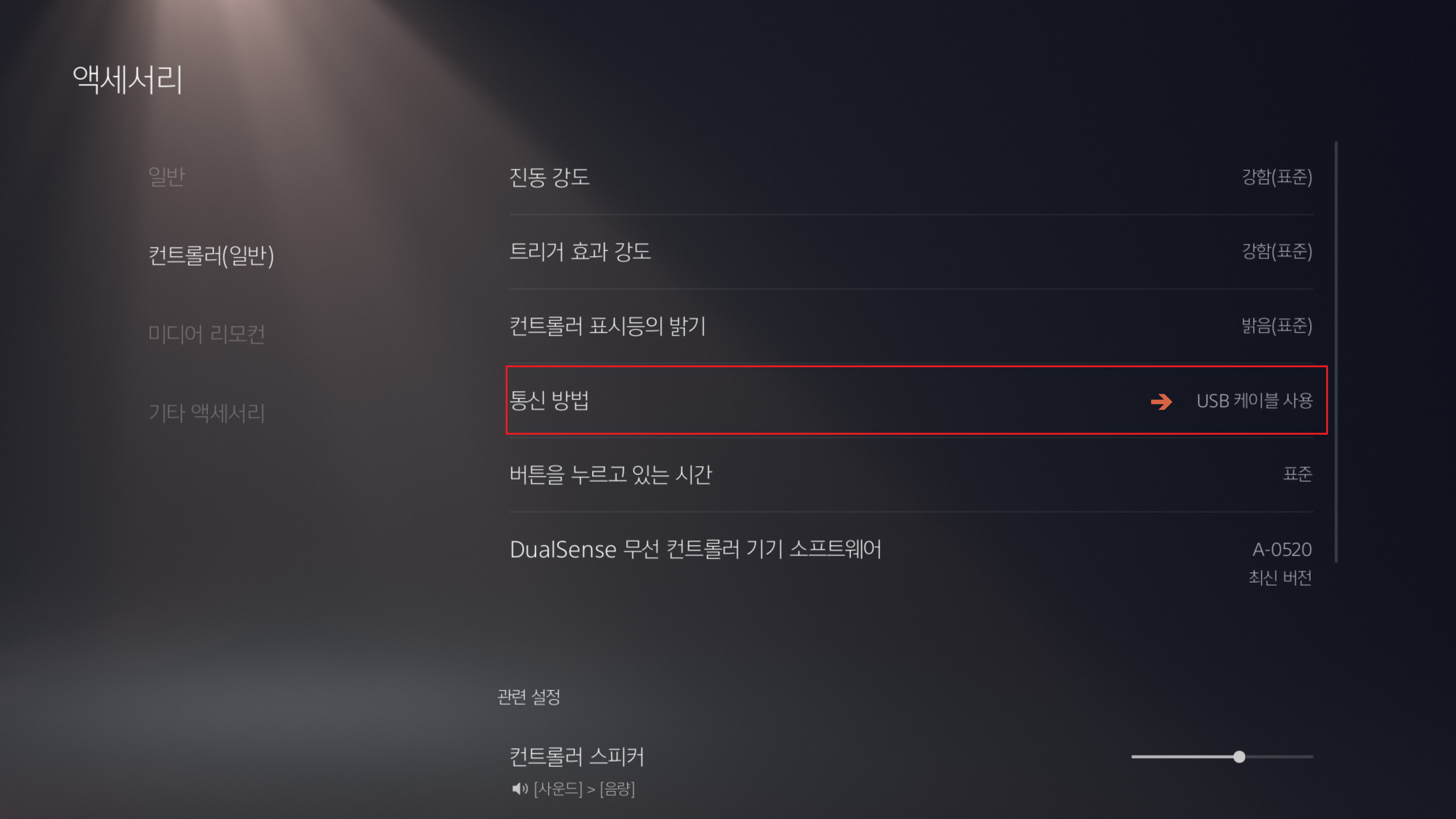
Q : How to change SOCD mode?
A : Hold down the corresponding button first, then insert the power cable into the console to switch modes.
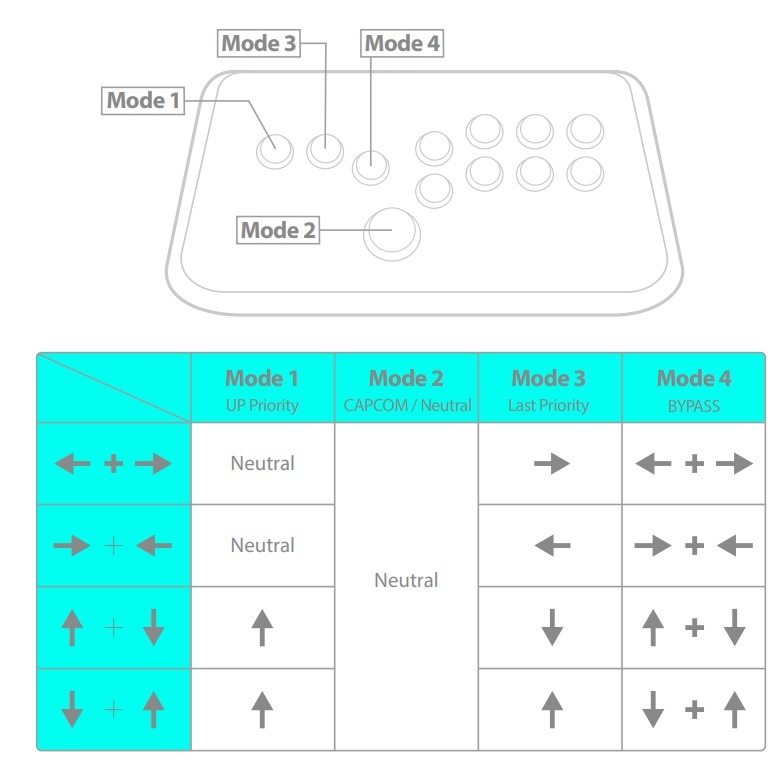
Q : Installation Dimensions
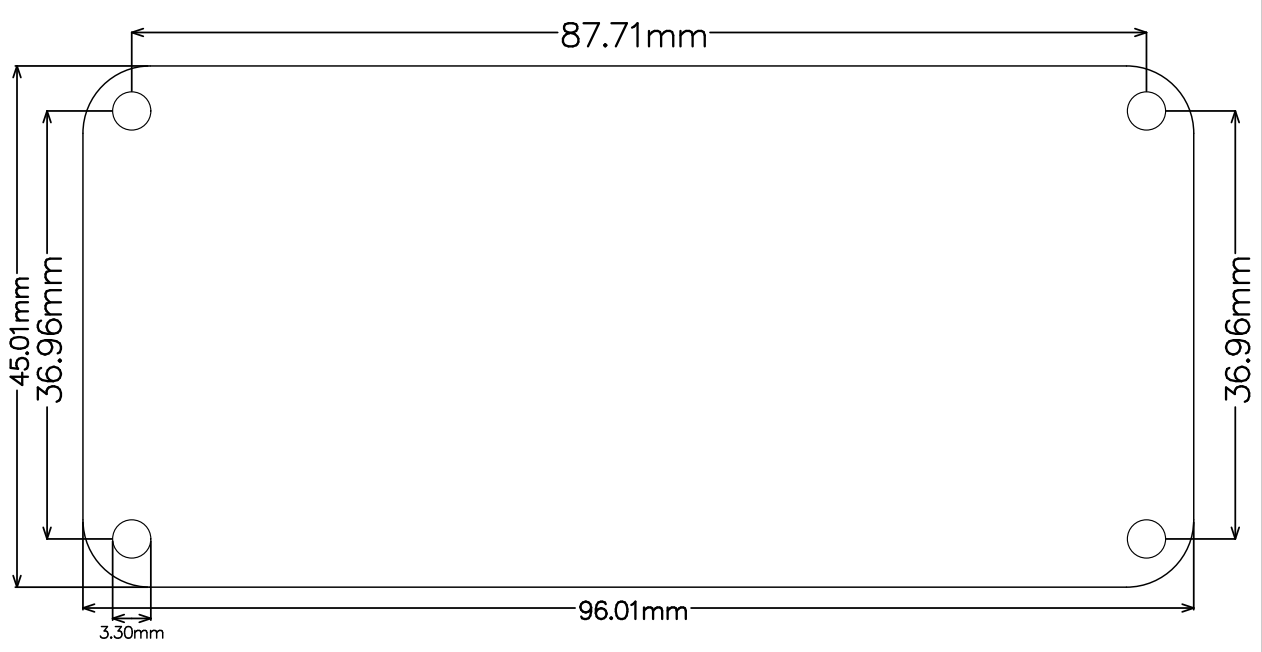
Can't Find What You Need?
If none of the situations apply to you, contact your local distributors who will help you troubleshoot or fill out a technical support form so that we can help you find the best solution.