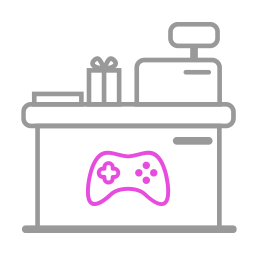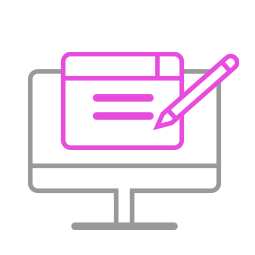-
Q71.Other Technical Questions - PS3 to XboxOne
Q : Does it work with wireless controllers ?
A : Brook converter is Bluetooth wireless connection.
Playstation 3 controller is Bluetoorh wireless connection; therefore, it can be used wirelessly.
-
Q72.Other Technical Questions - PS3PS4 to PS2
Q : Does it work with wireless controllers ?
A : Brook converter is Bluetooth wireless connection.
Playstation 3 and 4 controllers are Bluetoorh wireless connection; therefore, they can be used wirelessly.
Q : There's no response at all when I use the converter on PS2.
A : Please try the method below for connection
1. Set the switch on the converter to XID mode.

2. Use another usb cable, and connect your converter as the picture shows below

Q : Can I use PS3PS4 to PS2 with Qanba 2009 Arcade on my PS1 /PS2?
A :
No , you can not. the PS3/PS4 to PS Classic/PS2 doesn’t compatible with Qanba2009.
-
Q73.Other Technical Questions - XboxOne to PS4
Q : Does it work with wireless controllers ?
A : Brook converter is Bluetooth wireless connection.
XboxOne controller is wifi wireless connection; therefore, it cannot be used wirelessly, it needs to used wired.
Q : What about the XboxOne Wireless Gaming Receiver? Can I use it with the converter to use my controller wirelessly?
A : The converter and the Xbox 360 Wireless Gaming Receiver are not compatible.
-
Q74.Other Technical Questions - Xbox360XboxOne to PS4
Q : Does it work with wireless controllers ?
A : Brook converter is Bluetooth wireless connection.
Xbox360 and XboxOne controllers are wifi wireless connection; therefore, they cannot be used wirelessly, they needs to used wired.
Q : What about the Xbox360/ XboxOne Wireless Gaming Receiver? Can I use them with the converter to use my controller wirelessly?
A : The converter and the Xbox360/ XboxOne Wireless Gaming Receiver are not compatible.
-
Q75.Other Technical Questions - Xbox360 to PS4
Q : Does it work with wireless controllers ?
A : Brook converter is Bluetooth wireless connection.
Xbox360 controller is wifi wireless connection; therefore, it cannot be used wirelessly, it needs to used wired.
Q : What about the Xbox 360 Wireless Gaming Receiver? Can I use it with the converter to use my controller wirelessly?
A : The converter and the Xbox 360 Wireless Gaming Receiver are not compatible.
-
Q76.Other Technical Questions - PS2 to PS3PS4
Q : There's no PS button on the PS2 controller, how is the PS key put into practice?
A : You can hold down L3+SELECT, or simply press the button on the converter. They both act as the PS key.
-
Q77.Other Technical Questions - PS3PS4 to PS3PS4
Q : Does it work with wireless controllers ?
A : Brook converter is Bluetooth wireless connection.
Playstation 3 and 4 controllers are Bluetoorh wireless connection; therefore, they can be used wirelessly.
-
Q78.Other Technical Questions - PS3 to PS4
Q : Does it work with wireless controllers ?
A : Brook converter is Bluetooth wireless connection.
Playstation 3 controller is Bluetoorh wireless connection; therefore, it can be used wirelessly.
Q : What is the difference between A1 and the original version?
A : First of all, you can check the label on the back of the converter.
If there's an A1 on the label, that is the A1 version.
If there isn't, it is the original version.

A1 version is the newer version since some elemenrs has changed.
The controller compatibility has little difference, please refer to the product page for more information.
Except compatibility, other functions are the same as the original one.
Q : My Brook converetr with Racing Wheel to ps4, the PS and X button works when hooked to PS4, but the racing wheel and pedals not functioning , what can i do ?
A :
1. Update the SteeringWheel firmware.
2. Make sure it recognize “ G29 ”device in Device and Printers on PC.
3. Make sure the game you play fully supports G29.
If the game itself doesn’t fully support G29, some functions may be invalid. -
Q79.Other Technical Questions - PS3PS4 to NEOGEO mini
Q : Does it work with wireless controller?
A : Brook converter is Bluetoorh wireless connection. As long as the controller has built-in Bluetooth, it can be used wirelessly. Note that it needs to be used wired for the first time.
Q : How to switch between NEOGEO mini mode and Xinput mode ?
A : When the converter is plugged to PC/NEOGEO mini,
1. Hod down START/OPTIONS + Up for 3 seconds è to NEOGEO mini mode
2. Hod down START/OPTIONS + Down for 3 seconds è to Xinput mode
Q : Why doesn’t my PS4 controller LED turn on when I want to use it wirelessly?
A
1. If there’s no reaction with the controller, it has not been connected successfully. Please connect your controller to the converter again.
After making sure it works wired, unplug it, wait for about 10 seconds, and press the PS key to pair the controller with the converter.
The controller LED should turn on.
2. If there’s reaction with the controller, then the controller LED can somehow be switched off.
Please follow the instruction below to turn it on:
a. Hold down PS + SHARE/ OPTIONS/ START/ SELECT, the converter LED turns red.
b. Hold down all □△╳○, and press PS, and release all of the button, the controller LED should turn on
Q : How do I cancel all the turbo settings?
A:
1. Hold down PS + SHARE/ SELECT, the converter LED turns red.
2. Hold down SHARE + OPTIONS or START + SELECT to cancel all the turbo settings
3. Press PS to exit setting, the converter LED turns back to blue.
Q : How do I cancel single turbo setting?
A: Hold down PS + SHARE/ SELECT to enter setting mode (converter LED turns red), then don’t press SELECT/SHARE, just press the button you want to cancel turbo, then press START/OPTIONS to store the setting ; finally press PS to exit seting mode(converter LED turns back to blue)
Q : How do I cancel all remap settings?
A:
1. Hold down PS + OPTIONS/ START, the converter LED turns red.
2. Hold down SHARE + OPTIONS or START + SELECT to cancel all the turbo settings
3. Press PS to exit setting, the converter LED turns back to blue.
Q : How do I cancel single remap setting ?
A : Hold down PS + OPTIONS/ START to enter setting mode (converter LED turns red), then don’t press SELECT/SHARE, just press the button you want to cancel remap, then press START/OPTIONS to store the setting ; finally press PS to exit seting mode(converter LED turns back to blue)
Q : Can I use Qanba 2009 Arcade on my neogeo mini console ?
A : Yes, you can.
Can't Find What You Need?
If none of the situations apply to you, contact your local distributors who will help you troubleshoot or fill out a technical support form so that we can help you find the best solution.